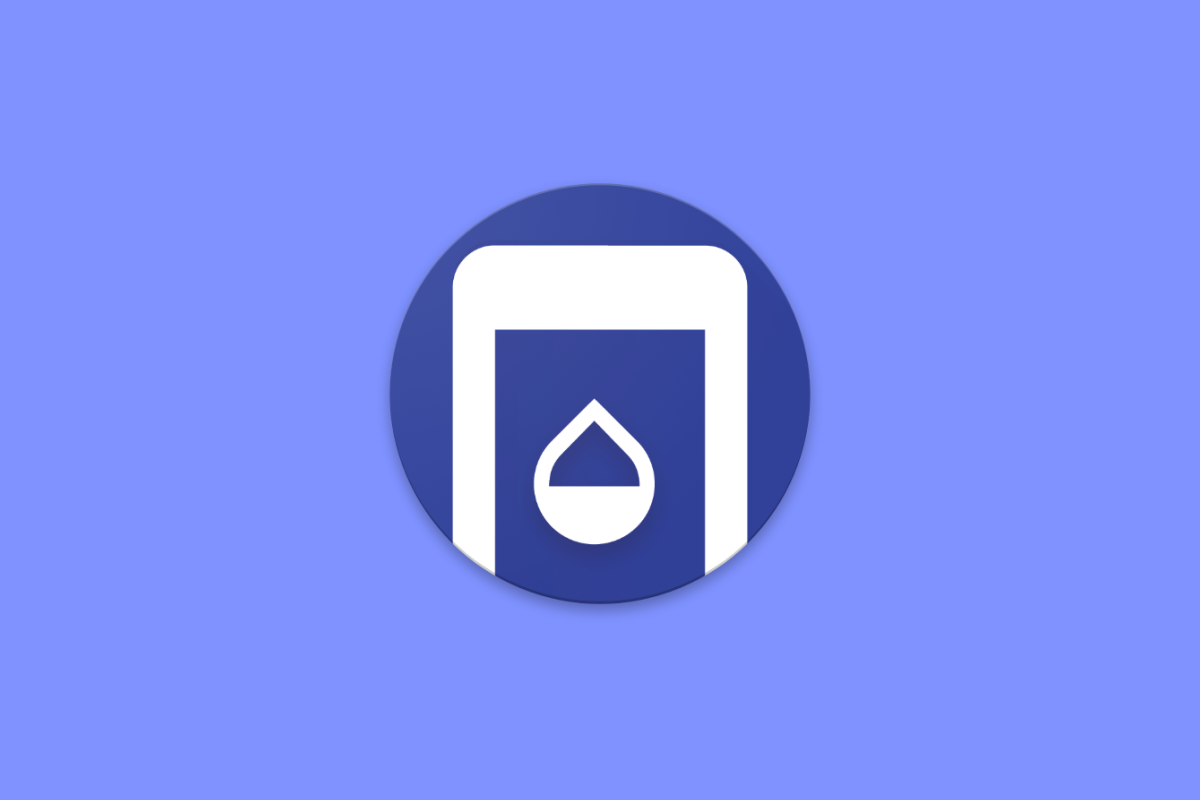Samsung's One UI update has been one of the best updates to Samsung's own UX skin. What started off as TouchWiz on Android 2.1 Eclair has now culminated into One UI based on Android 9 Pie, bringing in refinements and features that have been adopted and preferred by users over the years. Samsung's UX is no longer the same lagfest as it once was; and while it may still not compare against the stock Android experience, the average user will have no issues adopting Samsung's One UI on newer Samsung flagships without any difficulties.
However, no software is completely perfect. For reasons not completely understood, Samsung's One UI has moved the status bar clock to the top left corner of the device. This change may have been done keeping in mind the presence of the camera cutout on the Samsung Galaxy S10, but the change affects all One UI devices, even if they do not have a camera cutout on the top right edge of the device.
If you are looking to restore the status bar clock back to its original position on the top right corner of the device, you can use XDA Recognized Developer Zacharee1's SystemUI Tuner app to do so.
Follow along the steps as mentioned below on your Samsung device running One UI:
- Download and install SystemUI Tuner from the Google Play Store. Register for the beta and update to it once you have enrolled
- Follow the instructions written in the app to grant it several permissions via ADB. We have instructions on how to set up and use ADB here.
- Open the app and enter the "TouchWiz" submenu.
- Navigate to the "Miscellaneous" dropdown menu, and set "Clock Position" to "Right"
And that's it! The method is very straightforward and does not require any complicated settings. In the screenshots, you can also see that the status bar clock has shifted position as soon as the setting was changed.
You can learn more about the open source SystemUI Tuner app in its forum thread.