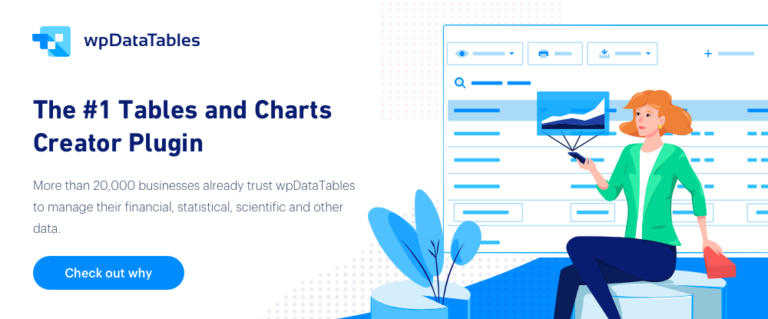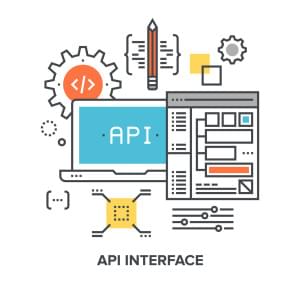This sponsored article was created by our content partner, BAW Media. Thank you for supporting the partners who make SitePoint possible.
WordPress plugins offer easy ways to add or extend the functionality of a WordPress site. There are hundreds of these plugins on the market. But which ones you choose will generally be determined by the type or niche of your website. Although a few of them are helpful or even necessary for any website you design.
Adding or improving on a website’s functionality generally involves a great deal of work. We talk about the designer and the developer. Plugins can do all the work for you — great news if you’re a WordPress aficionado.
Having a few “must-have” plugins on hand is always a good idea. Not every one of those listed here will be essential in your case. Yet, there are at least several you really don’t want to be without.
That being the case – we’re pleased to share these top plugins and tools with you.
1. wpDataTables
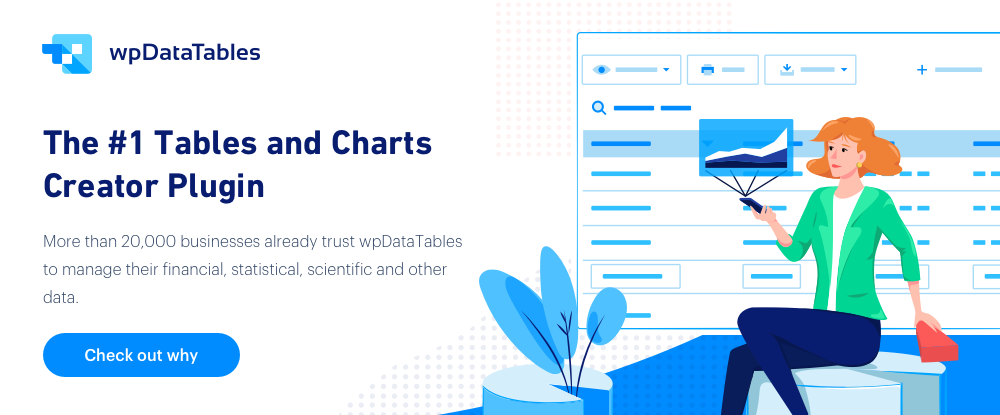
Not every website requires charts and tables to get its message across, but the minute you find yourself attempting to create one that does, you’ll want a tool that makes the process as easy as possible; one that does it right and saves you a ton of time in the process.
If average is good enough, and you’re not pressed for time, there are plenty of chart/table building tools to choose from.
If, however, you want –
- Professionally prepared charts or tables that draw attention
- Accurate and informative charts or tables created from large (even huge) amounts of data
- Charts or tables that are responsive and easily customizable and editable
- Charts or tables featuring conditional formatting that allow you to highlight cells, rows, or columns,
- And do any or all of these quickly with minimal effort on your part, far and away the best plugin for you is wpDataTables.
wpDataTables gives you an all-in-one solution for working with large amounts of data and is the only chart/table-building solution fully supporting MySQL, MS SQL, and PostgreSQL databases.
2. Amelia
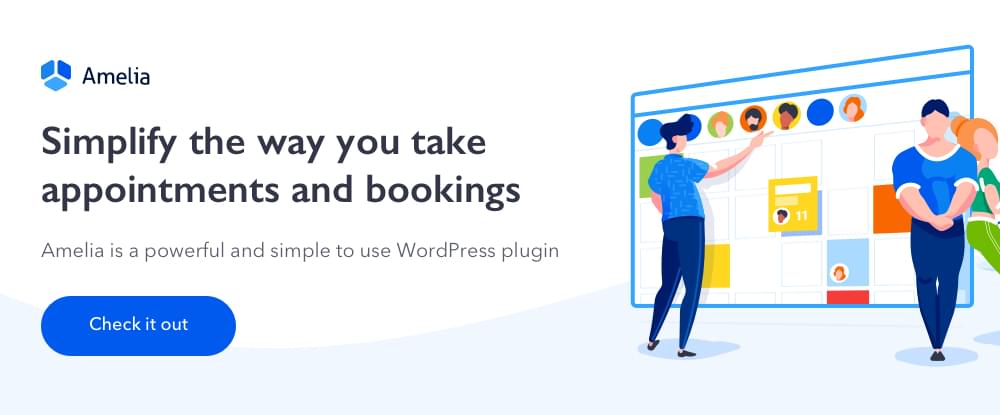
Designed for businesses that heavily depend on appointment bookings, Amelia ensures appointment can be made any time, correctly and trouble-free, and properly managed.
In short, Amelia fully automates a business’s booking and appointments process. In doing so, it saves the businesses’ owners and managers countless hours, hours that would feature costs involved in managing the process manually and less efficiently.
This exceptionally useful plugin is flexible, easy to set up, and provides an award-winning UX. It easily integrates key business systems like PayPal, Stripe, Google Calendar, and of course WooCommerce. More than 1,000 users signed up for Amelia during the first 6 months following the launch date.
Maybe it’s time to let Amelia take and manage your appointments. It will do so 24/7 in while taking care of your employees’ schedules and availability.
3. NextGEN Gallery & NextGEN Pro
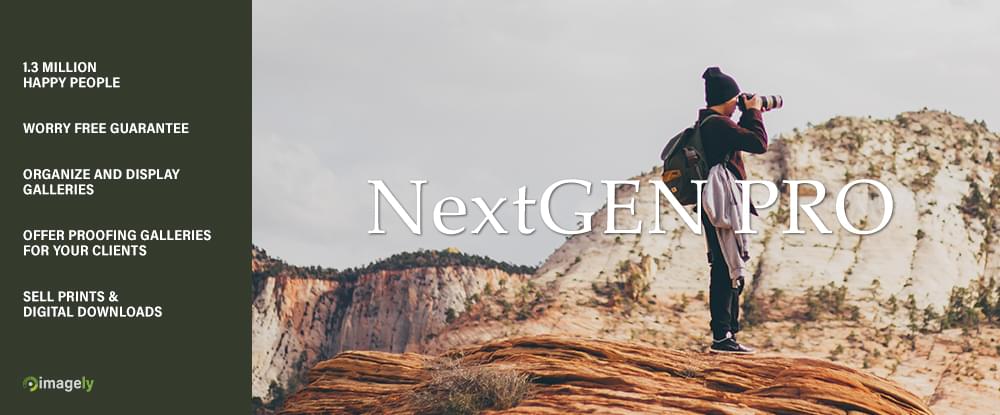
NextGEN Gallery has been an industry standard WordPress gallery plugin for the past 12 years. This WordPress plugin is currently receiving more than 1.5 million new downloads every year. This free version is quite easy to use for creating simple photo galleries, but the tools are there to meet the demands of professional photographers, visual artists and other imaging professionals.
NextGEN Gallery enables its users to efficiently and effectively manage and display thousands of images, choose among a wide range of gallery display types, organize albums, and sell prints and digital downloads via PayPal or Stripe, or by personal check.
NextGEN Gallery can be upgraded for a fee to incorporate various Pro extensions, or you may opt to sign up for the premium NextGEN Pro version. Whatever route you choose to take, your success in building awesome slideshow or thumbnail galleries, albums, and more, is assured.
4. Rank Math SEO
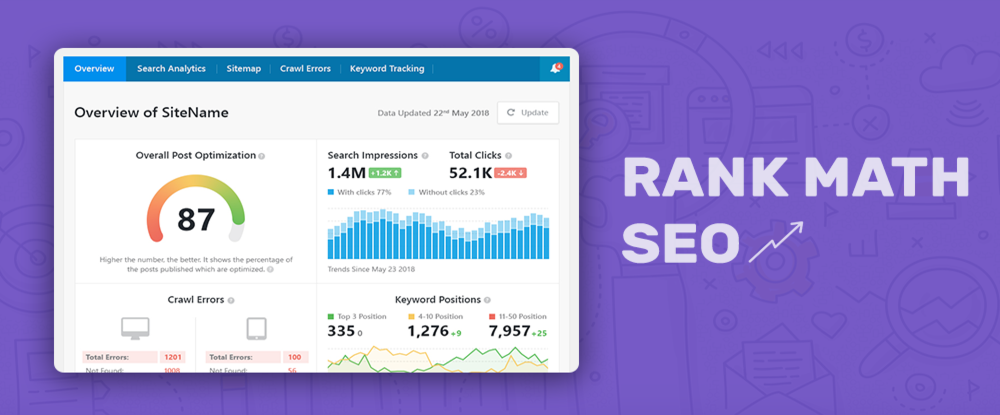
If you’ve ever owned a Swiss Army knife you know how unbelievably useful it can be at times. Your experience with the Rank Math SEO plugin will be similar in that it has everything needed for On-page SEO, WooCommerce SEO, Local SEO, and more.
Also worth mentioning, is Rank Math’s Content Analysis feature that will help you write SEO friendly content. This super-useful WordPress plugin loads super fast and it’s easy to work with.
5. Logic Hop – Personalized Marketing for WordPress
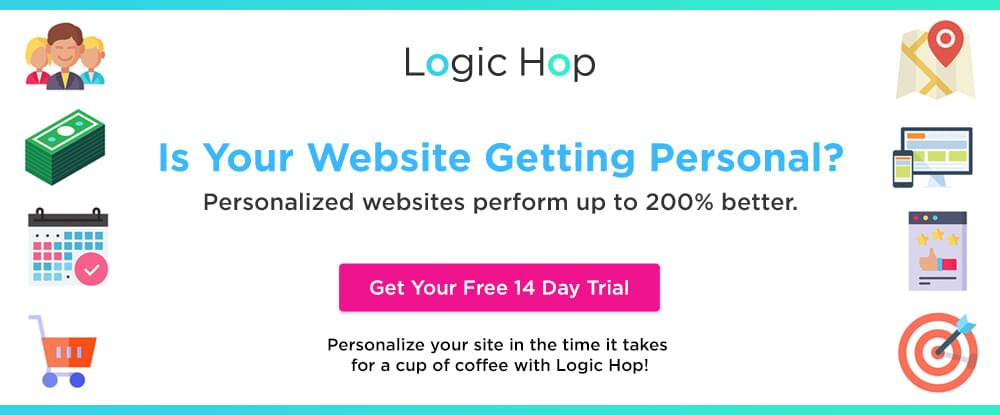
Personalization is all about displaying targeted content to different audiences. And it works – with sites easily performing 200% better. Logic Hop’s toolbox of ready-made solutions makes it easy for anyone to personalize their site based on pay-per-click and display ads, geolocation, social media posts, actions visitors take on your site, and even what they’re interested in. Logic Hop is a must-have plugin for marketers and anyone making money online. Don’t miss out. Start personalizing!
6. MapSVG WordPress map plugin
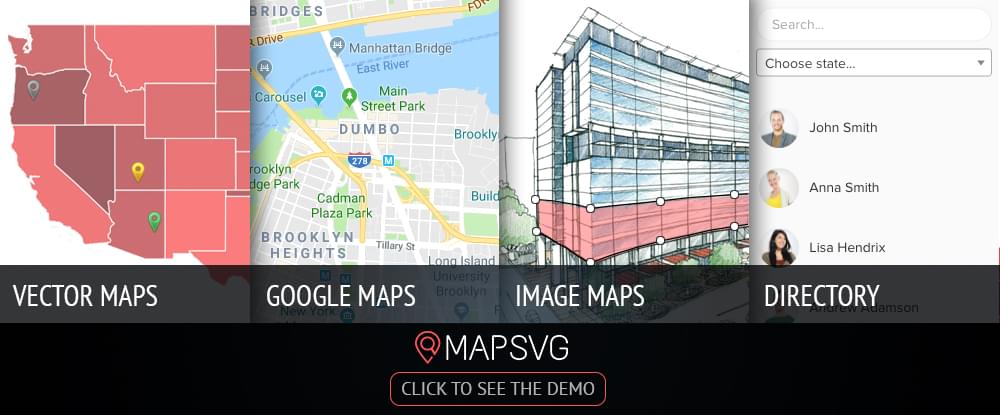
Been looking for a top-quality WordPress mapping plugin? You can stop right here. With MapSVG you can incorporate Google maps, customized interactive vector maps, or image maps into your websites.
Want to overlay a custom SVG file on a Google map, create a map from a JPEG or PNG file, add markers or directory information? No problem. All countries from Afghanistan to Zambia are included.
7. Heroic Knowledge Base
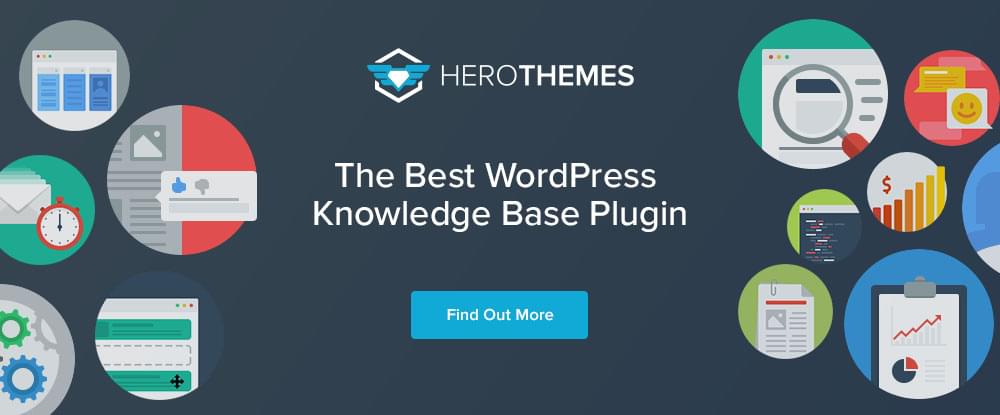
Heroic Knowledge Base has the tools you need to create and manage a successful knowledge base for your WordPress site. Not only will users find your knowledge base helpful thanks to features such as the lightning-fast Ajax search capability, but you’ll benefit from the article feedback and actionable analytics this WordPress plugin provides to you.
In short, Heroic Knowledge base helps your users find what they want, and helps you identify any areas in which your website needs improving.
8. Heroic FAQs
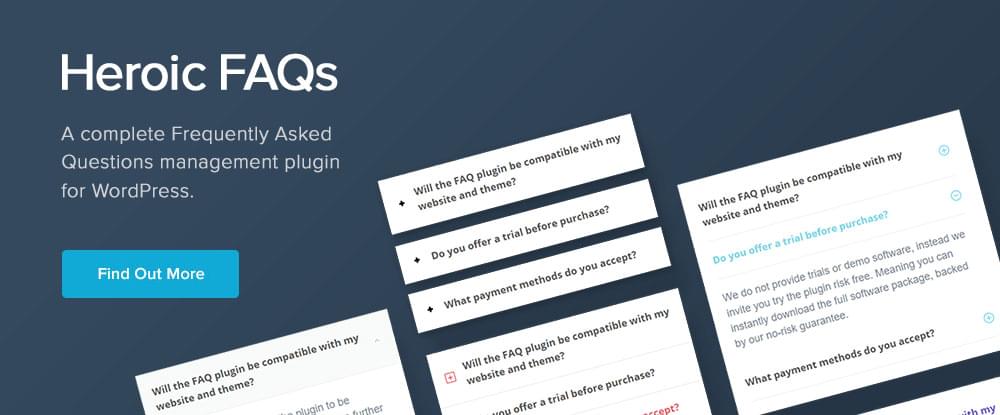
It’s probably a truism to say that most questions users ask have been asked and answered before – and probably many times. With Heroic FAQs, you can create, order, and group questions and answers with drag and drop ease, insert images, lists, or videos, and customize one of the pre-defined FAQ styles to match your site.
The FAQ pages you create will display perfectly on desktops and mobile devices and are optimized for touch devices.
9. WordLift
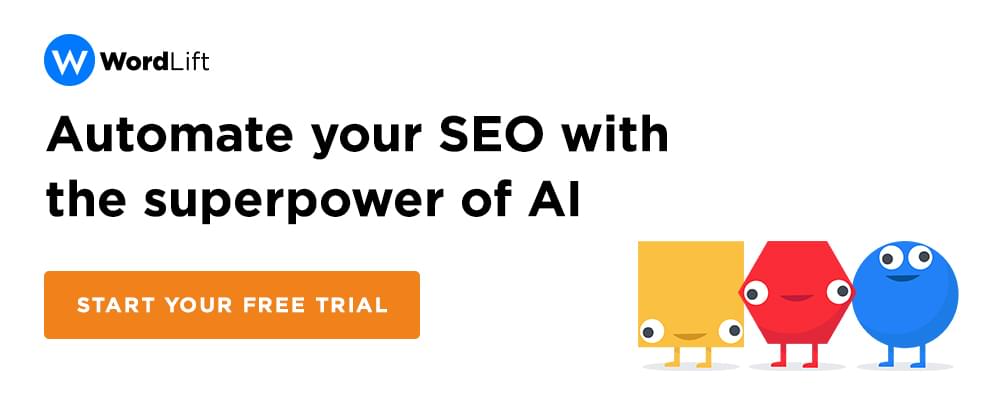
AI is cropping up more and more in our daily news. Here’s a use that will benefit you — artificial intelligence for SEO. WordLift translates articles and pages into machine-friendly content, measures the performance of that content, and allows you to improve both the content and navigation of a website to improve its UX and its rankings.
As this WordPress plugin goes about the business of building a knowledge graph from the content of your website, you and search engines will learn more about as well.
10. Blog2Social – Smart Social Media Automation for WordPress
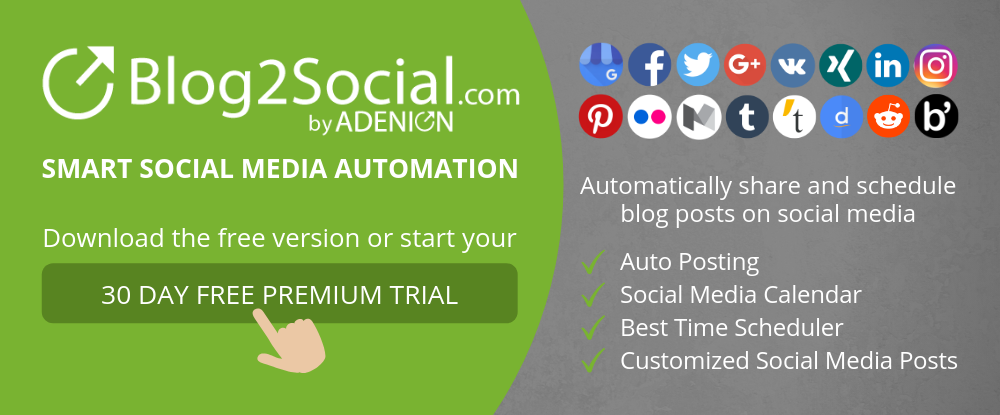
The Blog2Social WordPress plugin gives you an all-in-one social media solution for scheduling and sharing your posts and notices when and where you wish, and in whatever formats you choose to present.
You can post on LinkedIn, Facebook, Google+, and 13 other social media networks, or all 16 at once. Blog2Social features include a social media calendar to help you with your scheduling tasks.
Conclusion
Chances are you can find a good use for more than one of these top-of-the-line WordPress plugins. But if you only select one, you’re still apt to save a ton of time. Not to mention all the effort that would be required to create the same functionality on your own.
When you think about it, plugins are more than software program extensions. They extend your own capabilities and opportunities as well.
Enjoy!
Frequently Asked Questions about Extending Your WordPress Site
What are the benefits of extending my WordPress site with plugins?
Extending your WordPress site with plugins can significantly enhance its functionality and user experience. Plugins can add new features such as SEO tools, social media integration, contact forms, and more. They can also improve site performance, security, and customization options. By using plugins, you can tailor your site to meet your specific needs without having to write code yourself.
How do I choose the right plugin for my WordPress site?
Choosing the right plugin involves considering several factors. First, identify your needs and goals for your site. Then, research plugins that meet these needs, considering factors such as user ratings and reviews, the plugin’s compatibility with your version of WordPress, and the developer’s support and update history. It’s also important to consider the plugin’s impact on site speed and security.
Can I use multiple plugins on my WordPress site?
Yes, you can use multiple plugins on your WordPress site. However, it’s important to be mindful of potential conflicts between plugins, as well as the cumulative impact on site speed and performance. It’s recommended to only use plugins that are necessary for your site’s functionality and to regularly update and review them to ensure they’re still beneficial.
How do I install a plugin on my WordPress site?
Installing a plugin on your WordPress site is a straightforward process. From your WordPress dashboard, go to ‘Plugins’ and then ‘Add New’. You can then search for the plugin you want to install, click ‘Install Now’, and then ‘Activate’. Some plugins may require additional setup steps, which should be detailed in the plugin’s documentation.
What should I do if a plugin causes issues on my site?
If a plugin causes issues on your site, you can deactivate or delete it from the ‘Plugins’ section of your WordPress dashboard. If you’re unable to access your dashboard, you can also use FTP to deactivate plugins. If you’re unsure how to resolve the issue, consider reaching out to the plugin developer or a WordPress support forum for assistance.
Can I customize a plugin’s functionality?
Yes, many plugins offer customization options within their settings. However, for more advanced customization, you may need to modify the plugin’s code or create a custom plugin. This should only be done if you’re comfortable with PHP and WordPress development, or with the assistance of a professional developer.
How can I ensure a plugin is secure?
To ensure a plugin is secure, check that it is regularly updated by its developer, has good user reviews, and is downloaded frequently. You can also use security plugins to monitor your site for any potential threats.
Can I extend my WordPress site without plugins?
Yes, you can extend your WordPress site without plugins by using custom code. This requires a good understanding of PHP and WordPress development. You can also use a child theme to modify your site’s functionality and appearance.
What is a child theme and how can it extend my WordPress site?
A child theme is a sub-theme that inherits all the functionality, features, and style of its parent theme. By using a child theme, you can modify your site’s design and functionality without affecting the parent theme. This allows you to update the parent theme without losing your modifications.
How do I update a plugin?
Updating a plugin is simple. From your WordPress dashboard, go to ‘Plugins’ and then ‘Installed Plugins’. If an update is available for a plugin, you’ll see a notification. You can then click ‘Update Now’ to install the update. It’s important to keep your plugins updated to ensure they remain secure and compatible with your version of WordPress.
 SitePoint Sponsors
SitePoint Sponsors