Homestead is a fantastic tool for local development. It's basically a preconfigured Ubuntu Vagrant box that already has everything you'd want for PHP development and more.
The most straightforward way to use it is to install Virtualbox. So if you don't need Hyper-V you can safely stop reading this post and be on your merry way.
However if you're like me, you may need it to run on Hyper-V instead of Virtualbox, because you can't have both running at the same time on Windows. So if you want to use Docker (which uses Hyper-V) or a Hyper-V machine for something else, it means you'll have to reboot your machine each time you want to use one or the other, which is really not practical.
The good news is that Homestead's support for Hyper-V has made a lot of progress in the past couple of years, but there are still a lot of gotchas that I'll try and go through here.
This was going to be a complete guide, but I figured that the official docs should be enough to get you started, so I'll just cover the specific issues I encountered when running Homestead with hyper-V.
Use everything as administrator
The first annoying thing is that for Homestead (and the underlying Vagrant) to be able to share your work folders with SMB, you need to use them as an administrator. Which in turn means that your IDE needs to be run as administrator to communicate with Homestead.
So you'll probably want to create shortcuts to start Powershell (or CMD) and your IDE as administrator and get into the habit of using those.
Set up the network
The main issue with this setup is that Vagrant is not (yet ?) able to manage Hyper-V's virtual switches, so you'll have to create one yourself or you won't be able to access both the internet and your own host machine from homestead.
To do so, open hyper-V manager, select Virtual Switch Manager in the Actions pane, click on New virtual Network Switch, and click on the create button. Give it a useful name (like "External Switch"), make sure External network is checked and the physical Ethernet controller that's connected to your network and the internet is selected, then click OK.

The first time Homestead starts, it should ask you which network to use, and you'll tell it to use this External Switch.

Automatically manage the host file
Through the vagrant-hostmanager plugin, homestead is able to automatically update your hosts file to make the domains you declare in Homestead.yaml accessible.
This is particularly useful with Hyper-V because the IP of your machine might change whenever you restart it, so without this plugin you'd need to go and edit your hosts file manually each time. Assuming Vagrant is installed you can install the plugin by running vagrant plugin install vagrant-hostmanager from anywhere in the command line.
From now on, each time your homestead starts your hosts file will be automagically updated so that all the domains declared in the Homestead.yaml file will point to your virtual machine. There are two things to keep in mind :
- The plugin only triggers on
vagrant up, not onvagrant reload, so when you restart your homestead machine you should always runvagrant haltthenvagrant upto make sure your hosts are kept up to date - This only works because in this scenario we have to run vagrant as administrator so it has write access to the hosts file.
Allow Homestead to access your work folders
Homestead uses SMB to share files between your machine and the virtual machine when using Hyper-V. By default, it will ask for your login and password each time it starts up, which quickly becomes annoying.
Fortunately, you can now specify credentials to use for SMB shares directly in the Homestead.yaml file, but I wouldn't recommend putting your own credentials in plain sight in a file on your computer. What I found to be an acceptable solution was to :
- Create a new windows user names "vagrant" with the password "vagrant".
- Share my code folder (and every folder declared in the Homestead.yaml file) with this user and give it read/write permissions
- Use the "vagrant" user credentials for each folder in the Homestead.yaml file like so :
folders:
- map: ~/code
to: /home/vagrant/code
smb_username: vagrant
smb_password: vagrant
Get x-debug to work from the command-line
X-debug should work out of the box to debug web pages, but it won't work from the command line with the provided xphp command. The reason is that this command assumes that your host machine's IP from the VM is 192.168.10.1, which is indeed the case with virtualbox, but not at all when running Hyper-v.
I found a solution to that, which is to modify the xphp alias so that it will find the last SSH connection to the VM, and use this IP as the remote_host for xdebug. It's probably not 100% reliable, but in most cases the IP should be your own since you'll be the only one to connect to the VM through ssh.
So what you'll need to do is edit the aliases file at the root of the Homestead directory, and replace the xphp() function with this one :
function xphp() {
(php -m | grep -q xdebug)
if [[ $? -eq 0 ]]
then
XDEBUG_ENABLED=true
else
XDEBUG_ENABLED=false
fi
if ! $XDEBUG_ENABLED; then xon; fi
#Find the IP of the latest ssh connection :
HOST_IP=$(last --limit=1 | grep -oP '\d+(\.\d+){3}')
php \
-dxdebug.remote_host=${HOST_IP} \
-dxdebug.remote_autostart=1 \
"$@"
if ! $XDEBUG_ENABLED; then xoff; fi
}
That's it for today, I hope this can be of help to someone !


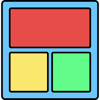




Top comments (4)
Thank you very much! In my case I need to run Android emulator on a Ryzen CPU, and that is only supported through HyperV for now. And since I develop the API with Laravel, running Homestead with Virtualbox is impossible.
I think I 'll go with Virtual Box for now. But thanks for well explained article.
"Use everything as administrator" ? Laravel Homestead will never be available for ISO 27001-certified environments. 😄
I don't think being in an ISO 27001 certified environment automatically prevents you from using your IDE on your own local machine as an administrator, as long as your machine is properly secured and being admin doesn't allow you to access sensitive information ? I'm not sure to be honest as I've never been involved in the certification process.
But yeah, this is what I use and may not be a good fit for every situation. If you need something that works without admin privileges you can either use homestead without SMB (which might be a bit slower), or find another solution : If your employer can pay for the ISO 27001 certification they can probably pay for a VMWare license, WSL2 is just around the corner and looks pretty promising, or you could just forego virtualization completely and use Laragon or something.