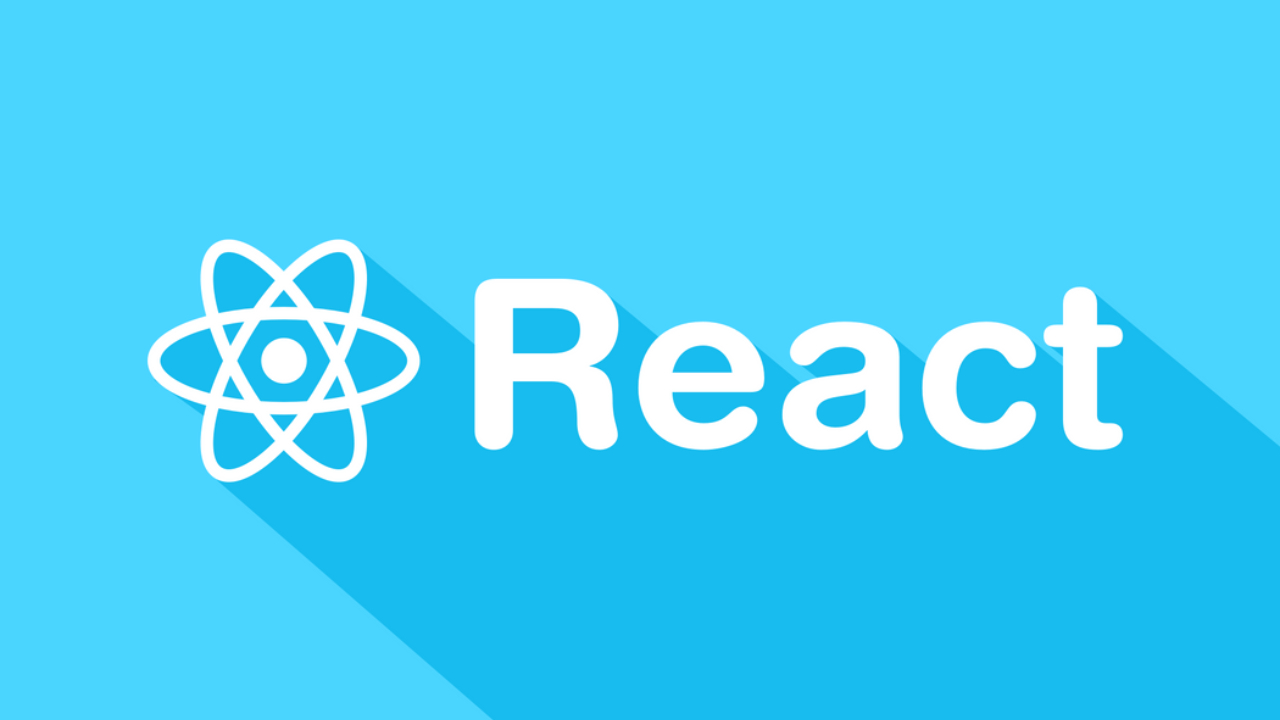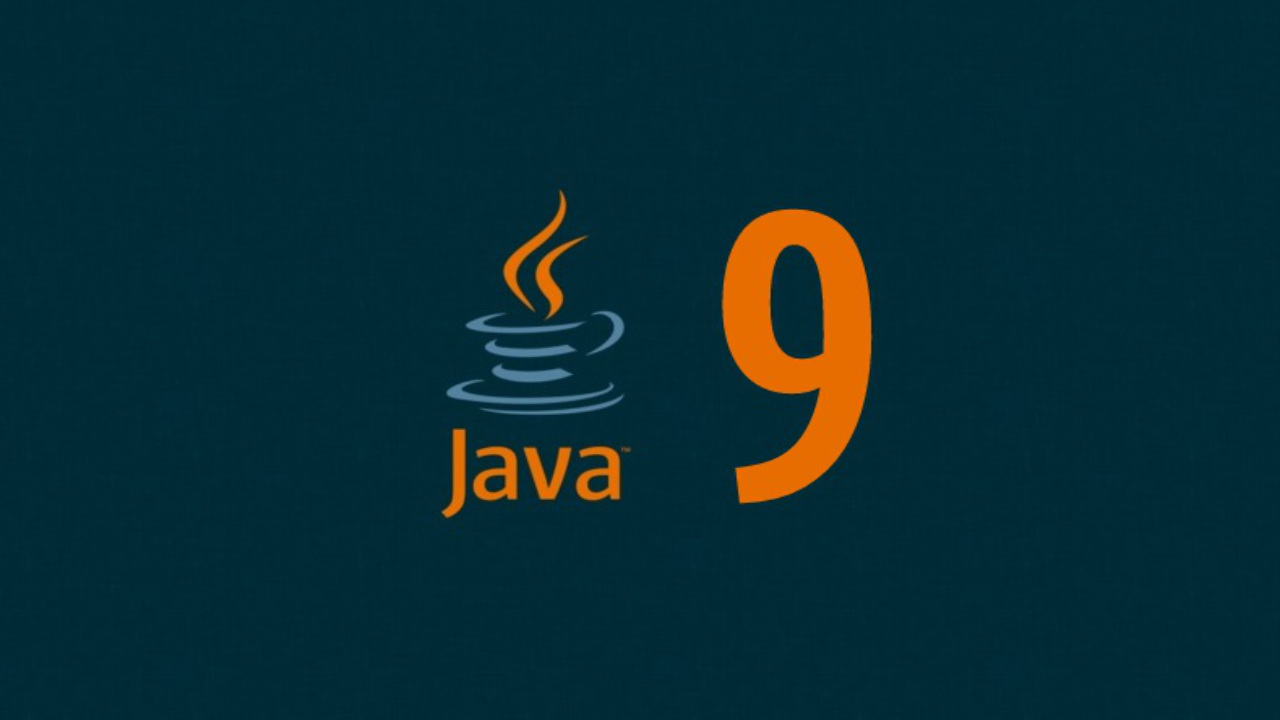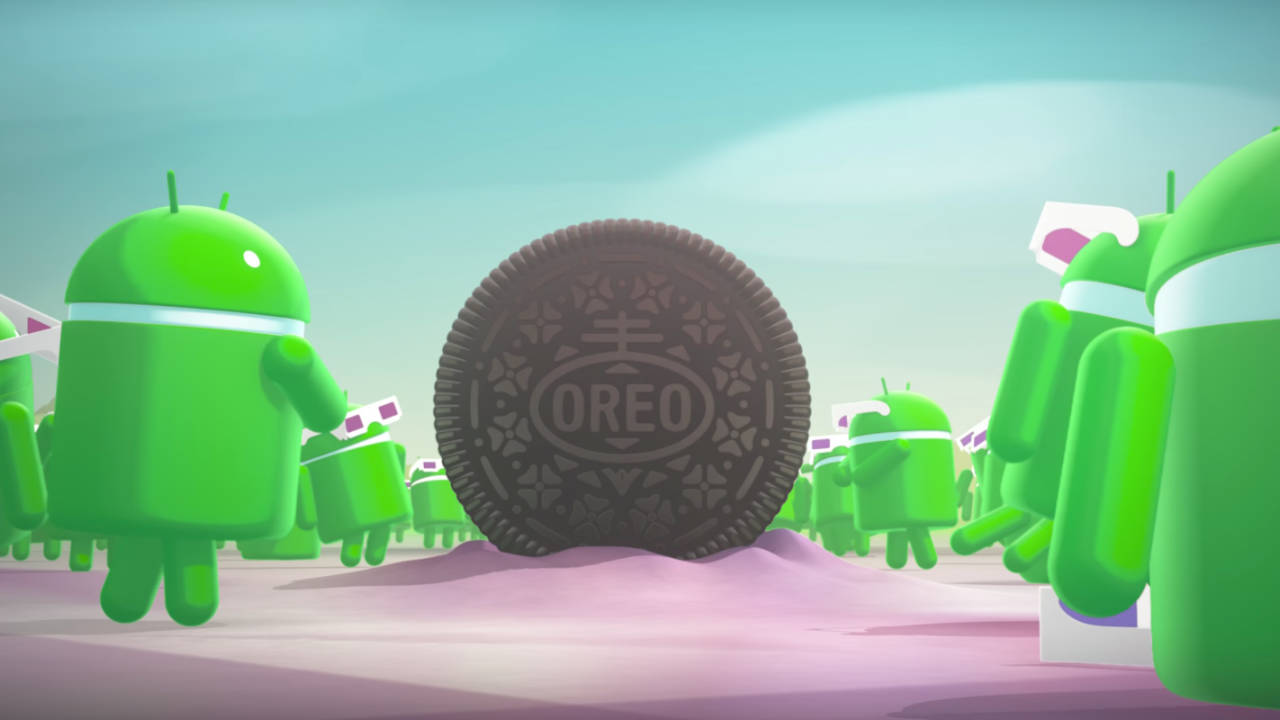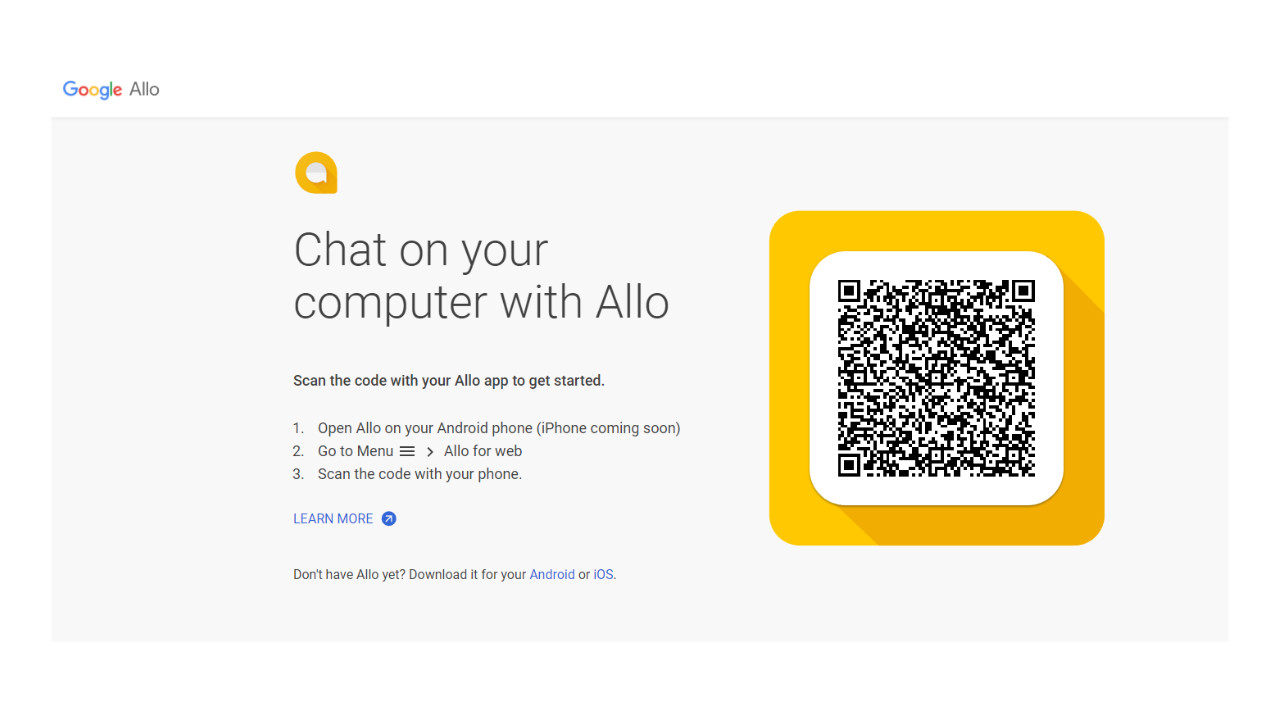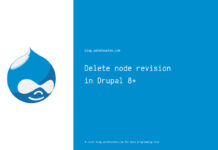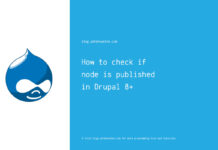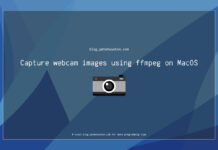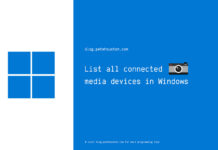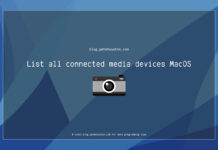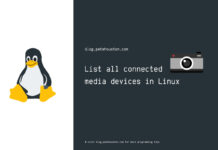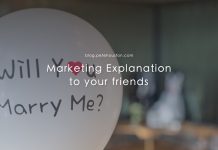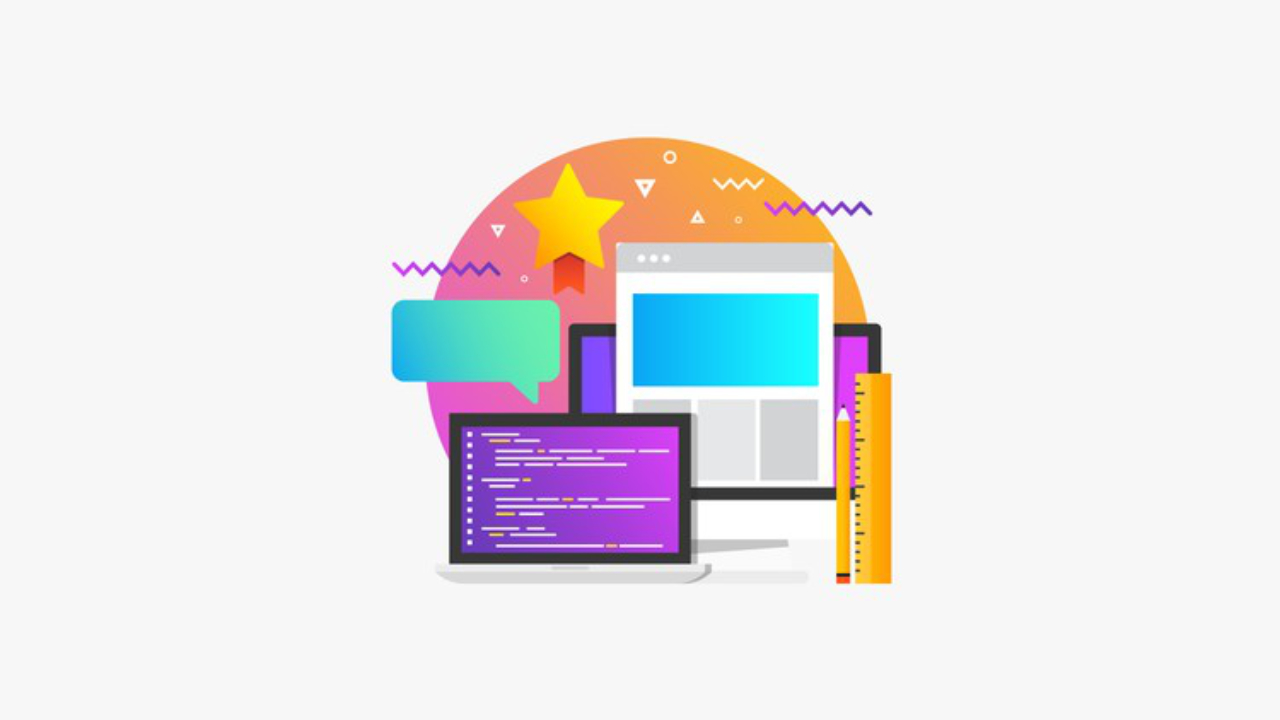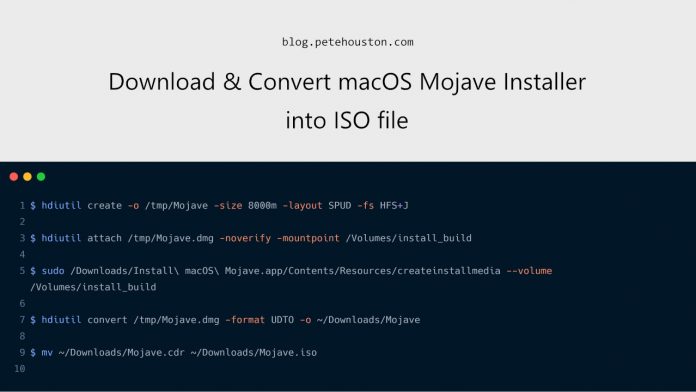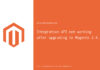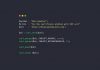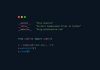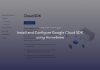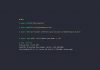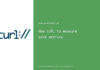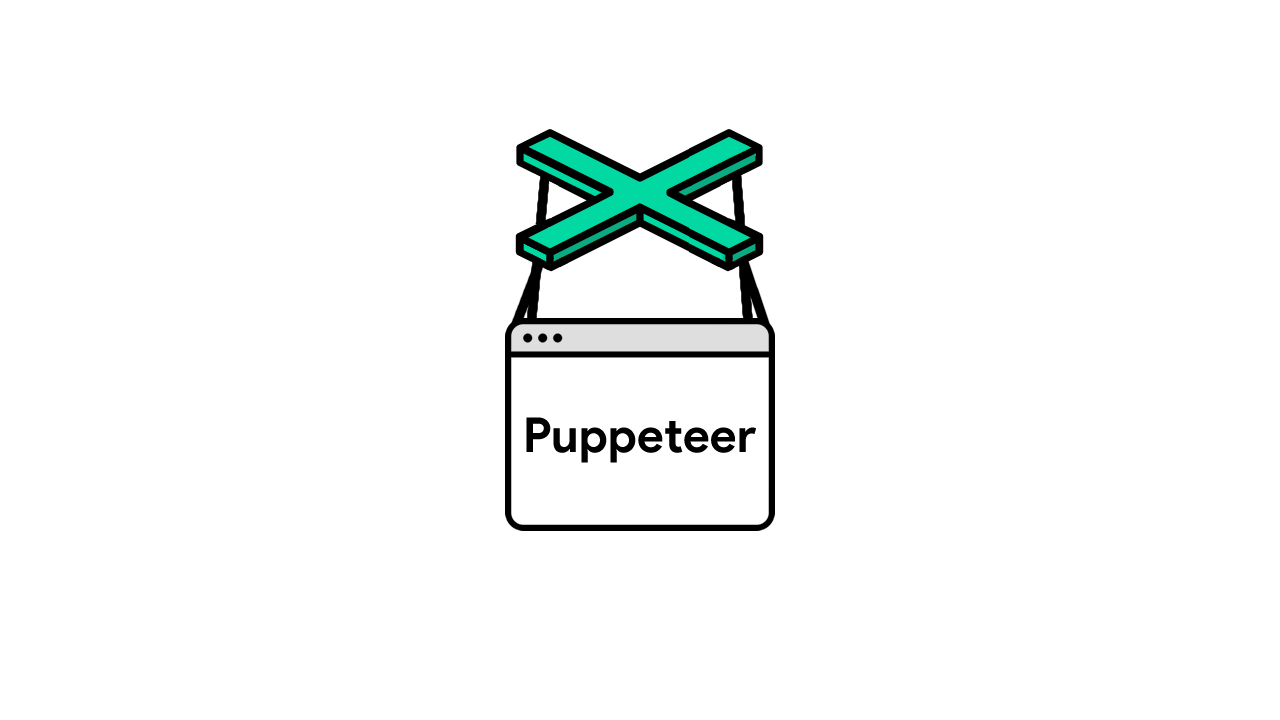From MacOS Mojave 10.14, Apple doesn’t provide the DMG file directly, so it is difficult for us to setup a bootable disk for Hackintosh or Virtualization. I’ve found a way to convert MacOS Mojave installer into ISO file and it works.
Article Contents
Convert MacOS Mojave installer into ISO format
Follow me steps below.
1. Download MacOS Mojave Installer
First thing is to download the installer and save locally. Basically you have to download 3 DMG files and need to tweak them into a single .app file. It’s complicated and hacky.
You don’t need to do that manually, some guys has created a tool for us to work on this automatically.
Download this macOS Mojave Installer Patch Tool.
Make sure to follow the instructions on that page to get the final macOS Mojave Installer.app file, putting it somewhere, for example: ~/Downloads/Install macOS Mojave.app
2. Convert into ISO file
This part requires you know how to execute commands from Terminal.
Step 1: Create a virtual disk for installation media (DMG file)
hdiutil create -o /tmp/Mojave -size 8000m -layout SPUD -fs HFS+JIt will create a virtual disk image at tmp/Mojave.
Step 2: Mount the disk
hdiutil attach /tmp/Mojave.dmg -noverify -mountpoint /Volumes/install_buildThe virtual disk image is attached to mount into /Volumes/install_build.
Step 3: Write the installer into mount point
sudo /Downloads/Install\ macOS\ Mojave.app/Contents/Resources/createinstallmedia --volume /Volumes/install_buildThe createinstallmedia is the tool packed into the Install macOS Mojave.app file that we’ve downloaded from all above.
Make sure to use correct path and execute command with sudo like above.
Step 4: Unmount the installer app
After executing command at step 3, it will automatically mount the app file, so now you need to eject it for step 5 below.
Step 5: Save DMG info ISO format
hdiutil convert /tmp/Mojave.dmg -format UDTO -o ~/Downloads/MojaveAfter this command, you will see this file ~/Downloads/Mojave.cdr.
Step 6: Change file extension to ISO
mv ~/Downloads/Mojave.cdr ~/Downloads/Mojave.isoOkay, after this you have the file ~/Downloads/Mojave.iso.
You can use this file to create a bootable USB stick or install macOS Mojave on virtualization servers like VMWare or VirtualBox.
Also, clean up the temporary virtual disk image to save spaces if needed.
Credits go to author of this post on Reddit.