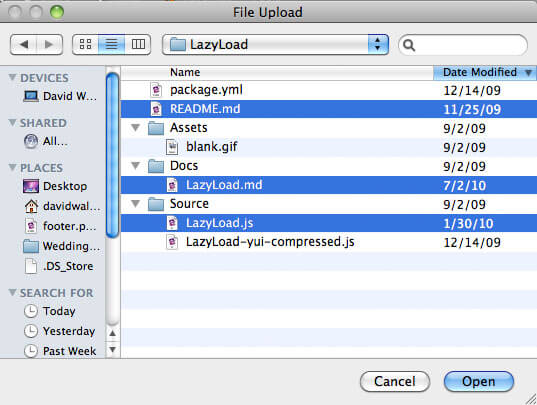AutoSave with VSCode
Visual Studio Code has taken the crown of most used text editor, at least in JavaScript spheres. VSCode is fast, feature-filled, and supports thousands of plugins to boost productivity. Developers can also tweak hundreds of settings to enrich functionality. One such feature is the autoSave feature.
To autoSave files with VS Code, you can add the following to your text editor config:
{
"files.autoSave": "afterDelay",
"files.autoSaveDelay": 200
}
Just about every Operating System and web action is instant these days, so eliminating the need for manual save just makes sense. Big thanks to my old MooTools colleague Chris Nakazawa for calling this out!
![How to Create a RetroPie on Raspberry Pi – Graphical Guide]()
Today we get to play amazing games on our super powered game consoles, PCs, VR headsets, and even mobile devices. While I enjoy playing new games these days, I do long for the retro gaming systems I had when I was a kid: the original Nintendo...
![5 HTML5 APIs You Didn’t Know Existed]()
When you say or read "HTML5", you half expect exotic dancers and unicorns to walk into the room to the tune of "I'm Sexy and I Know It." Can you blame us though? We watched the fundamental APIs stagnate for so long that a basic feature...
![Multiple File Upload Input]()
More often than not, I find myself wanting to upload more than one file at a time. Having to use multiple "file" INPUT elements is annoying, slow, and inefficient. And if I hate them, I can't imagine how annoyed my users would be. Luckily Safari, Chrome...
![Create a Simple Slideshow Using MooTools]()
One excellent way to add dynamism to any website is to implement a slideshow featuring images or sliding content. Of course there are numerous slideshow plugins available but many of them can be overkill if you want to do simple slideshow without controls or events.