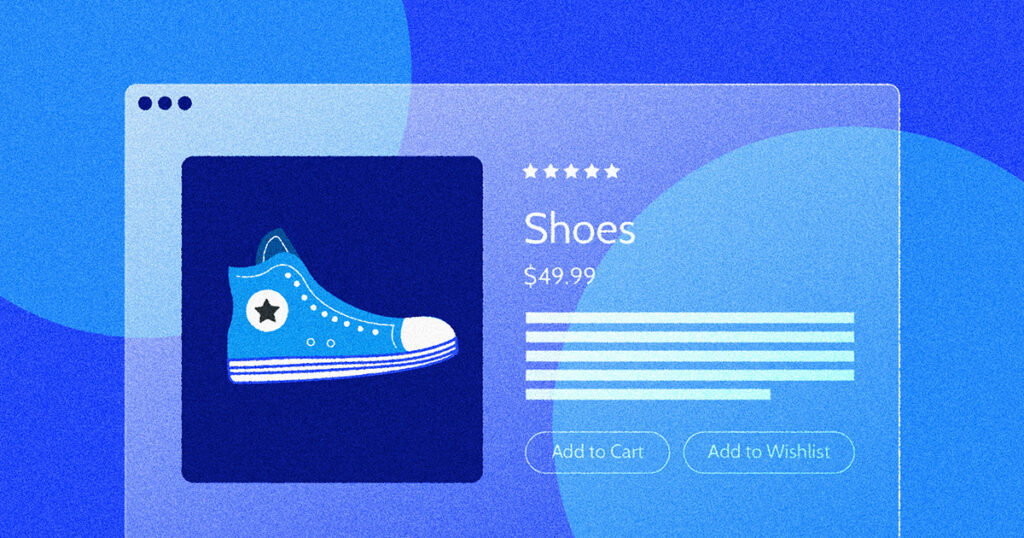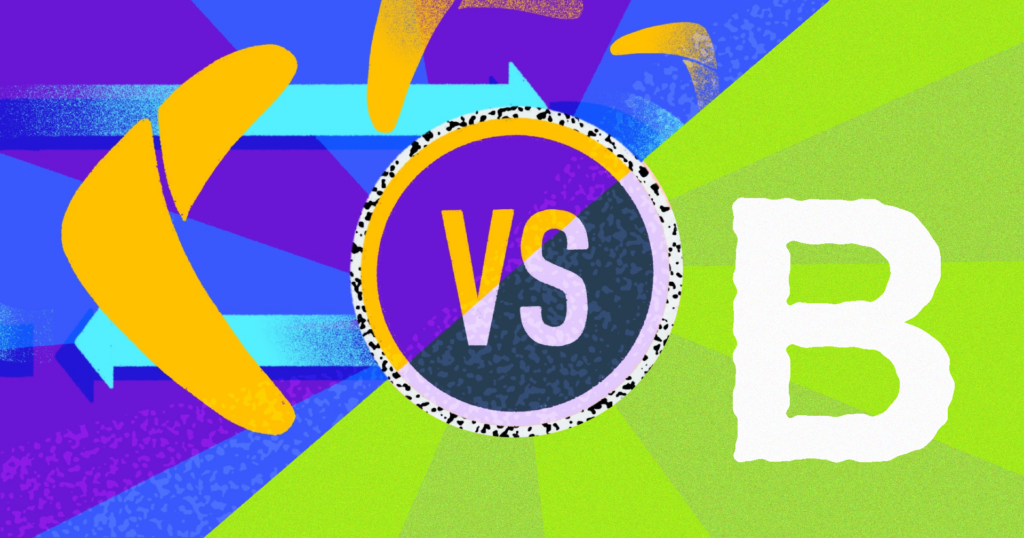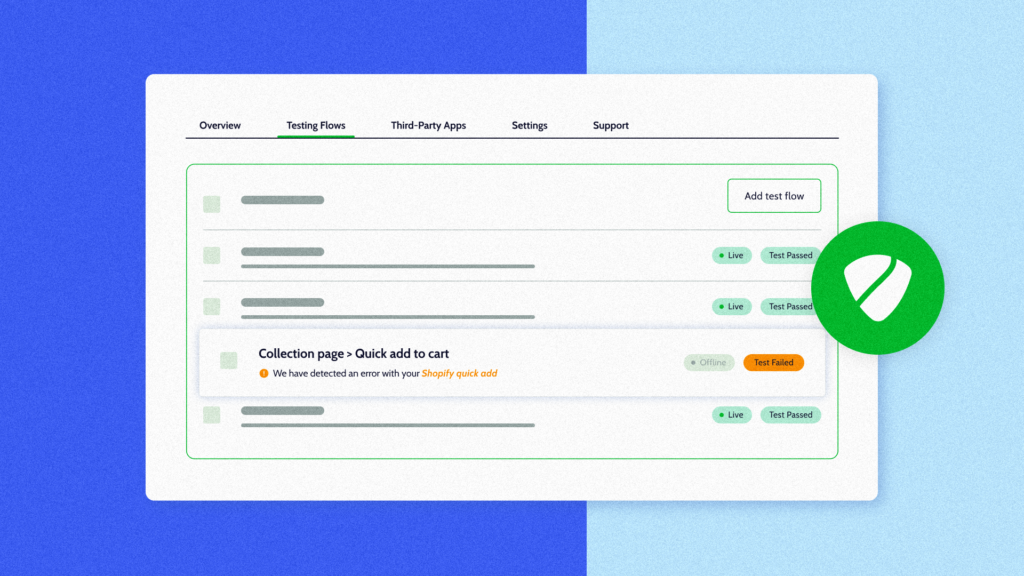When it comes to protecting your Shopify store – and protecting your revenue – it comes down to being proactive rather than simply fixing a problem after it’s already gone wrong. Let’s face it: someone browsing your online store is more likely to check out on an error-free site. This is exactly why test flow monitoring is a favorite feature amongst Rewind’s Protection Suite users.
What is a test flow?
In Rewind Monitor, test flows are automated clicks on your Shopify store that simulate a user journey. Think of it as a built-in QA Specialist, except automated (and without a QA Specialist on your payroll). You simply complete the flow on your own store, such as adding your hero product to the cart, and Monitor checks that same flow on a regular basis to ensure it’s still working as expected. Whether an app install, a theme update, or some fancy new custom code broke something on your store, you’ll be the first to know – not your customers.
NEW: A faster way to create test flows
Early Monitor users will remember the three-step process for creating test flows: Recording your flow, downloading the file from the Chrome extension, and uploading your flow recording into Monitor. We’ve now removed the middle step entirely, letting you skip the download and go straight from your recording to the upload. This speeds up the process for creating test flows and means no more fumbling around with .json files.
How do I create a test flow?
Step 1: Install the free Monitor Chrome extension
Before you get started with Rewind Monitor test flows, ensure that you have installed our free Google Chrome browser extension and enabled the extension in incognito. This will be your go-to tool for recording your test flows.
Step 2: Record the test flow on your store
With a user journey in mind, find the starting page on your store, whether that’s your homepage, a product description page, or another page that’s critical to your business. Using the Chrome extension, click start recording to open an incognito window. Simply complete the user journey as if you were the buyer. Once complete, click stop recording in the browser extension. If this is your first time creating a test flow, we recommend starting with only two or three steps in your flow.
If you’re not sure what test flow you’d like to record, read our inspiration post.
Step 3: Upload your test flow to Monitor
You will now see your test flow in the list in the Monitor Chrome extension. Simply click the upload button and you will be automatically redirected to the Monitor app in Shopify where your test flow will be uploaded.
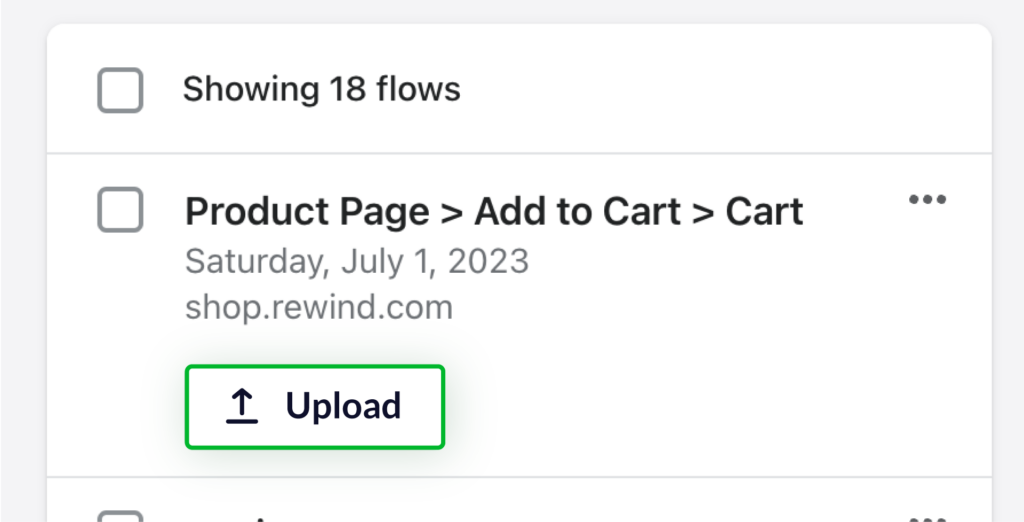
NEW: Run test flows outside of the United States
Before confirming your upload, you’ll now see the brand new option to change your test market. Previously, test flows were run automatically on a US-based server. We heard from merchants who sell internationally that you’d like to run test flows from other countries so you could properly mimic your customer journey in different markets. You now have the option to have your test flows run on a server based in Canada, Australia, or the UK. You can also leave the default as the US.
Once you’ve made your selection, simply confirm the upload by clicking and wait a few minutes for your flow to run. Now that your test flow is set up, you will start receiving notifications if your test flow fails.
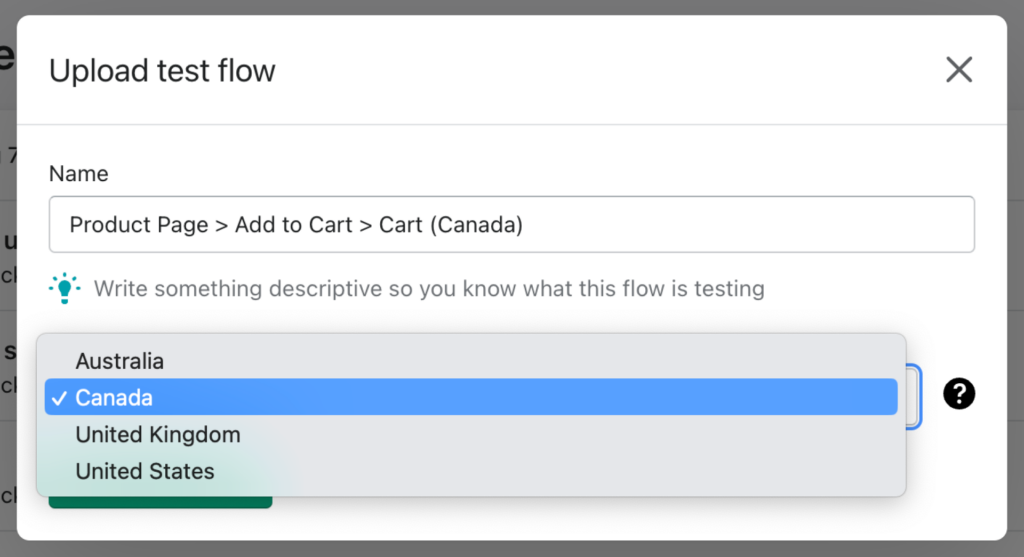
If you’d like to run your test flow in multiple markets, simply re-upload the same test flow from the previous recordings tab in your Chrome extension and give it a unique name.
Note: Running the same test flow in an additional market will count as an additional flow. If you require more than 10 test flows, please contact sales@rewind.com.
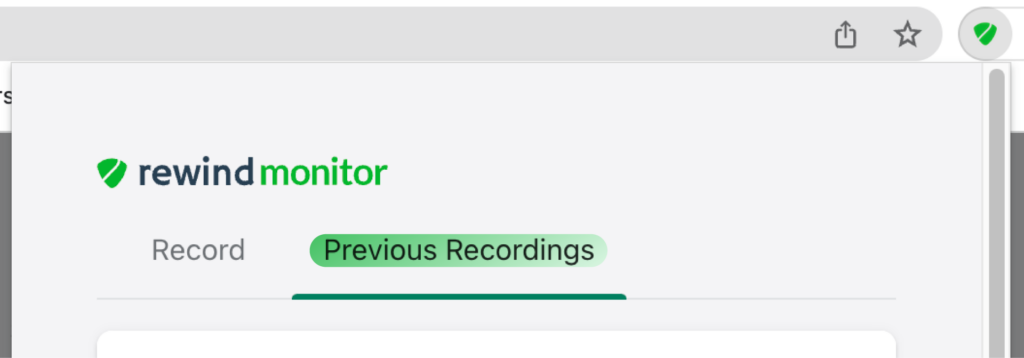
Stop losing sales to bugs and breaks in your Shopify store
As an ecommerce business, you need to be constantly making changes to your store to keep evolving. Sometimes, these changes can break functionality or even move or hide a page by accident. Your customer service team might be the first to hear about major bugs or errors on your store, but smaller ones might take days or even weeks for your team to discover.
Every minute counts in ecommerce. Keep your Shopify store online and at its best with automated user journey testing from Rewind Monitor, a part of the Rewind Protection Suite. Try it free for 7 days by selecting a Protection Suite plan below or by clicking the “apps” tab in your Rewind vault.
Learn more about Rewind Monitor.
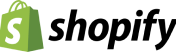
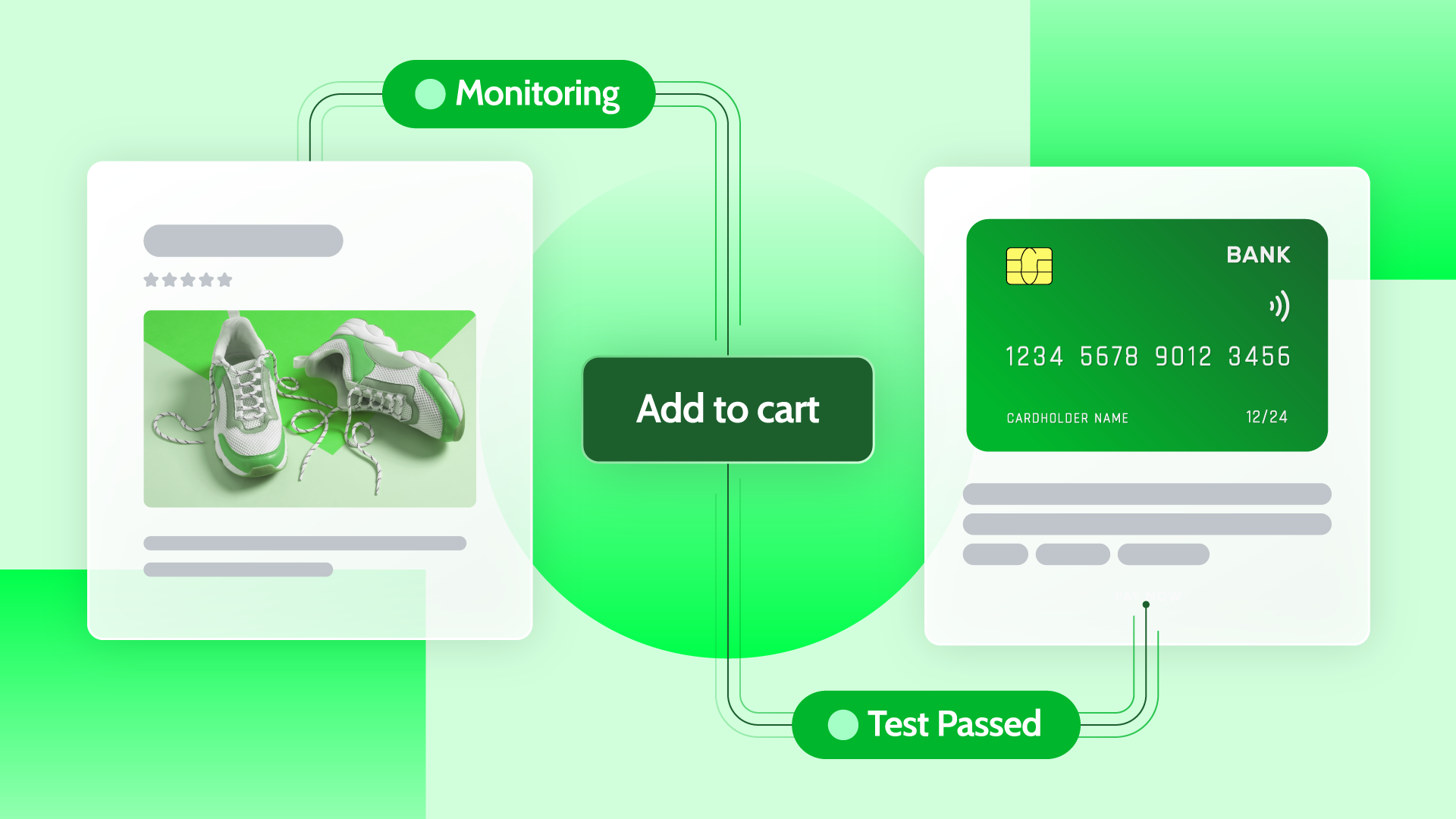
 Larissa Hildebrandt">
Larissa Hildebrandt">