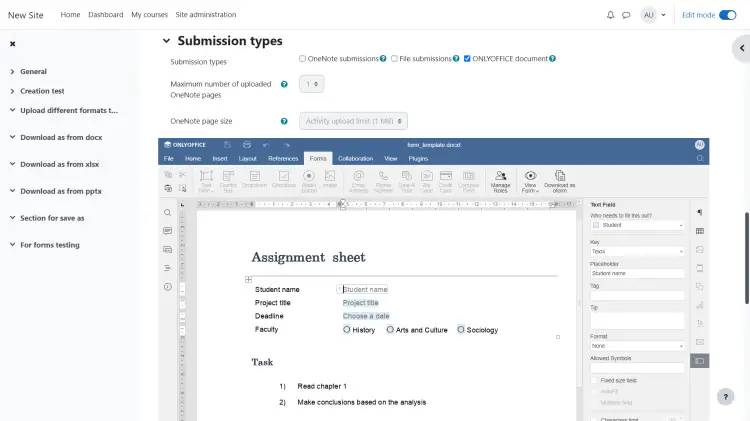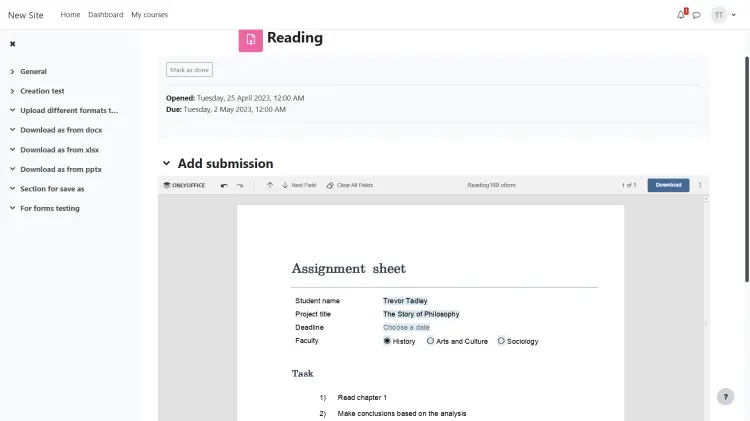How to create form assignments in Moodle with the integrated ONLYOFFICE Docs
ONLYOFFICE Docs is an open-source office suite which comprises collaborative editors for text documents, spreadsheets, presentations, and forms along with the PDF viewer and converter. The package is distributed on terms of the AGPL v3.0 license. OOXML is used as a core format.
ONLYOFFICE Docs can be integrated with various cloud services such as CMS frameworks (WordPress, Strapi, Drupal), collaboration & content platforms (ONLYOFFICE Workspace, Nextcloud, Seafile, Confluence, Alfresco), issue trackers (Jira, Redmine), e-learning solutions (Moodle, Chamilo, HumHub), and others. You are able to embed the editors into your own web service as well.
Moodle is an open-source e-learning management system written in PHP and distributed under GNU GPL. ONLYOFFICE integration into Moodle allows working with office documents directly within the course structure.
In this tutorial, we’ll learn how to create form submissions in Moodle assignments using the integrated ONLYOFFICE Docs.
Prerequisites
If you are new to Moodle, check this HowtoForge tutorial to install the LMS on Ubuntu 22.04.
To connect the instances of ONLYOFFICE Docs and Moodle using an integration plugin and learn how to use the editors within the course structure, refer to these guidelines.
Step 1: Install ONLYOFFICE Assign Submission plugin
To be able to create form submissions in assignments, install the corresponding ONLYOFFICE plugin. It is an extension of the mod_assign Moodle plugin and doesn’t require additional settings – all the settings are configured from the main ONLYOFFICE plugin (see here).
Please note: the latest version of the main ONLYOFFICE plugin contains an additional setting parameter – Authorization header. It can be applied in case the standard JWT header is in conflict with your setup.
To install the ONLYOFFICE Assign Submission plugin, follow the usual Moodle plugin installation steps and install it into your mod/assign/submission/onlyoffice directory.
To do so, log in as an admin and go to Site administration — Plugins — Install plugins.
Click the Install plugins from Moodle plugins directory button and select your current Moodle version. Search for the required plugin, click the Install button, and then click Continue.
Confirm the installation request and check the plugin validation report.
Step 2: Create a form assignment
With ONLYOFFICE integrated in the Assignments activity, it’s possible to create assignments using ready document templates and ask students to submit the results by filling only the required fields in the document. This way, educators can collect homework, request feedback, and run tests, obtaining individual submissions from each student via one single document attached to a course.
When creating a new Assignment activity, open the necessary course page and activate the Edit Mode using the switcher at the top right corner.
Click Add an activity or resource and select the Assignment activity in the pop-up window.
In the Submission types tab, select ONLYOFFICE document.
Once done, the form creator becomes available on the Assignment creation/editing page – here you can prepare a form in DOCXF which will become available for students to fill out after saving.
When you publish the assignment, the plugin automatically adds an individual OFORM document on the backend for every student to fill. They complete the form and submit the results, which educators can evaluate.
That’s all! Now you are able to create form submissions in Moodle assignments using the integrated ONLYOFFICE Docs.