How to Set Messages to Automatically Delete on iPhone or iPad
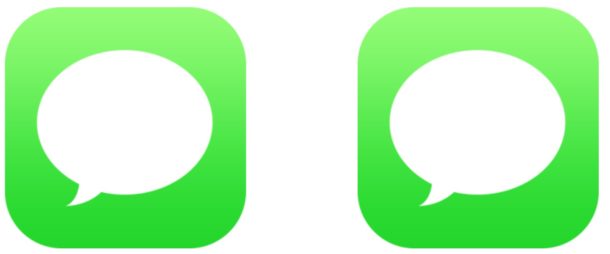
Do you want all of your Messages to automatically delete themselves after a specified time period from your iPhone or iPad? You can configure a Messages History setting that will allow for the automatic removal of message conversations after a chosen period of time.
This auto-delete Messages setting is perhaps most useful as a storage saving mechanism and should not really be considered a privacy setting for a variety of reasons, and it has some obvious downsides too, mainly that you could potentially forever lose some great memories, conversations, chat transcripts, photos, and videos exchanged between you and whoever else you’re communicating with.
If automatically removing Messages conversations and their media from iOS sounds appealing to you, here is how you can setup the auto-delete feature on iPhone or iPad:
How to Automatically Delete Messages on iPhone or iPad After a Specified Time Period
Caution: even adjusting this setting may lead to permanent deletion of messages from your iPhone or iPad, so if you are not absolutely positive you want to use auto-removal then don’t adjust these settings. Be sure to backup the iOS device before going any further.
- Open the Settings app in iOS
- Go to “Messages” and then locate “Message History”, then tap on “Keep Messages”
- Choose the Message History setting you want to use:
- Forever – the messages do not automatically delete themselves (this is recommended for most users)
- 30 Days – all messages will be deleted after they’re 30 days old
- 1 Year – messages will be deleted if they’re older than a year
- Exit Settings as usual
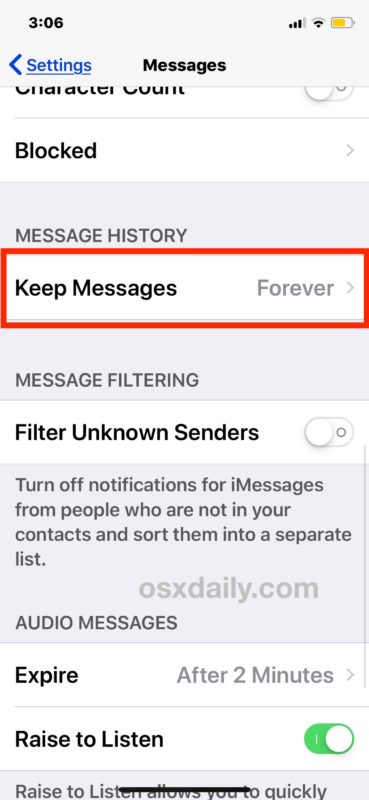
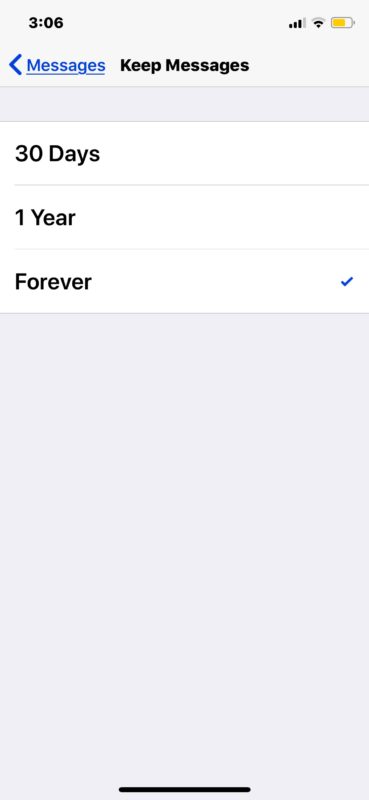
Messages sent and received will now obey the history setting you chose, and if you chose anything other than ‘forever’ than the messages will delete themselves based on the timeline selected.
While this setting could be vaguely considered for privacy and security purposes, it’s better to not look at it that way (much like using invisible ink Messages on iPhone or iPad is fun but not really added security). Instead, this is better to consider this feature as a way to potentially reduce device storage consumed by the Messages app.
It’s important to note that this setting only applies to your iMessage client and not the other person(s) you’re communicating with. In other words if you have your messages automatically delete after a period of time, the other person may not, so the message may persist in perpetuity on their end but be removed from yours. If you want to have more privacy and a true disappearing messages capability that applies to all parties in a conversation, the Signal app offers a great solution and you’d probably want to use the disappearing messages feature of Signal instead because it applies to the conversation itself regardless of which party sets the disappearance configuration.
I personally think keeping all Messages and chat transcripts forever is a good idea and that should be the setting chosen for iMessage, not only because it can be fun and interesting to review conversations from long ago (and sometimes necessary for various reasons, business or personal), but also because it preserves memories like photos and videos that are exchanged between people. If you’re thinking of enabling this setting to reduce storage use consumed by the messages app, you could also consider selectively choosing automatic video message removal in iOS Messages instead, since video files tend to take up the most amount of space – but again, you may find yourself wishing you could access a video or picture sent to you by someone from a year ago, and that would not be possible if you enable these features.
Ultimately this can be a desirable feature for some Messages app users, but if your real intention is to have a secure messaging platform that has no trace of conversations, using Signal is probably a better solution for that, and that way you can simultaneously keep your iMessages around too.
Remember, you can always individually delete Messages conversations from iPhone or iPad should you need to or want to, and you can remove Messages transcripts from the Mac too if necessary. But again the removal approach is local only, so the data will not be removed from the other person(s) in the conversation.


I’ve been losing entire text conversations, although my phone is set to keep “forever.” Some are important, including texts from my brother who died last summer and a conversation with loved ones. This is beyond annoying. It’s heartbreaking.
Entire text conversations, are being deleted randomly, but my phone is set to keep “forever.” I’ve lost some very important conversations, including one from my brother who died last summer. I can’t seem to fix the problem
Can you figure out why contacts are disappearing at random! Twice today I clicked on contacts to send send them a text. When the text opened it was just a phone #. When I went back to contacts they were gone😡
Is it all contacts that are disappearing or only a few?
I’ve experienced this issue before with a select few contacts and it’s really annoying. So I kept adding the same contact to their existing contact card. After iOS 16 I also went through the Merge Contacts thing and I have not experienced it since.
Message contacts showing as a phone number I think is a bug with iCloud but who knows for sure except Apple.