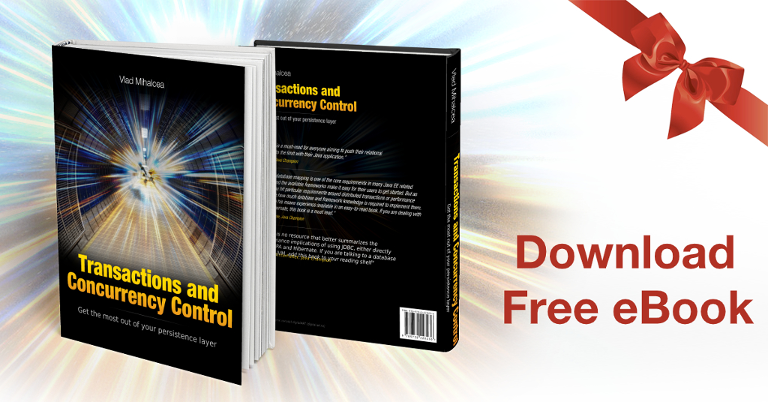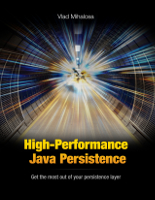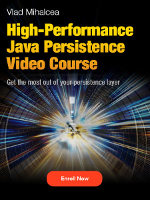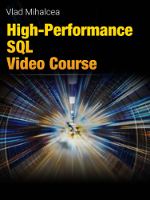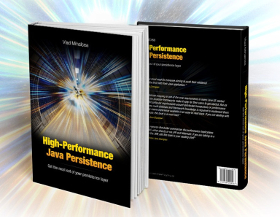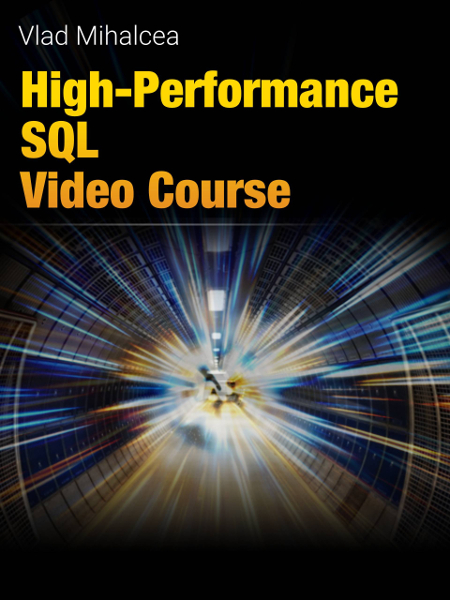A beginner’s guide to YugabyteDB
Imagine having a tool that can automatically detect JPA and Hibernate performance issues. Wouldn’t that be just awesome?
Well, Hypersistence Optimizer is that tool! And it works with Spring Boot, Spring Framework, Jakarta EE, Java EE, Quarkus, or Play Framework.
So, enjoy spending your time on the things you love rather than fixing performance issues in your production system on a Saturday night!
Introduction
In this article, we are going to see what YugabyteDB is, how to install it and manage using PostgreSQL tools, and how you can connect to it using JDBC, JPA, or Hibernate.
I got curious about Yugabyte since Franck Pachot joined them as a Developer Advocate. Having followed Franck for a long time, I decided to investigate this new PostgreSQL-compatible database they are developing since I’ve been learning a lot of stuff about SQL and database systems from Franck.
What is YugabyteDB
YugabyteDB is an open-source distributed SQL database that combines the benefits of using a relational database (e.g., ACID transactions) with the advantages of globally-distributed auto-sharded stores (e.g., NoSQL document databases).
First of all, it’s an open-source database, and you can find it on GitHub. Only the cloud management part is proprietary, but the engine itself is community-driven.
Second, YugabyteDB builds on top of PostgreSQL, so every tool that works with PostgreSQL works with Yugabyte as well. So, not only you’ll be able to use PgAdmin to connect to Yugabyte, but you can use any software framework or library that works with the PostgreSQL drivers. As you will see in this article, it’s extremely easy to make an existing PostgreSQL application work on Yugabyte.
Third, YugabyteDB is versatile when it comes to data and traffic volumes. Because it provides auto-scaling, auto-sharding, and auto-balancing, you won’t have to rearchitect your system the moment it becomes too successful for the initial architecture to cope with.
How to install YugabyteDB
Depending on your application needs, there are multiple ways to install Yugabyte.
However, in this article, I’m going to show you how to run Yugabyte in a Docker container.
The first step is to pull the Docker image:
docker pull yugabytedb/yugabyte:2.15.1.0-b175 2.15.1.0-b175: Pulling from yugabytedb/yugabyte 2d473b07cdd5: Pull complete 5954b7a9c5ea: Pull complete 5b00001786bb: Pull complete c43e6bd8eb6c: Pull complete 99ad07cc1c7c: Pull complete b9331fac7e42: Pull complete a7e3630fe335: Pull complete 05b42b4417c9: Pull complete d97501a5f6ad: Pull complete 06158813861c: Pull complete 736eaefc97b2: Pull complete c45ea0648626: Pull complete 2843bee931d8: Pull complete 808b5e86368d: Pull complete Digest: sha256:b340163bdd55bf6b3653224460eb93f71782b331804d2f9655194e2b135ba72f Status: Downloaded newer image for yugabytedb/yugabyte:2.15.1.0-b175 docker.io/yugabytedb/yugabyte:2.15.1.0-b175
Afterward, we can create a new container using the following docker run command:
docker run -d --name yugabyte -p7000:7000 -p9000:9000 -p5433:5433 -p9042:9042 yugabytedb/yugabyte:2.15.1.0-b175 bin/yugabyted start --daemon=false --ui=false
If you are running macOS Monterey, you have to replace
-p7000:7000with-p7001:7000.This is necessary because, by default, AirPlay listens on port 7000. This conflicts with YugabyteDB and causes
yugabyted startto fail unless you forward the port as shown. Alternatively, you can disable AirPlay receiving, then start YugabyteDB normally, and then, optionally, re-enable AirPlay receiving.
Notice that the newly created container is called yugabyte, and we can see it installed with the ps -a command:
docker ps -a CONTAINER ID IMAGE COMMAND CREATED STATUS PORTS NAMES 88feaa0a2942 yugabytedb/yugabyte:2.15.1.0-b175 "/sbin/tini -- bin/y…" 27 seconds ago Up 24 seconds 0.0.0.0:5433->5433/tcp, 6379/tcp, 7100/tcp, 0.0.0.0:7000->7000/tcp, 0.0.0.0:9000->9000/tcp, 7200/tcp, 9100/tcp, 10100/tcp, 11000/tcp, 0.0.0.0:9042->9042/tcp, 12000/tcp yugabyte
Having the container in place, the next time we boot our system, we can start the Yugabyte database using the start Docker command:
docker start yugabyte
That’s it!
How to connect to Yugabyte
Once the Yugabyte database server is started, you can connect to it using any PostgreSQL-compatible tool. For instance, I can use the PgAdmin UI tool to connect to both my local PostgreSQL server and the YugabyteDB server running on Docker:

From your favorite programming language, you can connect to Yugabyte just like you’d do for PostgreSQL. For instance, if you’re using Java, you can use the PGSimpleDataSource from the PostgreSQL JDBC Driver, as illustrated by the following example:
PGSimpleDataSource dataSource = new PGSimpleDataSource();
dataSource.setURL(
"jdbc:postgresql://127.0.0.1:5433/high_performance_java_persistence"
);
dataSource.setUser("yugabyte");
dataSource.setPassword("admin");
Awesome, right?
Running the High-Performance repository on Yugabyte
For me, the best way to test a database system that has a JDBC Driver and a Hibernate Dialect is to use the High-Performance Java Persistence GitHub repository since it provides a massive collection of integration tests that can verify tons of JPA, Hibernate, JDBC, and database features.
find . -name '*Test.java' | wc -l 709
With 709 integration test classes available, I have a lot of ways I could test a given relational database, so I’m going to integrate Yugabyte into my High-Performance Java Persistence GitHub repository and test how it works using the existing PostgreSQL-compatible integration tests.
As illustrated by this commit, adding support for Yugabyte was just a matter of creating a new YugabyteDBDataSourceProvider.
I didn’t even have to add the Yugabyte-specific JDBC Driver if I’m using a single Docker database server instance. YugabyteDB provides its own JDBC Driver, which is needed if you want to benefit from auto-balancing or enable other cool features they offer.
Testing time
Assuming we have the following JPA entity:
@Entity(name = "Post")
@Table(name = "post")
public class Post {
@Id
@GeneratedValue
private Long id;
private String title;
@Column(name = "created_on")
private LocalDateTime createdOn;
public Long getId() {
return id;
}
public void setId(Long id) {
this.id = id;
}
public String getTitle() {
return title;
}
public Post setTitle(String title) {
this.title = title;
return this;
}
public LocalDateTime getCreatedOn() {
return createdOn;
}
public Post setCreatedOn(LocalDateTime createdOn) {
this.createdOn = createdOn;
return this;
}
}
When persisting three Post entities:
entityManager.persist(
new Post()
.setTitle("High-Performance Java Persistence, Part 1")
.setCreatedOn(today.minusDays(2).atStartOfDay())
);
entityManager.persist(
new Post()
.setTitle("High-Performance Java Persistence, Part 2")
.setCreatedOn(today.minusDays(1).atStartOfDay())
);
entityManager.persist(
new Post()
.setTitle("High-Performance Java Persistence, Part 3")
.setCreatedOn(today.atStartOfDay())
);
Hibernate executes the following INSERT statements on YugabyteDB:
INSERT INTO post (
created_on,
title,
id
)
VALUES (
'2022-09-05 00:00:00.0',
'High-Performance Java Persistence, Part 1',
1
)
INSERT INTO post (
created_on,
title,
id
)
VALUES (
'2022-09-06 00:00:00.0',
'High-Performance Java Persistence, Part 2',
2
)
INSERT INTO post (
created_on,
title,
id
)
VALUES (
'2022-09-07 00:00:00.0',
'High-Performance Java Persistence, Part 3',
3
)
And querying works just like on any relational database system:
List<Post> posts = entityManager.createNativeQuery("""
SELECT *
FROM post
WHERE
created_on >= :startTimestamp and
created_on < :endTimestamp
""", Post.class)
.setParameter("startTimestamp", today.minusDays(2))
.setParameter("endTimestamp", today)
.getResultList();
assertEquals(2, posts.size());
If you enjoyed this article, I bet you are going to love my Book and Video Courses as well.
Conclusion
This was the first time I ever used YugabyteDB, and I’m really impressed because it allows me to reuse lots of tools I’m already familiar with.
The fact that I didn’t have to do anything special to make it work with JPA and Hibernate is great because I can easily migrate an existing Spring Boot project from PostgreSQL or YugabyteDB and benefit from its auto-scaling capabilities.
This research was funded by Yugabyte and conducted in accordance with the blog ethics policy.
While the article was written independently and reflects entirely my opinions and conclusions, the amount of work involved in making this article happen was compensated by Yugabyte.