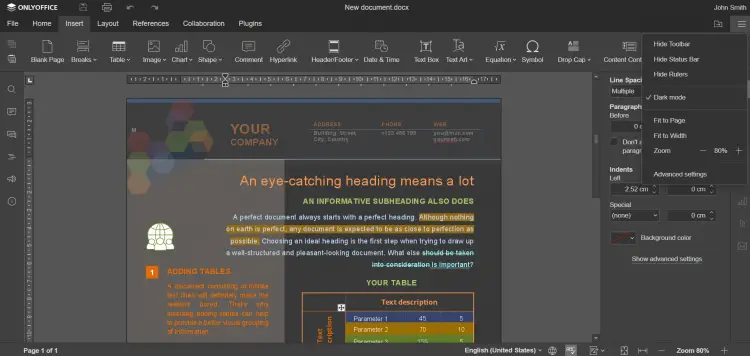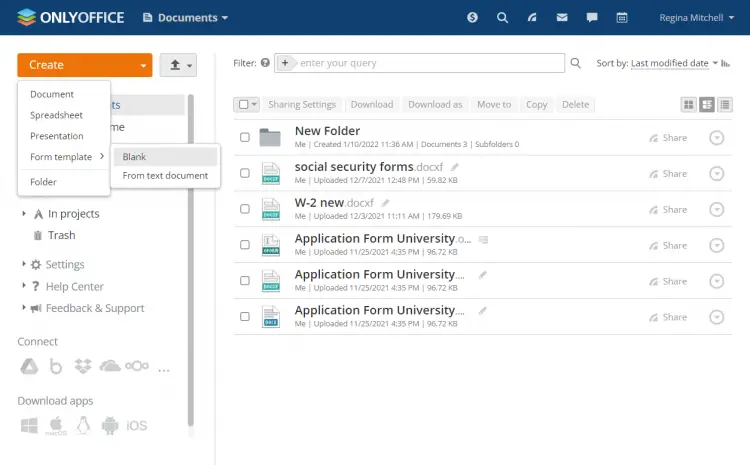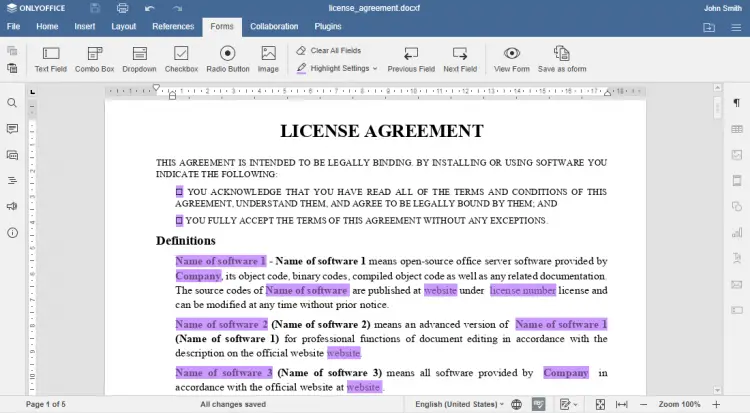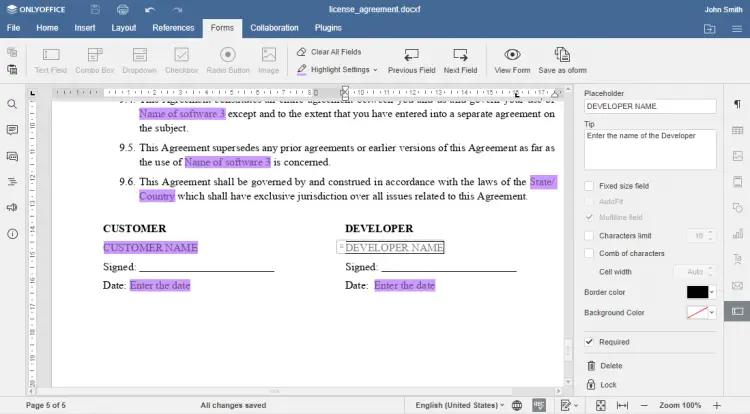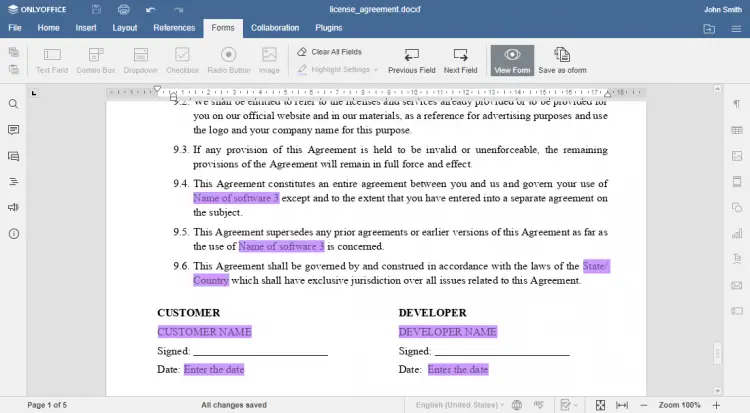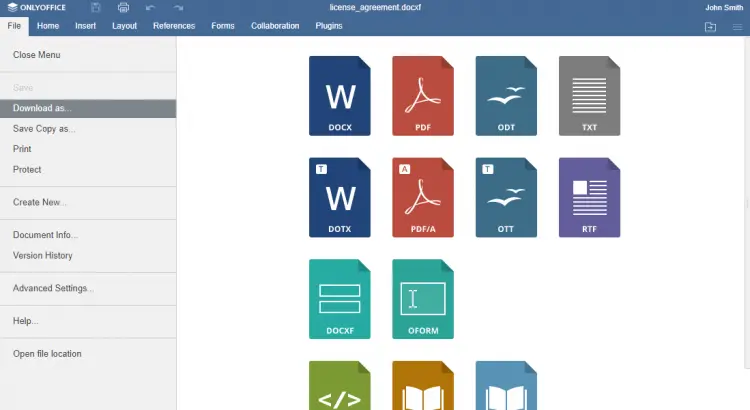How to create fillable forms in ONLYOFFICE Docs 7.0
ONLYOFFICE Docs is an open-source office suite distributed under GNU AGPL v3.0. It comprises web-based viewers and collaborative editors for text documents, spreadsheets, and presentations highly compatible with OOXML formats.
ONLYOFFICE Docs can be integrated with various cloud services such as Nextcloud, Seafile, Redmine, Alfresco, etc., as well as embedded into your own solution. The editors can also be used as a part of the complete productivity solution ONLYOFFICE Workspace.
With the latest major update, the ONLYOFFICE developers added online form functionality allowing users to create, collaborate on and fill in forms to create documents from templates. Forms can be exported in fillable PDF and DOCX.
In this tutorial, we’ll learn how to create a fillable form with ONLYOFFICE Docs.
What's new in ONLYOFFICE Docs 7.0
• OFORMs – ready-to-fill-out online forms.
• Password protection for workbooks and sheets.
• Version History in spreadsheets.
• Comment sorting.
• Full dark mode with dark canvas.
• Hyperlink autocorrection in docs and presentations.
• Presentation export to PNG and JPG.
• Mail Merge from local files and URLs.
• Keyboard shortcuts with hints.
Document comparison, inserting Content Controls, and Sheet Views are now also available in the free community version of the suite.
Step 1: Install ONLYOFFICE Docs 7.0
The easiest way to install the latest version of the editors with all the dependencies is to use Docker. You need to run the following command:
sudo docker run -i -t -d -p 80:80 --restart=always onlyoffice/documentserver
Find detailed instructions in this HowtoForge tutorial. In case you already have ONLYOFFICE Docs installed, update it to version 7.0 following the instructions given here.
You can work with forms within your environment, so when using ONLYOFFICE Docs within your cloud service. For now, ONLYOFFICE forms are supported in Nextcloud, ownCloud, Alfresco, Confluence, Jira, Plone, Liferay, Redmine, HumHub, Nuxeo, and Chamilo. You can find the integration details in the API documentation.
Step 2: Create a form template
Create a form template in .docxf format:
• from blank if you need to prepare everything, including text, from scratch;
• from an existing .docx file in case you already have a document/text which you need to turn into a fillable form.
Besides, you can download a ready-to-use template, for example, a software license agreement or a freelance project proposal, from the free form library.
Step 3: Add form fields
Switch to the Forms tab in the editor to add the required fields:
• Text field for inserting any text.
• Combo box for choosing one of the predefined values from the list and editing the selected value if necessary.
• Drop-down list for choosing one of the predefined values from the list.
• Check box for choosing all options that apply.
• Radio button for choosing only one of the suggested options.
• Image for inserting visuals.
Step 4: Adjust field properties
Customize the fields to make your form look as you need it. Move and rotate form fields to put them in the right place in the document, change highlighting colors on the top toolbar.
Open the field properties on the right sidebar:
• add placeholders and tips to make your form easier to fill in;
• adjust border and background colors;
• allow multiline entry;
• specify character limit;
• set automatic field re-size to fit the text;
• apply the comb of characters which spreads the user-entered text evenly across the width of the text field;
• mark a field as required to make it obligatory to fill;
• lock a field not to change it accidentally while working.
Step 5: Preview the created form
Preview the resulting form by clicking the View Form button and check if everything is displayed correctly.
Step 6: Save the fillable form
Save the created form template in .oform format to share and fill it out online, or save it as a standard PDF file so that other users are able to fill it out using any available PDF editor.
That’s all! This is how you can easily create any fillable form with ONLYOFFICE Docs 7.0 and automate a part of your routine paperwork.