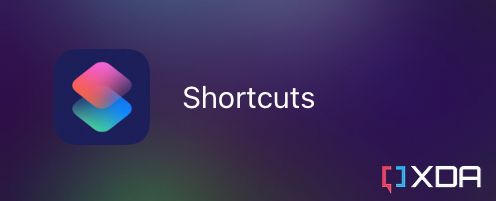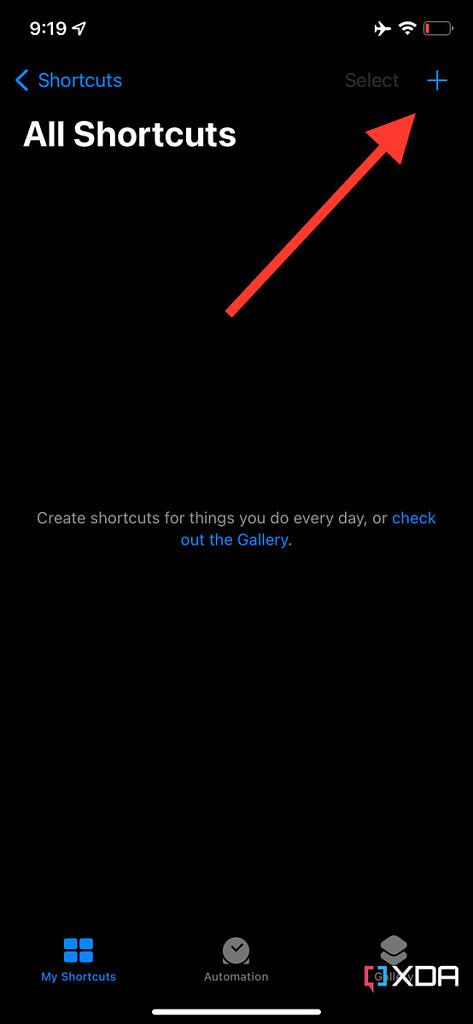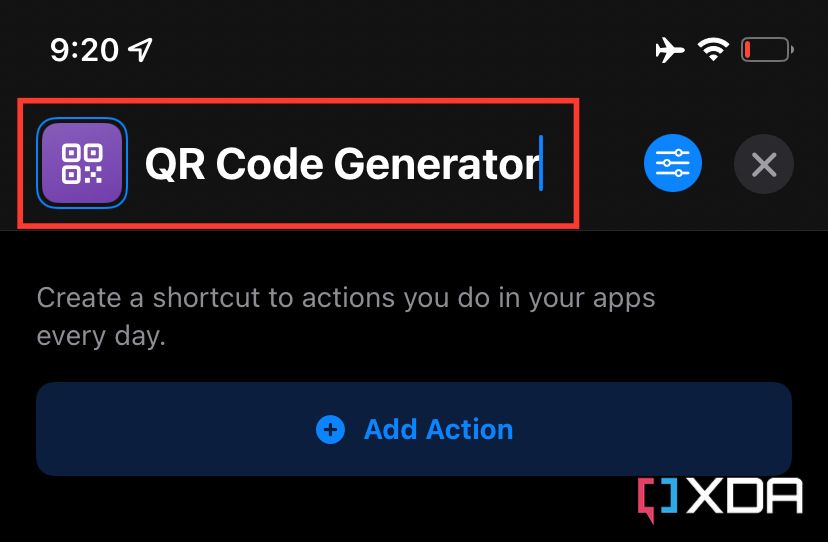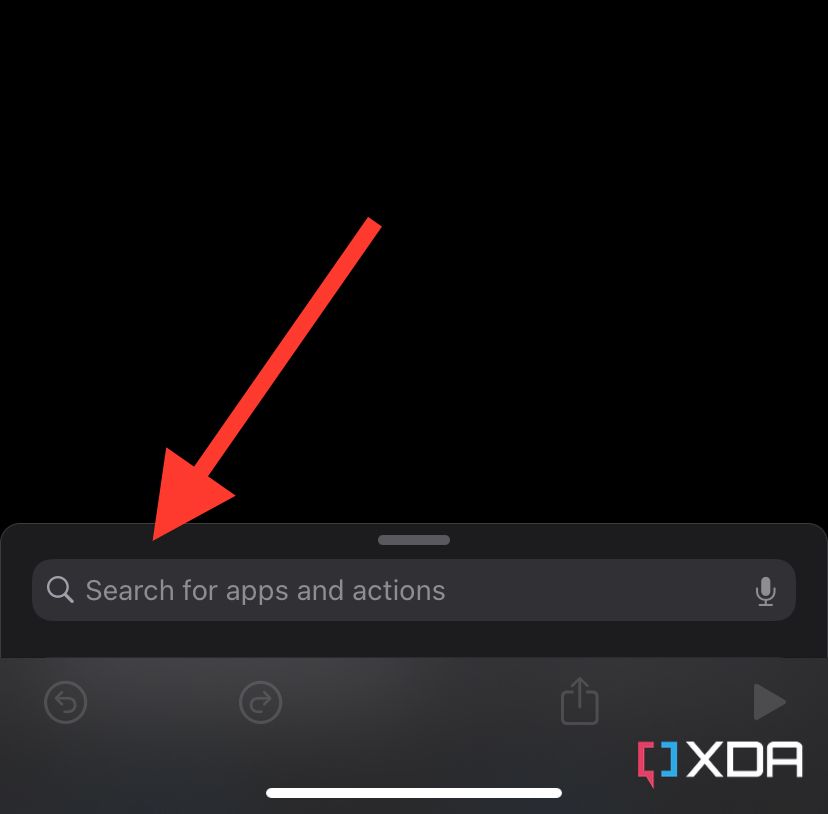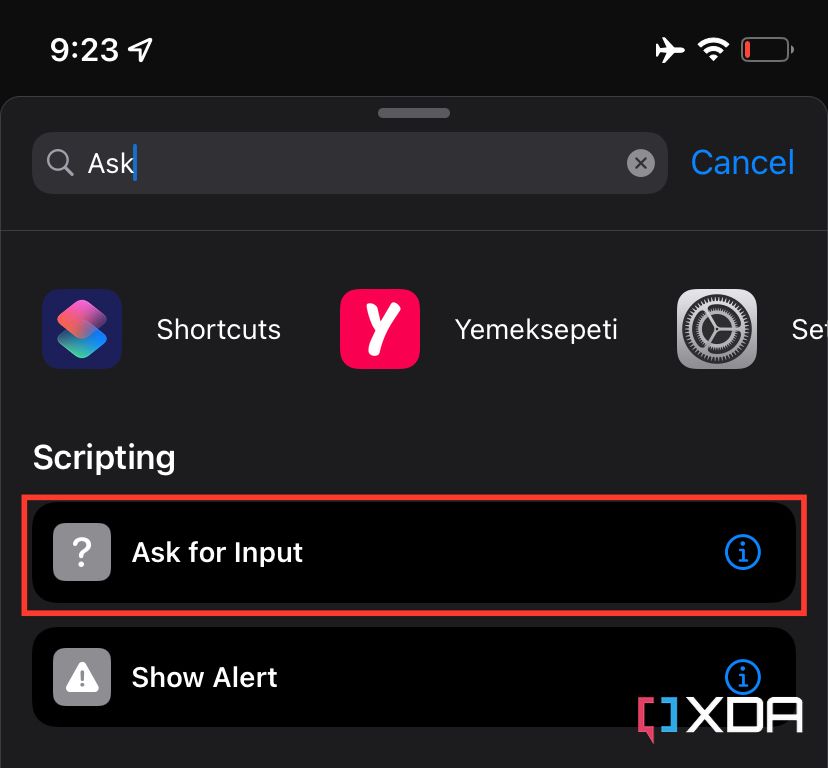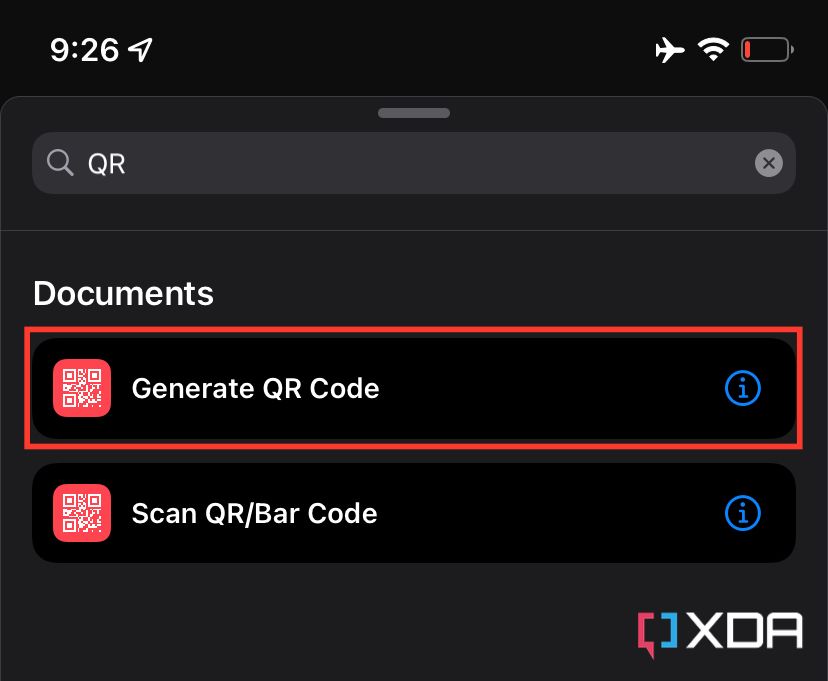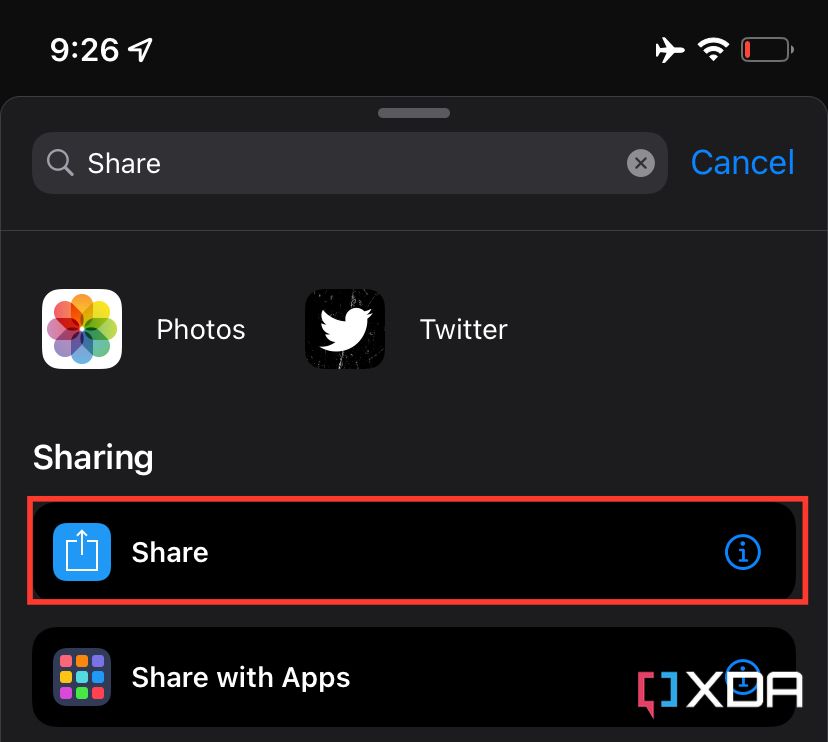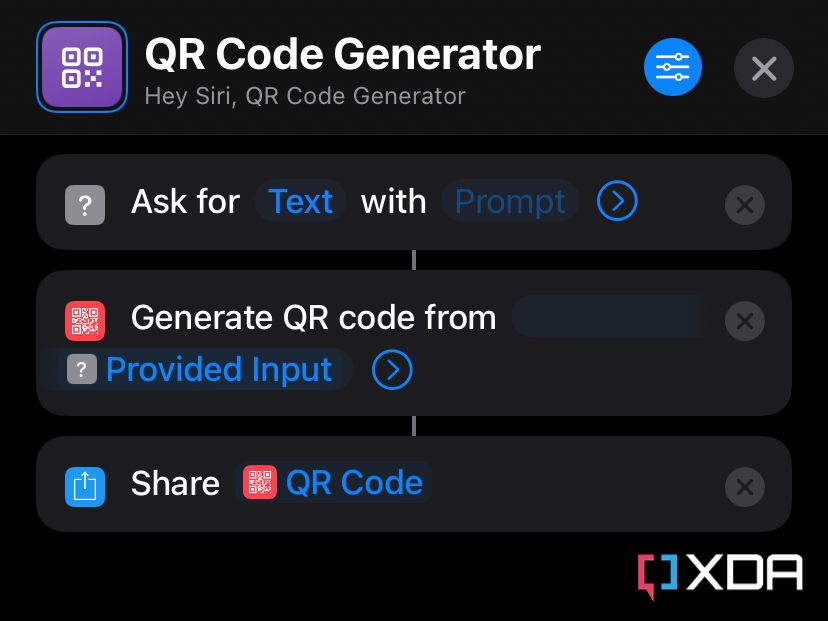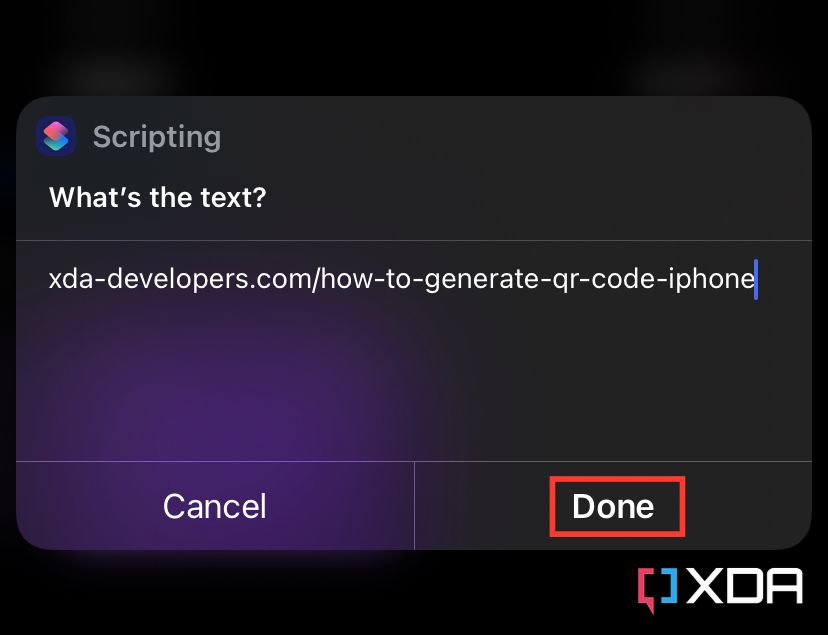QR codes are an easy way to share a phone number, URL, and lots of other data types. You can post the code anywhere -- online or through printing it -- and people will get quick access to the included data when they scan it. By default, iPhones are capable of detecting QR codes without installing any third-party apps -- through the built-in Camera app. Additionally, iOS 15 enables users to detect these codes on images in the Photos app. There's no obvious option to generate a QR code on iOS, and using third-party apps or websites isn't the most convenient or privacy-focused option. However, there is a way to build a tool without depending on third-party solutions. Here's how to generate a QR code on your iPhone while it's offline.
How to generate a QR code on your iPhone while it's offline
- Launch the built-in Shortcuts app on your iPhone.
- Click on the plus (+) icon in the top right corner.
- Give your shortcut a name and choose an icon.
- Click on the search field at the bottom of the screen.
- Type Ask, and tap on the first result.
- Click on the search field again.
- Type QR, and choose the first result.
- Click on the search field one more time.
- Type Share, and go for the first result.
- Save the shortcut -- which should have the form displayed above.
- Voila! Now whenever you trigger the shortcut, it'll ask for the text and generate a QR code containing it on the spot -- without needing an internet-connected iPhone. You can add a Shortcuts widget to your Home Screen for quick access or even ask Siri to run it.
QR codes make sharing a piece of information one scan away. If you have a store, for example, it's easier for people to scan the QR code that redirects to your website directly from a poster. Having to memorize or type URLs, especially long ones, could discourage potential customers from visiting your webpage.
Will you be using this tool to generate QR codes on your iPhone? Let us know in the comments section below.