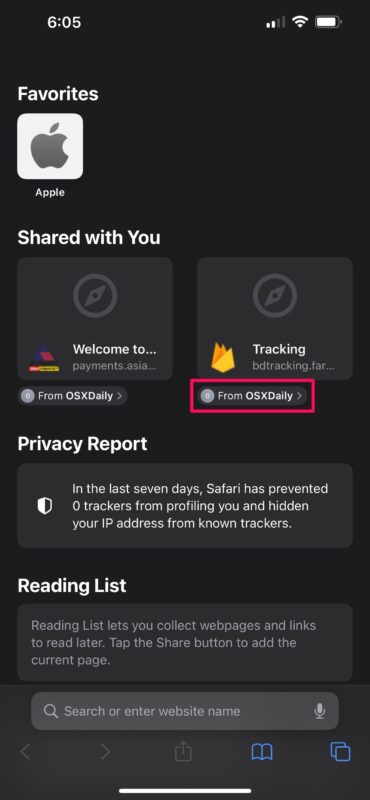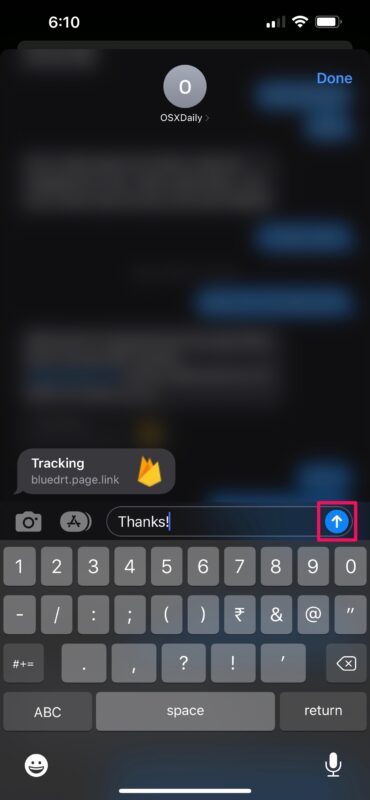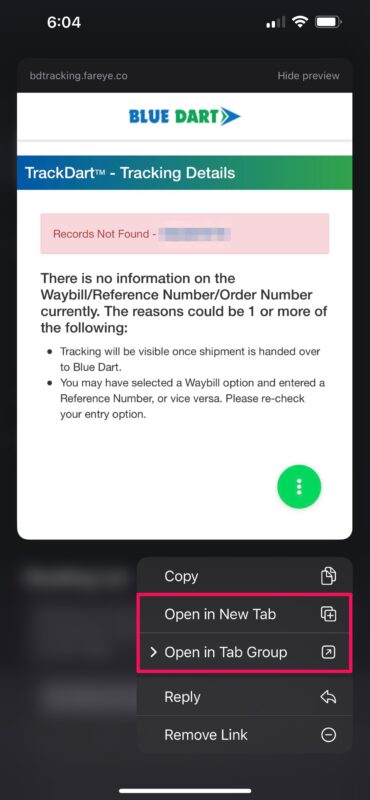How to See All Links Shared With You Over Messages from Safari on iPhone & iPad
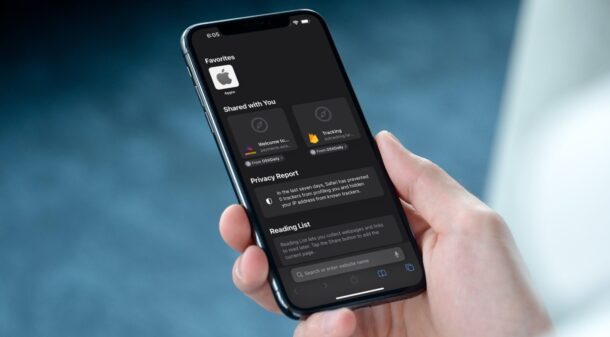
Have you ever wanted an easy way to view all the web links your contacts share with you on iMessage? In that case, you have every reason to be excited about the new Shared With You feature that iOS 15 and iPadOS 15 brings to the table.
Separating all the links you get during a conversation or a group chat becomes really hard when people share them frequently. Thankfully, Apple has alleviated this issue with the new Shared With You feature that automatically puts shared content into the relevant apps. For instance, if someone sends you a link over iMessage, iOS and macOS will automatically put this link on your Safari homepage so that the next time you open your browser, you get reminded of the links people shared with you.
Are you trying to figure out how this works? We’ve got you covered. Here, we’ll discuss how you can see all the links shared with you over Messages on your iPhone and iPad. We’ll cover the Mac as well in a separate article.
How to Use Shared With You in Safari on iPhone & iPad
First and foremost, make sure your device is running iOS 15/iPadOS 15 or later, as this feature isn’t available on older versions. Now, follow these simple instructions:
- Open the “Safari” app on your iPhone or iPad.

- On the start page, you’ll find the new “Shared With You” section with all the links your contacts shared with you over iMessage. Now, tap on the contact’s name below the shared link.

- You’ll now see a preview of the conversation thread to find the context. You can also reply to the message with the shared link from here.

- Alternatively, if you long-press on the shared link, Safari will load a pop-up preview of the webpage and give you more options. You can choose to open the page in a new tab, tab group, or even remove the link, if necessary.

There’s nothing more you need to know about Shared With You in iOS because it’s that simple. Everything works seamlessly, and your links are right where they belong.
Unfortunately, if you use a third-party web browser like Google Chrome instead of Safari, you won’t find Shared With You to be helpful, as it currently only works with Apple’s apps.
Shared With You also segregates other types of content like photos, songs, podcasts, TV shows, etc. You’ll find them in their respective apps, whether it’s Apple Music, Photos app, Apple TV, and so on. This section syncs across all your devices over iCloud, so no matter which Apple device you’re using, you have all the content at your disposal.
This is just one of the several quality-of-life features that iOS 15 and macOS Monterey bring to the table. Apple has made other minor improvements, like a new drag and drop gesture that works across apps for moving files around on iPhone and iPad. You also have access to an all-new VPN-like feature called Private Relay that masks your actual IP address when you browse using Safari.
Hopefully, you could make good use of the Shared With You section to keep up with all the content you receive on iMessage. What other iOS 15 features do you enjoy using the most? Please share your personal experiences with us, and don’t forget to leave your valuable feedback in the comments section below.