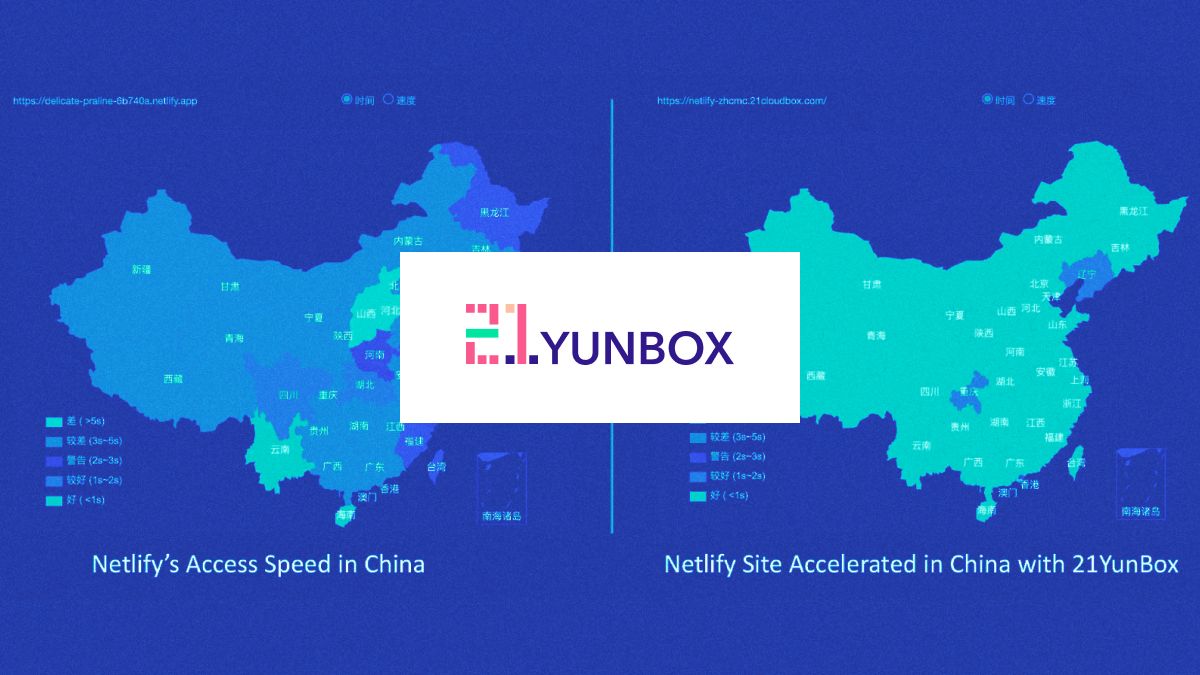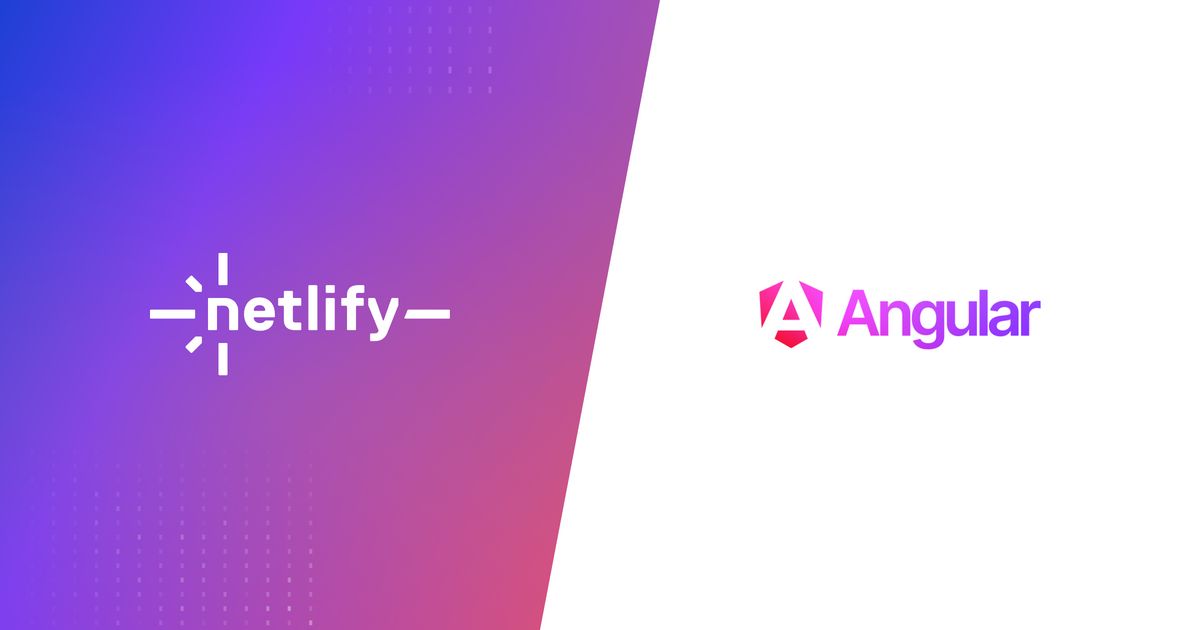Guides & Tutorials
Build a modern restaurant website with Contentful and Next.js 12
Hey there!
Have you ever built a website that pulls content from Contentful? In this blog post, I'm gonna show you how to integrate this CMS with Next.js 12 to build a modern restaurant demo site.
Common ground
The Developer Experience team at Netlify decided to work on integrating Contentful with different frontend frameworks. To make it easier, we decided to share the same data layer and style guide. This way, each demo site uses a custom npm package that fetches data from the Contentful API and uses it as a Netlify Build Plugin, and another shared module to get the stylesheets.
The main goal was to be able to:
- Build a demo site with a couple of pages
- Fetch some menu data for a restaurant
- Display the menu data with titles, descriptions, prices, pictures, etc.
- Fetch data about the restaurant's details (contact, address) and display them
- Use a common style guide for all demos
If you'd like to know more about our decision to build a shared data layer, check out this great blog post and the open-source repo!
Setting up Contentful
To use Contentful, you need to create an account and generate a couple of tokens.
Start by creating an account if you don't already have one.
Then, under Settings in the menu bar, click on API keys to add a key for your project.
Give your project a name and description, the space IDand Content API access tokens will be automatically generated.
Once this is done, you can move on to using these tokens to get content for your app.
Fetching content with the Contentful API
Fetching content from the Contentful API can be done in a small amount of code. What you mainly need is to require the contentful package, and use the space ID and access token to be able to access the data you entered in the CMS.
For example, here's a code sample to fetch some menu data:
// initial setup providing the space ID and access token
const client = require("contentful").createClient({
space: process.env.CONTENTFUL_SPACE_ID,
accessToken: process.env.CONTENTFUL_CONTENT_API_TOKEN
});
const fetchMenu = async () => {
// Querying the entries specifying the content type ID
const entries = await client.getEntries({
content_type: "menuItem"
});
// Formatting the data the way we'd like to access it in the UI
let menu = [];
for (item in entries.items) {
let thisItem = entries.items[item];
menu.push({
title: thisItem.fields.title,
description: thisItem.fields.description,
price: thisItem.fields.price,
currency: thisItem.fields.currency,
category: thisItem.fields.category,
dietary: {
vegan: thisItem.fields.vegan,
vegetarian: thisItem.fields.vegetarian,
glutenFree: thisItem.fields.glutenFree
}
});
}
return menu;
};
return await fetchMenu();Even though we decided to use this architecture for reusability between demo projects, you can also run it in a Netlify Function!
Setting up Next.js
To build this demo site using Next.js, I started by installing the required packages with npm install next.
The restaurant site has 2 pages so I created 2 files under the pages folder (index.js and menu.js) so that the / and /menu routes would be automatically available.
From there, I created different components for the various parts of the UI, using React.js and CSS-in-JS.
To pull the data locally, I started by running netlify build using the Netlify CLI to trigger the onPreBuild event that runs our Build Plugin. I then imported the JSON files generated. For example, the component responsible for displaying the restaurant information looks like this:
import info from "../data/info.json";
export default function RestaurantInfo() {
return (
<section className="restaurant-info">
<h1>About:</h1>
<section className="details">
<p>{info.contact.streetAddress.join(" ")}</p>
<p>{info.contact.phone}</p>
</section>
<h1>Hours: </h1>
{info.hours.map((h, i) => (
<ul key={i}>
<li>{h}</li>
</ul>
))}
</section>
);
}After getting the data and structuring the components, I moved on to styling.
Styling it up
As our site has a common layout across pages that includes a sidebar with info and a main content area, I import the common stylesheet in my Layout component:
// We did not publish our module as an npm package so we use the relative path to import it
import "../node_modules/contentfull-belly-styles/styles.css";From there I'm able to use the classes indicated in the contentful-belly-styles repo and have my restaurant site styled automatically.
If I want to add some custom styles, I can also do that using CSS-in-JS. For example, I can add the following styles to change the padding and margin of my restaurant's info component.
<style jsx>{`
ul {
margin: 0px;
padding: 2px 5px;
}
.restaurant-info {
padding: 5px;
}
`}</style>Demo
If you'd like to play around with this, feel free to have a look at the demo site.
You can also have a look at the repo on GitHub or deploy this template directly to Netlify by clicking on the button below!