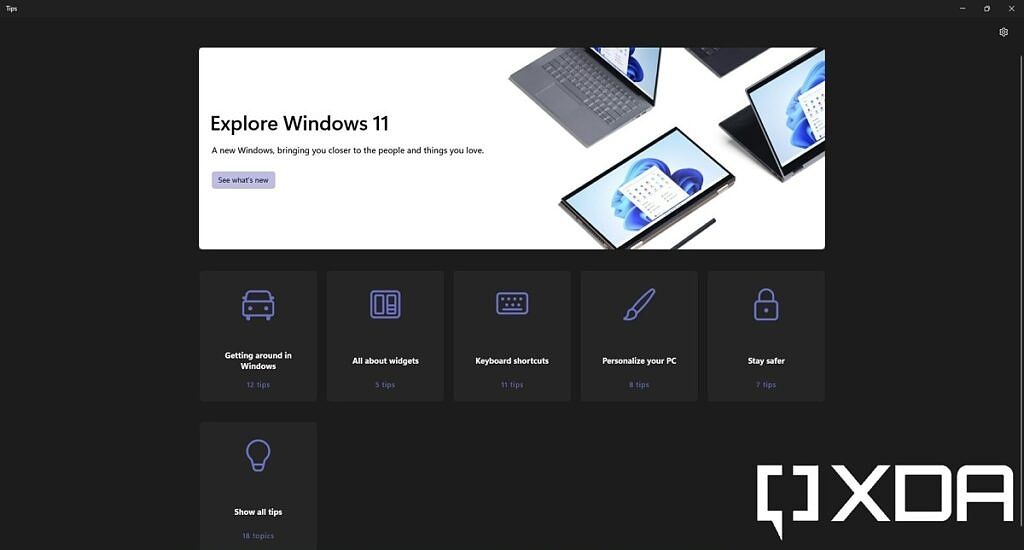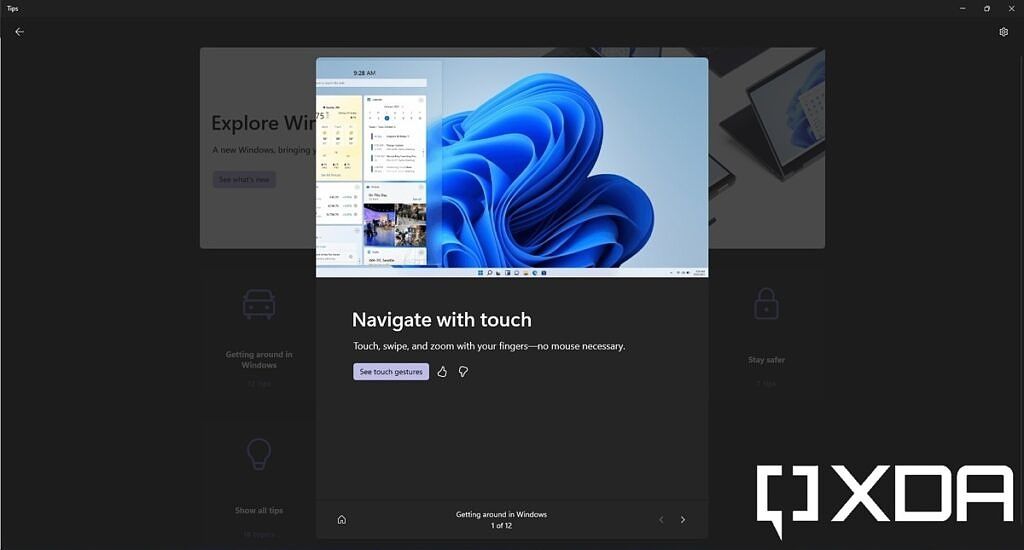Windows 11 is rolling out now, and it brings a lot of new things to the table. The new OS is shaping up to be a high point in Windows history, and we've found it to fix the many wrongs of Windows 10 in our review. But with any big new release also comes some uncertainty, and there's a lot to learn. In this article, we're going to be taking a look at the Tips app, one of the many apps included in Windows 11 that you may want to know about.
We've written in-depth guides of many other apps and features in Windows 11, which you can check out at the bottom of this article. But for now, let's focus on the Tips app. If you're new to Windows or you've just received a major feature update (such as Windows 11 itself), Tips is a great place to go to. This app contains all sorts of information about what you can do in Windows 11, and how you can do it.
There really isn't a whole lot to this app. When you first launch Tips on Windows 11, you'll see a home screen with a large header and a few categories below that. The header will highlight what's new in the latest Windows release, and right now, that's Windows 11. This is the ideal place to go if you're just installed a new update, as it'll show you the biggest changes since the last time you used your PC. For example, right now, it's highlighting the new Widgets pane, the centered Start menu, Chat with Microsoft Teams, and more.
But this will be updated when you receive another major Windows 11 update, which should happen about once a year. It's a good idea to check back every now and then, since it might teach you something new, especially after a big update.
If you want to explore more in-depth information, you can use the categories below the header to find more tips. You'll see five categories, which are the ones Microsoft thinks you're most likely to care about. You can learn how to navigate to the different sections of Windows 11, learn how to add or remove widgets from the widgets panne, and see how you can customize the look of your PC, among many other things. When you open one of the categories, the guide will pop up over the main window, and you can see all the available tips using the arrows at the bottom of the pop-up.
If you choose to see all the tips available, there are a total of 18 topics. These include tips related to performance, file management, the new Edge browser, and more. Some tips may also include links to web pages to teach you more about certain features. The categories available at launch are:
- What's new in Windows 11
- Getting around in Windows
- All about widgets
- Keyboard shortcuts
- Personalize your PC
- Stay safer
- Boost PC performance
- File management
- Tips for Microsoft Edge
- Create the ultimate desktop
- Gaming
- Windows adapts to you
- Get to know Microsoft 365
- Touch gestures
- Improve PC health
- Touch keyboard
- Handwriting gestures
- Use your pen
These tips can also be helpful if you just get a new PC that has features you didn't have before. For example, if you got a PC with an active pen, it may be worth checking out the "Use your pen" section to learn how to get the most of it.
That's about it in terms of what you can do with the Tips app on Windows 11. It really is a very basic app, as it should be since it's geared towards users unfamiliar with Windows. If you want to learn more about the other new apps in Windows 11, check out the rest of our in-depth guides:
- Windows 11 Photos
- Windows 11 Snipping Tool
- Windows 11 Chat with Microsoft Teams
- Windows 11 Widgets
- Windows 11 Snap Layout and Snap Groups
- Windows 11 Virtual Desktops
- Windows 11 Clock with Focus sessions
- Windows 11 Microsoft Store
- Windows 11 Paint
- Windows 11 Settings
If you're eager to try Windows 11 yourself, you can check how to download the new OS right now, but make sure that you have a PC that's compatible with the Windows 11 upgrade. If you're interested in where we're going from now on, keep an eye on our list of Windows 11 features already available in preview. We'll be updating the list as new features are made available over the next year, leading up to the first major update for Windows 11.