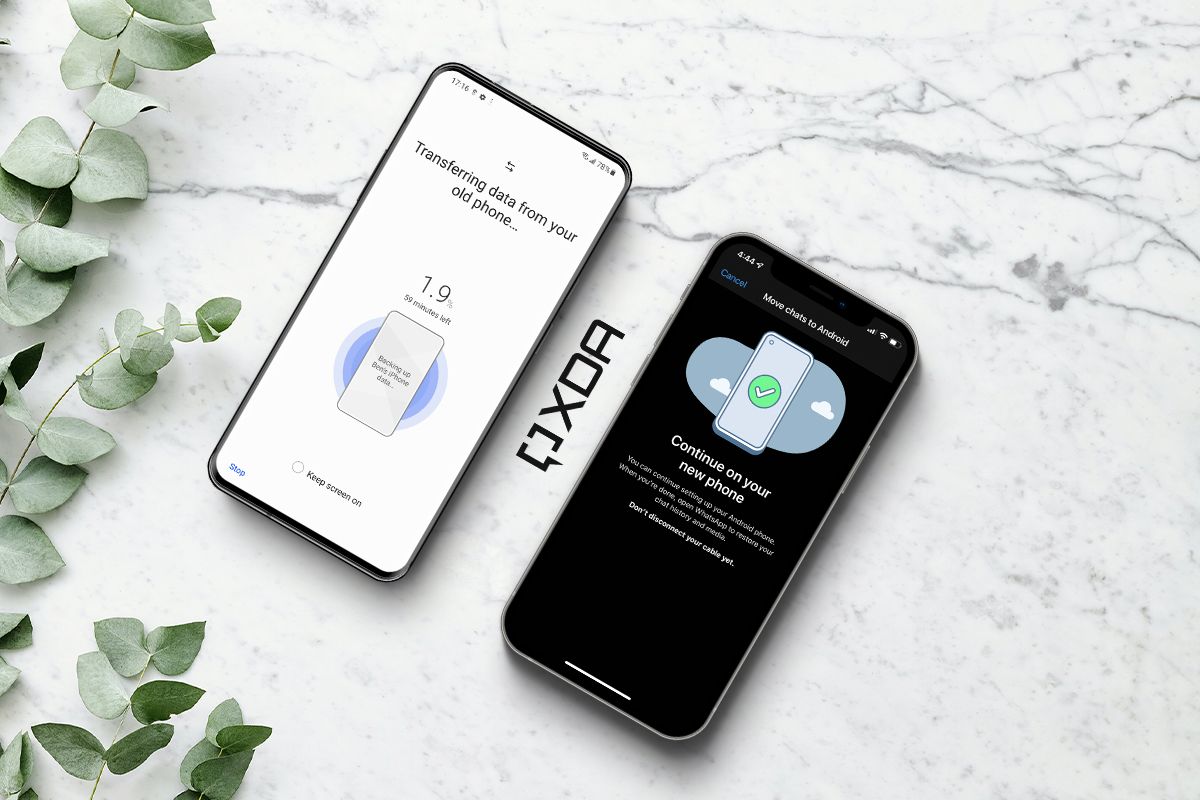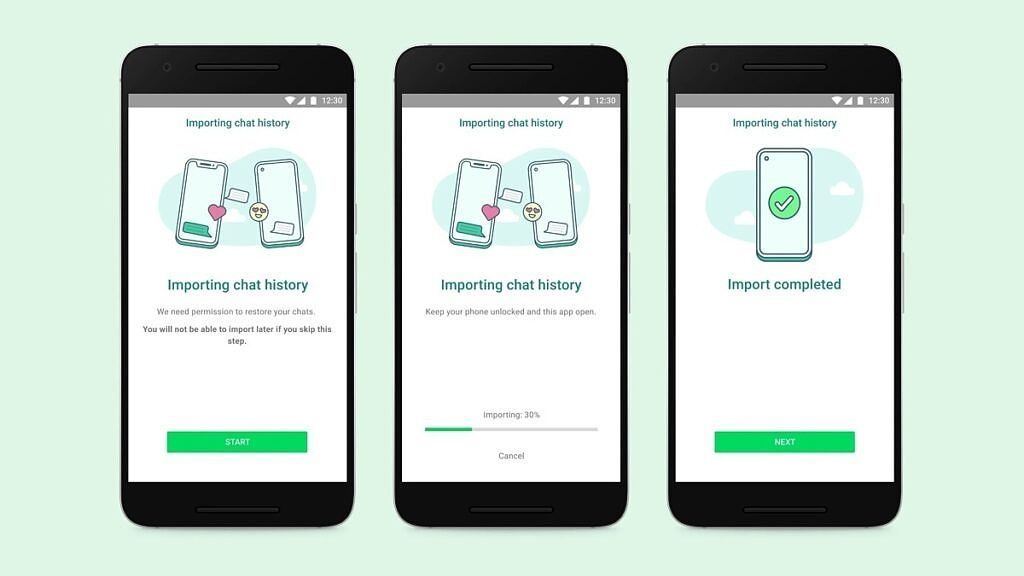WhatsApp is arguably the best messaging app, connecting billions of users across different platforms through text, voice, and more. Though unlike Telegram and other alternatives, your chat history is stored locally, rather than in the cloud. So if you sign in to your account on a new device, by default, you won't find your chat history. Fortunately, WhatsApp now allows users with iPhones to migrate their data to an Android phone. All you have to do is follow the steps we've listed below.
Prerequisites
For now, WhatsApp has rolled out the ability to transfer chats from an iPhone to an Android device. However, only the following devices are supported on the Android side:
- Samsung Galaxy smartphones
- Google Pixel smartphones
- Devices running Android 12 or later
We performed the migration from an iPhone 12 Pro to a Samsung Galaxy S21 Ultra. However, the process should work on any Samsung Galaxy or Google Pixel device running Android 10 and above, as well as on devices running Android 12 and above.
Before we begin, there are a few things to note here. The Android phone to which you want to transfer the data must be in a brand-new state. This means it either needs to be just unboxed and not set up, or if it's a phone you've already been using, you'll have to factory reset it. We tried performing the steps on a phone that was already set up and in use, but it failed to work. Once we wiped the phone, we were able to transfer the data.
You'll also need a USB-C to Lightning cable for this process to work since the transfer happens via a wired connection and not wirelessly. The last thing you'll need is some patience since the transfer process is painfully slow. Depending on how large your WhatsApp data is, the process may take up to an hour.
How to transfer WhatsApp data from iOS to Android
Now we have all this out of the way, let's get to the steps:
- Connect your Android to an iPhone via the USB-C to Lightning cable. Keep this cable plugged into both phones until the entire process is completed.
- The iPhone will give you a pop-up asking if you want to Trust this Computer. Select Trust.
- Begin the setup process on the Android phone by agreeing to the terms and conditions and connecting it to your Wi-Fi network.
- You'll then see a screen asking if you want to transfer data from an existing device. Tap on Yes, and the phone should download the latest version of Smart Switch.
-
Once Smart Switch has been launched, select Transfer from iPhone or iPad. You'll now get an option to transfer WhatsApp chats from your iPhone accompanied by a QR code.
- Scan this QR code with your iPhone, or launch WhatsApp on your iPhone and navigate to Settings > Chats > Move Chats to Android.
- Tap on the option, and your iPhone will start preparing your chats and other data to be transferred. Once done, it will ask you to continue on the new phone.
- On the Android device, you'll now see the option to transfer other data from your iPhone, like contacts, messages, photos, etc. You can select these options based on whether you want that data to be transferred to your new phone.
- Smart Switch will now ask you to install WhatsApp on the new phone, to which you need to agree. You can also choose to install the other apps that were previously on your iPhone.
-
Once you have performed these steps, the transfer process will begin. Depending on the data you're transferring, this process may take anywhere between 30 and 60 minutes.
- After the setup is complete, open WhatsApp on your Android device and log in with the same phone number that was used to log into WhatsApp on your iPhone.
- When you log in, you should see the prompt asking you whether you want to transfer your chat history from the iPhone.
- Select Start, and the transfer should take place in a few minutes.
-
You'll now have all your chats, images, videos, audio files, and just about everything from WhatsApp on your iPhone transferred to your Android device.
You have now successfully migrated your WhatsApp data from your iPhone to your new Android device! You can then install the rest of your apps, transfer any other data you may need, and continue to use the phone. The chat transfer process for WhatsApp is slightly complex and involves a lot of work and time, but hopefully, it gets more seamless down the road.