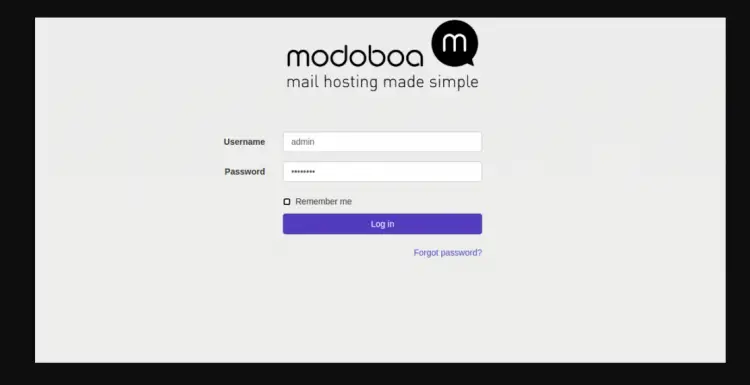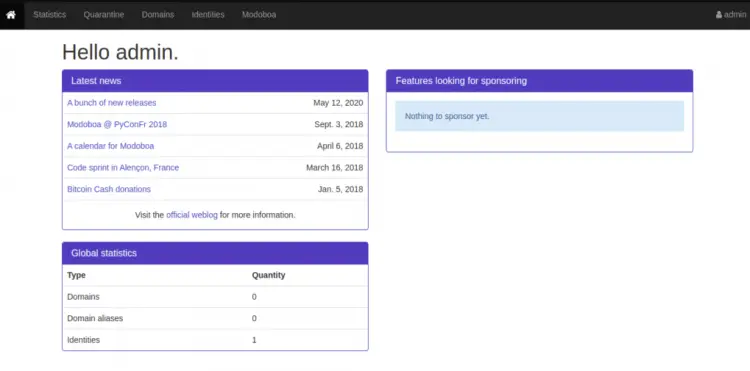How to Set Up a Mail Server with Modoboa on Debian 10
Modoboa is an open-source mail server hosting and management platform for Linux. It is written in Python uses Postfix, and Dovecot to send and receive email. It uses an Nginx webserver and MySQL/PostgreSQL database. It allows you to create unlimited mailboxes and unlimited mail domains. It can be integrated with Let’s Encrypt to encrypt all communications between your email server and the outside network. It comes with a web-based admin panel to manage domains, mailboxes, aliases, and more.
In this tutorial, I will show you how to install Modoboa on Debian 10 server.
Prerequisites
- A server running Debian 10.
- A valid domain name pointed with your server IP.
- A root password is configured on the server and you are logged in as root.
Getting Started
Before starting, update your system packages to the latest version with the following command:
apt-get update -y
Next, install other required dependencies with the following command:
apt-get install git curl gnupg2 wget -y
Next, set your system hostname with the following command:
hostnamectl set-hostname modoboa.example.com
Install Modoboa
Next, download the latest version of Modoboa with the following command:
git clone https://github.com/modoboa/modoboa-installer
Once the download is completed, change the directory to the Modoboa and check the confoguration with the following command:
cd modoboa-installer
./run.py --stop-after-configfile-check example.com
This will create a new configuration file installer.cfg in your current working directory.
Next, edit the configuration file with the following command:
nano installer.cfg
Change the following lines:
[certificate] generate = true type = letsencrypt [letsencrypt] email = [email protected] [database] engine = postgres host = 127.0.0.1 install = true
Save and close the file then start the installation with the following command:
./run.py --interactive example.com
Once the installation has been completed, you should get the following output:
Welcome to Modoboa installer! Warning: Before you start the installation, please make sure the following DNS records exist for domain 'modoboa.example.com': mail IN AIN MX modoboa.example.com. Your mail server will be installed with the following components: modoboa automx amavis clamav dovecot nginx razor postfix postwhite spamassassin uwsgi radicale opendkim Do you confirm? (Y/n) Y The process can be long, feel free to take a coffee and come back later ;) Starting... Generating new certificate using letsencrypt Installing amavis Installing spamassassin Installing razor Installing clamav Installing modoboa Installing automx Installing radicale Installing uwsgi Installing nginx Installing opendkim Installing postfix Installing postwhite Installing dovecot Congratulations! You can enjoy Modoboa at https://modoboa.example.com (admin:password)
Access the Modoboa Web Interface
Now, open your web browser and type the URL https://modoboa.example.com. You should see the Modoboa login page:
Provide default username: admin, password: password then click on the Log in button. You will be redirected to the Modoboa dashboard on the following page:
Notes
Currently, there is a BUG in the Modoboa installer which has been introduced after this guide was initially written and tested. The symptom is an 'Internal Server Error' Message after logging into Modoboa GUI. The solution for this issue is to edit the file /srv/modoboa/instance/instance/settings.py
nano /srv/modoboa/instance/instance/settings.py
and set:
USE_TZ = False
and then restart uwsgi
service uwsgi restart
Reference from Modoboa issue tracker: https://github.com/modoboa/modoboa/issues/2286
Conclusion
In the above post, you learned how to install Modoboa on Debian 10 server. You can now add your first domain and start sending mail to other email addresses.