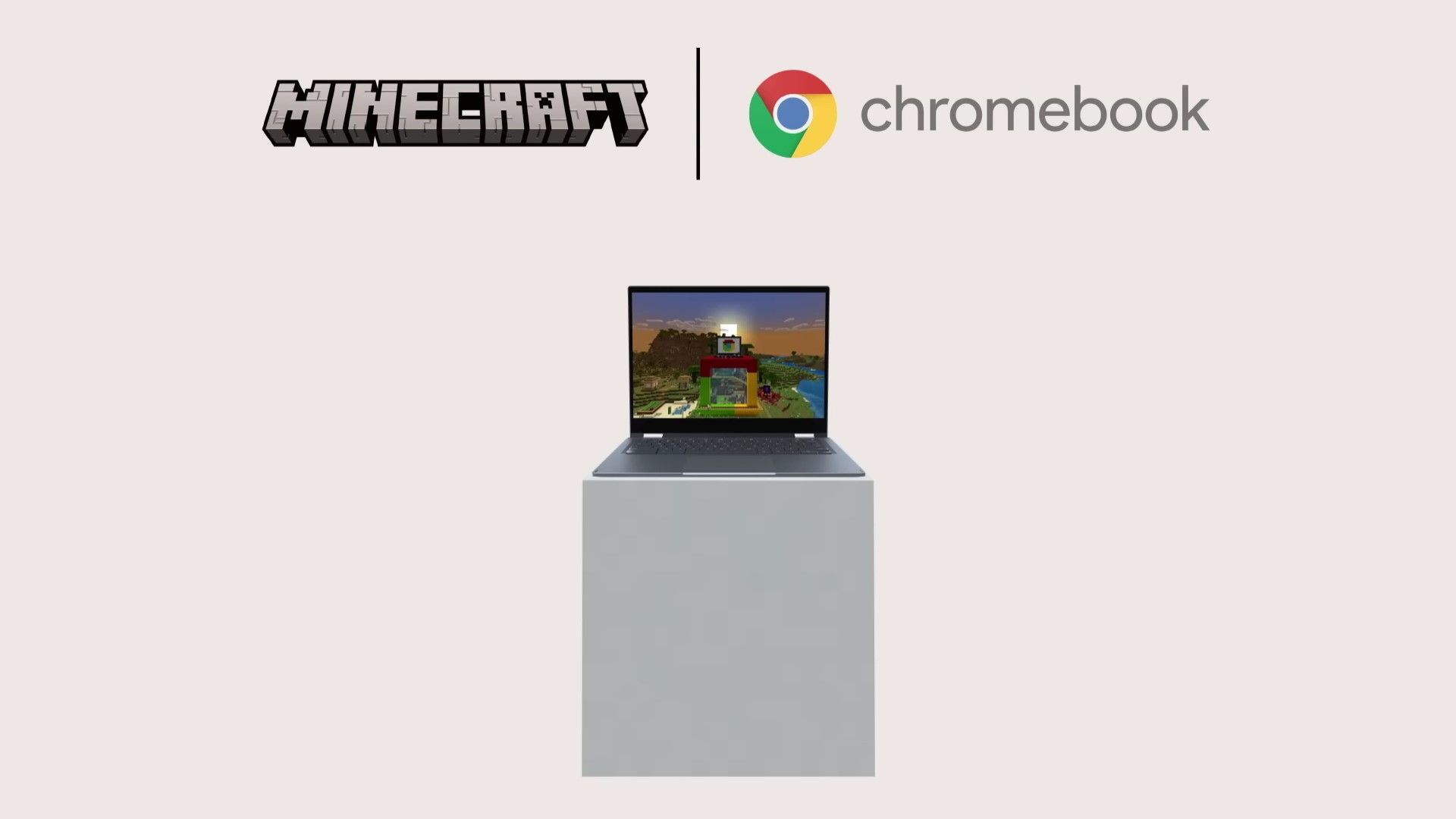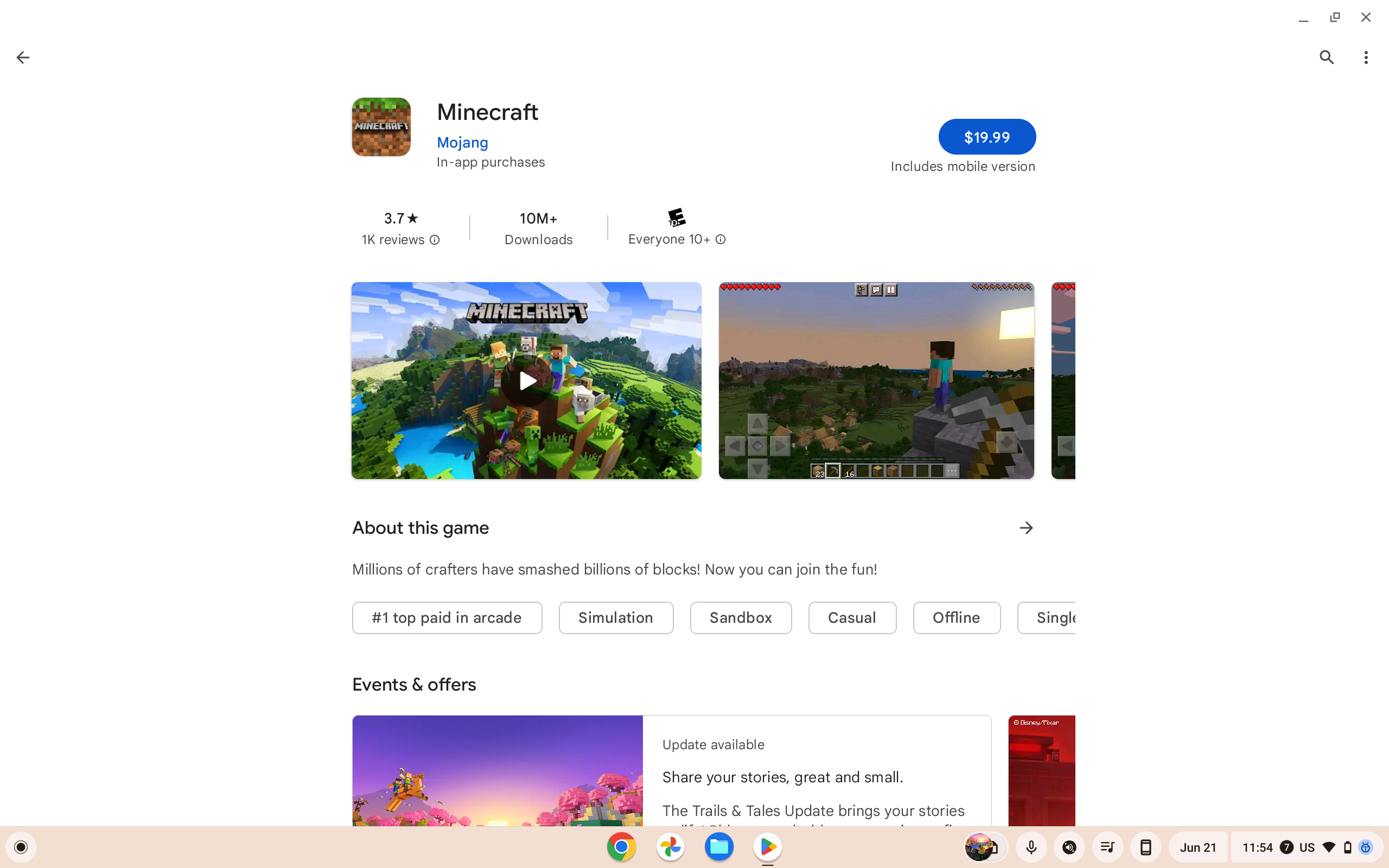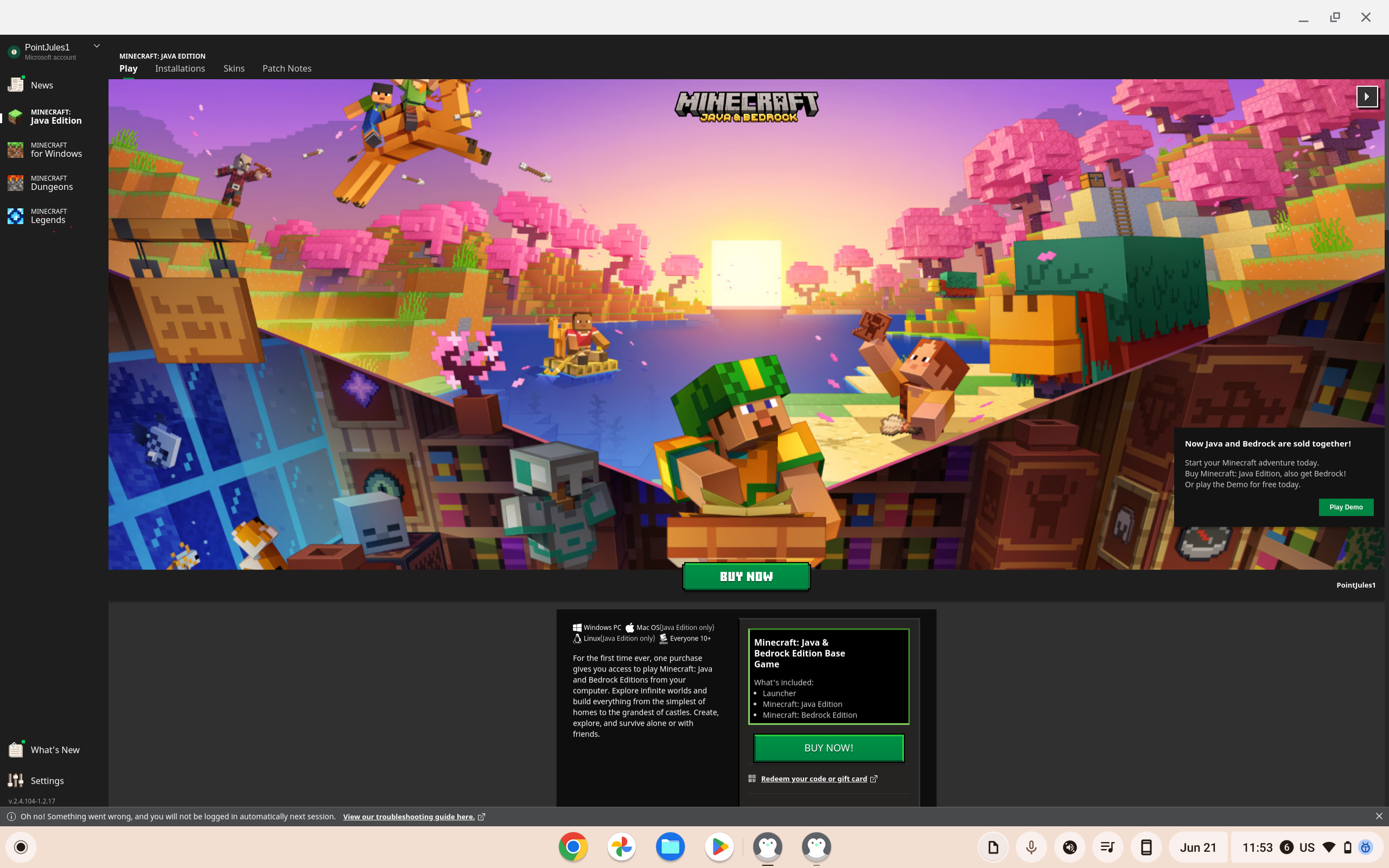Mojang's Minecraft is the quintessential example of a game that is greater than the sum of its parts. It's not just about mining and crafting, but about exploring and building a world as you see fit. But before you get to all the creativity, the adventuring, and the friends you'll make along the way (we're serious here), you have to install the game. If you own a Chromebook, here's how to do just that.
Some context
Prior to June 2023, there were really only two ways to play Minecraft on a Chromebook and both of them had some restrictive prerequisites:
- Minecraft: Education Edition required a school-administered Chromebook, an Office 365 Education account, and the ability to download apps from the Play Store (which came down to the school allowing it).
- Minecraft: Java Edition was more accessible, but required users to set up a Linux development environment and to meet certain spec requirements.
While ChromeOS does support Android apps, Mojang prohibited users from downloading Minecraft: Pocket Edition from the Play Store in 2020 for an undisclosed reason. Things began to change earlier this year when Mojang released a limited trial version for Chromebooks in February, but all it did was let players into Survival Mode for 90-minute sessions. It was a promising sign nonetheless.
This development was quickly followed up with an early access program for a full-fledged Chromebook edition in March. After a season of testing, Minecraft: Bedrock Edition for Chromebooks became a reality alongside the vaunted Trails & Tales update.
How to play Minecraft: Bedrock Edition on your Chromebook
Lots of work has been done to tailor Minecraft to all sorts of Chromebooks — the vast majority out there aren't flagship-tier, to say the least — and the devs at Mojang seem to have done a good job.
Spec requirements
Here are the minimum spec requirements for Bedrock Edition:
- ChromeOS 111
-
Supported processors
- AMD A4-9120C
- Intel Celeron 3865U or N4000
- Intel Core i3-7130U
- Intel Core m3-8100Y
- MediaTek Kompanio 500 (Mt8183)
- Qualcomm Snapdragon 7c Gen 2 (SC7180)
- x86_64 or arm64-v8a architectures
- 4GB RAM
- At least 1GB of storage
Mojang says those with a Chromebook running on a Celeron N4000 or N4100 should know that their experiences "may not be optimal" unless they tune their settings accordingly.
How to install
You can download Minecraft: Bedrock Edition from the Google Play Store on ChromeOS, and it comes bundled with Minecraft: Pocket Edition for Android. The total price will be $20, but if you've already bought the Android version, you'll only pay $13 to upgrade.
Bedrock Edition offers cross-play support with other players on Windows, Xbox, PlayStation 4 and later, Nintendo Switch, Android, and iOS. You'll be able to take advantage of your Chromebook's touchscreen, or you can plug in a controller instead.
Other features of Bedrock include sanctioned DLC, Minecraft Marketplace (all purchases made within the Minecraft: Bedrock Edition app go through Google Play), and achievements.
How to play Minecraft: Java Edition on your Chromebook
Another option is to take a spin on the original Minecraft: Java Edition. However, this version has some stricter specification prerequisites and requires you to have the Linux development environment set up on your Chromebook.
Spec requirements
Here are the official spec recommendations for Java Edition on Linux:
-
Linux support: Any distro from 2014 onwards (presumably based on kernel version 3.13 or later)
- For the sake of this guide, you don't have to worry about this on a Chromebook.
-
Supported processors
- Intel Core i7-6500U
- AMD A8-6600K
- ARM, x86, or x64 architectures
-
Supported GPUs
- NVIDIA GeForce 940M
- AMD Radeon HD 8570D
- 8GB RAM
- 4GB of storage
Your mileage will vary when it comes to working with integrated GPUs and lower-tier CPUs from later generations — those with newfangled laptop-grade ARM chipsets, be warned. You may need to lower graphics settings to improve performance.
How to install
Follow these steps to get Minecraft: Java Edition running on your Chromebook:
- If you don't have the Linux development environment in ChromeOS in place, you'll need to set it up — we have a separate tutorial on how to do just that.
- Visit this Minecraft page for download options and download the file for Debian / Ubuntu.
- Once you've downloaded it, open your file browser and double-click on Minecraft.deb.
- Select Install when prompted to confirm installation.
- Once that's done, go to your Launcher and open the Minecraft Launcher. From there, you'll be prompted to log into your Microsoft account.
After that, provided that you own the dual license for both Bedrock and Java Editions, you should be able to launch the game. If not, the launcher will have links for you to buy the license in a separate Chrome window for $30.
Minecraft: Java Edition has cross-play support with Windows, macOS, and Linux. You can also sign up to test snapshots, which is the equivalent of beta releases for Java Edition. You do lose out, though, on touchscreen and controller support as well as DLCs, Realms Plus, and achievements.
So, there's Minecraft on Chromebooks — happy mining and happy crafting. If you're into exploring more gaming on your device, consider browsing our guide on that topic. Or, if you're considering a hardware upgrade, but want to keep it in the ChromeOS family, we've got suggestions for you, too.