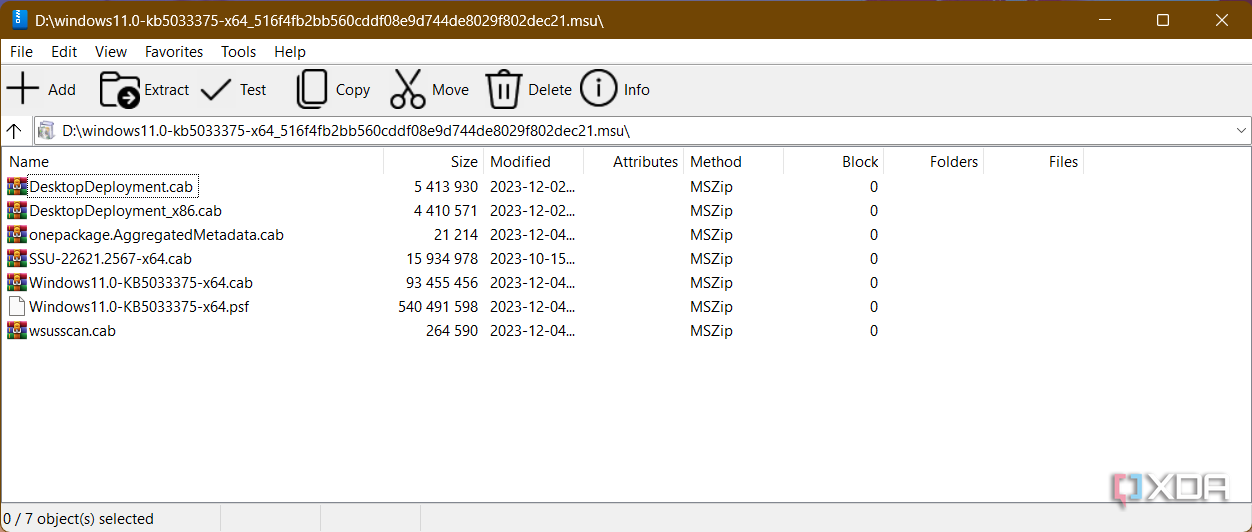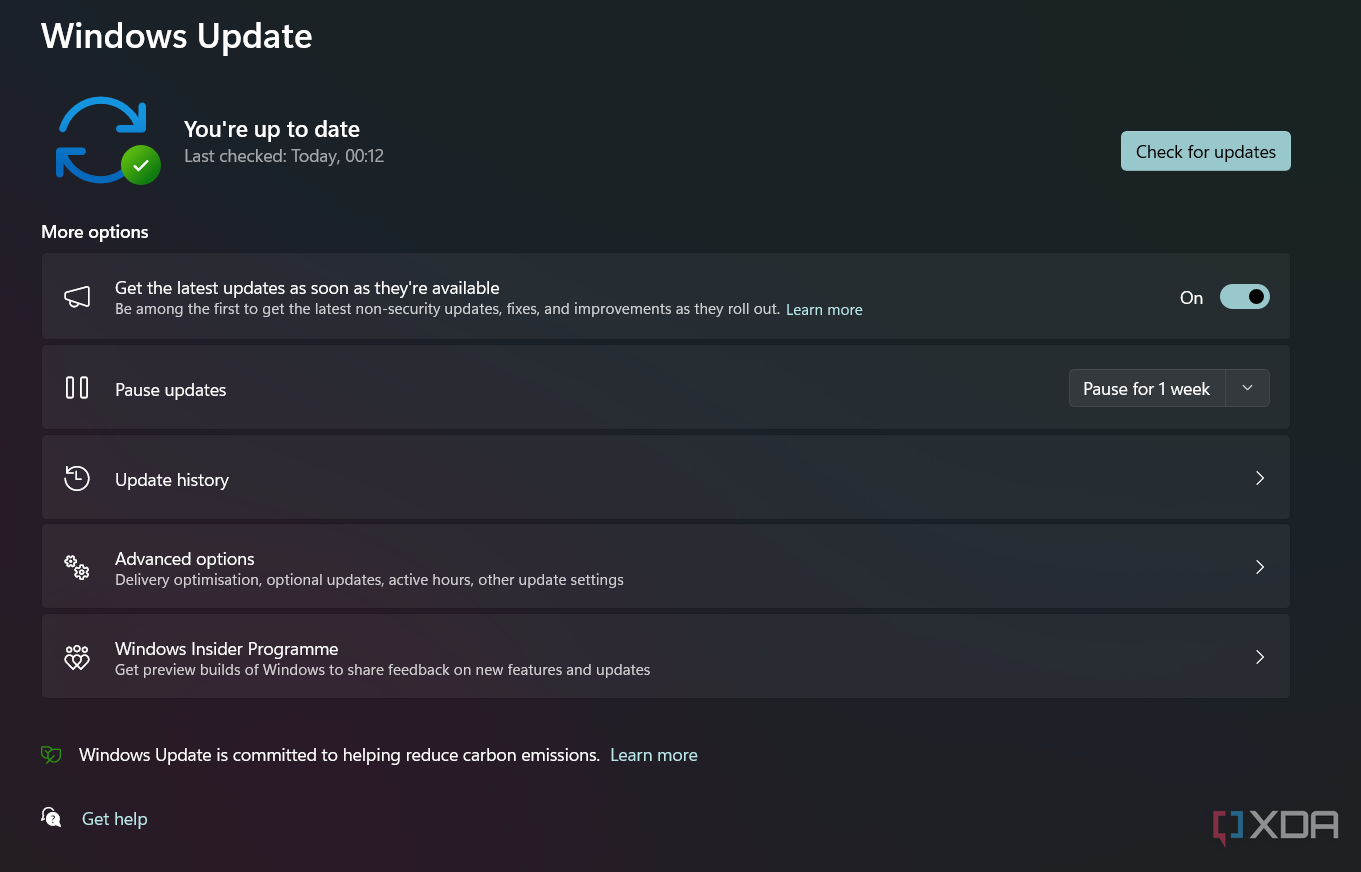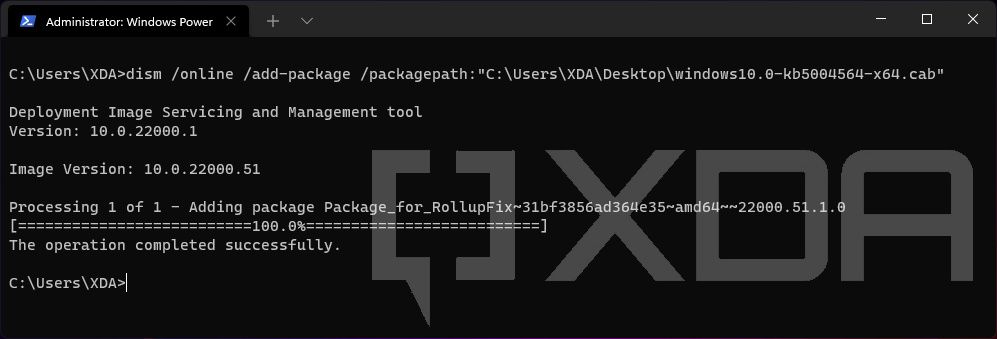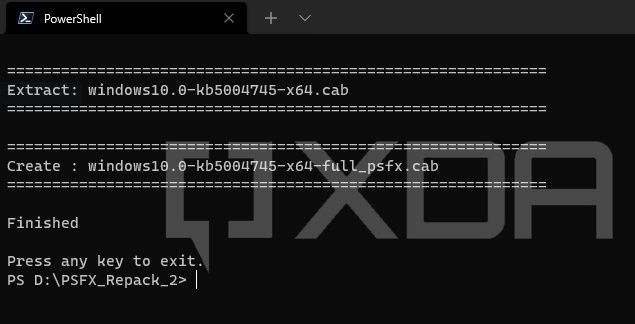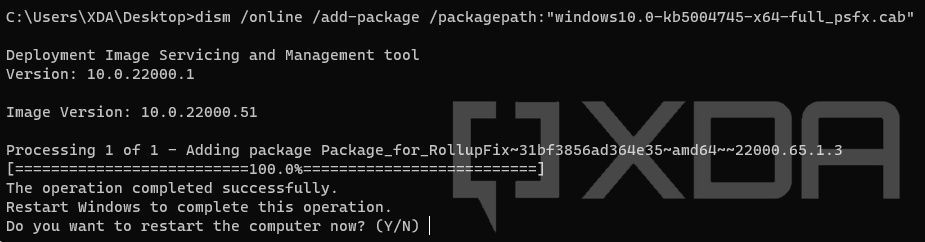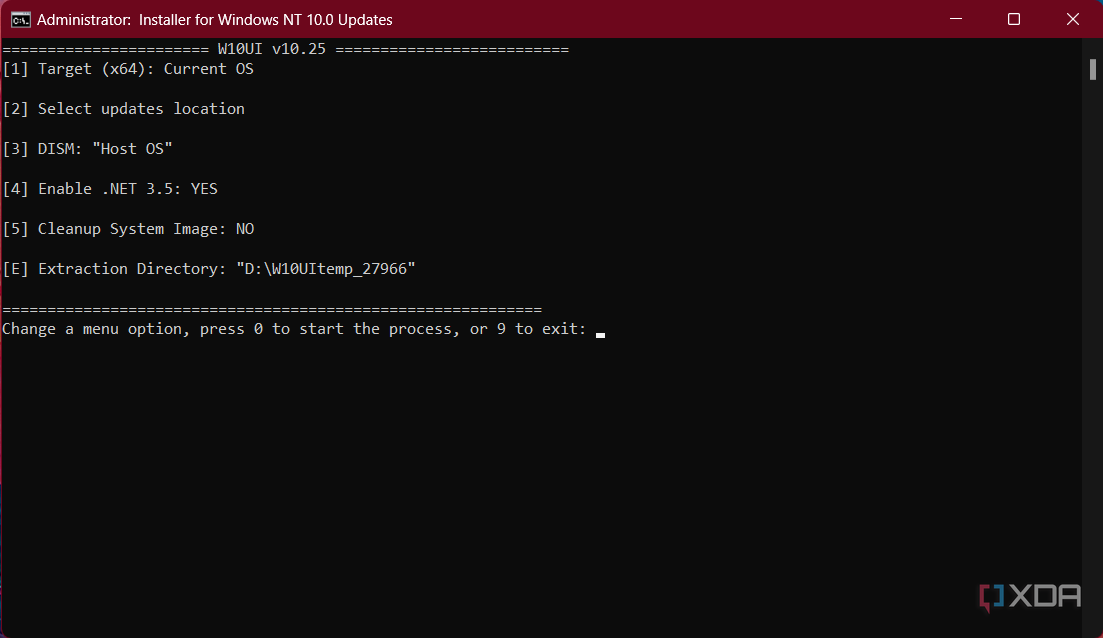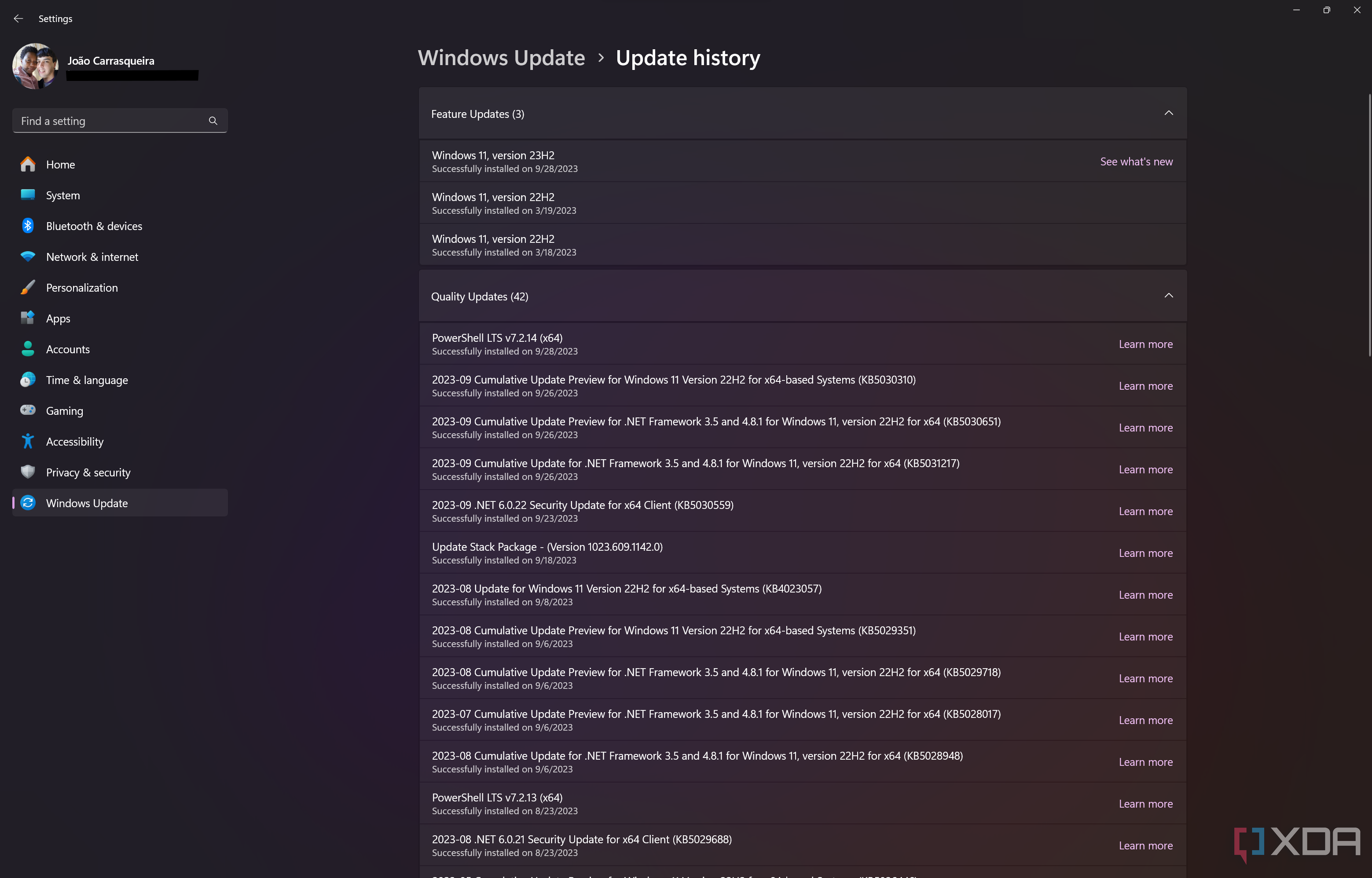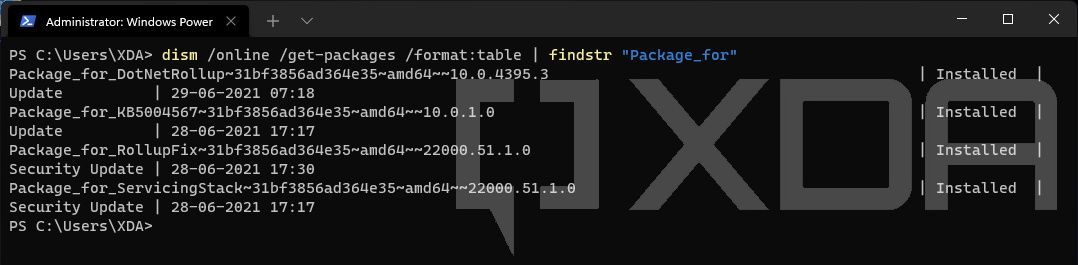Quick Links
Keeping Windows up to date will ensure that you’ve got the latest and greatest version of the OS, but keeping track of all the updates can be difficult. With Windows 11, Microsoft delivers monthly cumulative updates with security and stability improvements, and we get feature updates like version 24H2 once a year. Some new features are also released with Moment updates, like the more recent Moment 5.
In order to simplify the update tracking process, this article will serve as the central repository of knowledge base (KB) articles and download links for all updates related to Windows 11.
Microsoft occasionally pulls some older updates from their update servers, so some links might not be available.
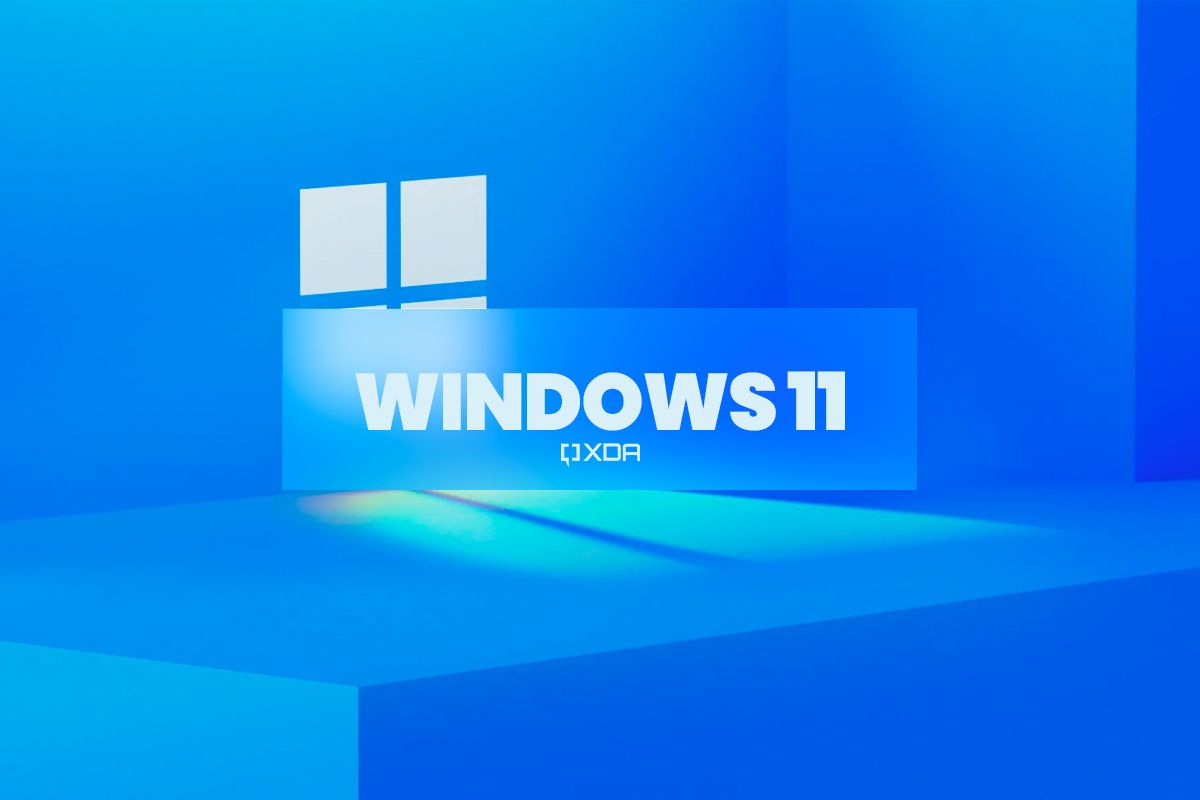
Windows 11: Everything you need to know
Windows 11 is the latest and greatest operating system from Microsoft, and it packs a ton of changes. Here's what you need to know.Glossary
Windows updates are compressed in a special archive file format called Microsoft Cabinet (CAB) that supports embedded digital certificates used for maintaining archive integrity. When published via the Microsoft Update Catalog, Microsoft often wraps them into the MSU (Microsoft Update) format.
The primary focus of this index is Cumulative Updates (CU), also known as Monthly Rollups, which include both security and reliability updates that are packaged together. Since they're cumulative in nature, the latest rollup package can update the target Windows version to the most recent build, regardless of what the previous build number was.
In some cases, you might need to apply a Servicing Stack Update (SSU) before installing the next CU. The servicing stack is the code that installs other operating system updates, which is why Microsoft usually bundles them with CUs before publishing a standalone MSU package. Power users or system admins may still prefer to deal with the CAB variant for ease of deployment. Microsoft also provides CUs for the .NET Framework portion of the Windows OS, but these updates are delivered separately. The Windows Feature Experience Pack is yet another type of update that delivers new feature improvements to customers outside of major Windows feature updates.
For a clear idea about Windows update terminology, see the article about the types of Windows updates. Keep in mind that an inter-OS (e.g. from Windows 11 to Windows 12) or an inter-build (e.g. from Windows 11 21H2 Update/Build 22000 to 22H2 Update/Build 22621) update is a way more complex scenario. Microsoft handles these upgrade paths using the Unified Update Platform (UUP).
Windows 11 build index
Below, we have indices for all the updates released for different versions of Windows 11. The indices are sorted in chronological order. Since updates are being pushed from different development pipelines, a higher KB/build number is not always the ideal indicator of the latest build.
For Windows 11 versions 22H2 and 23H2, you'll find two or more builds pointing toward the same KB article. This is perfectly normal for bleeding edge releases, as Microsoft is likely to assign the KB number to the latest build that will feature the aggregated fixes.
Build number 22621 and 22631 - Windows 11 22H2 and 23H2
Both the 23H2 and 22H2 builds share the same foundation, hence the updates are interchangeable for these two releases. If you're hoping to install the Windows 11 23H2 update on your PC but aren't seeing it in Windows Update, you can manually grab it. We have the full details in a separate post, but the enablement package can only be installed on 22621.2355 or above. In case you're on the original Windows 11 release aka 21H2, you must upgrade to Windows 11 22H2 first.
|
KB5027397 (The 23H2 enablement package) |
Download |
|---|---|
|
x86-64: For regular PCs |
|
|
Arm64: For Windows on Arm devices |
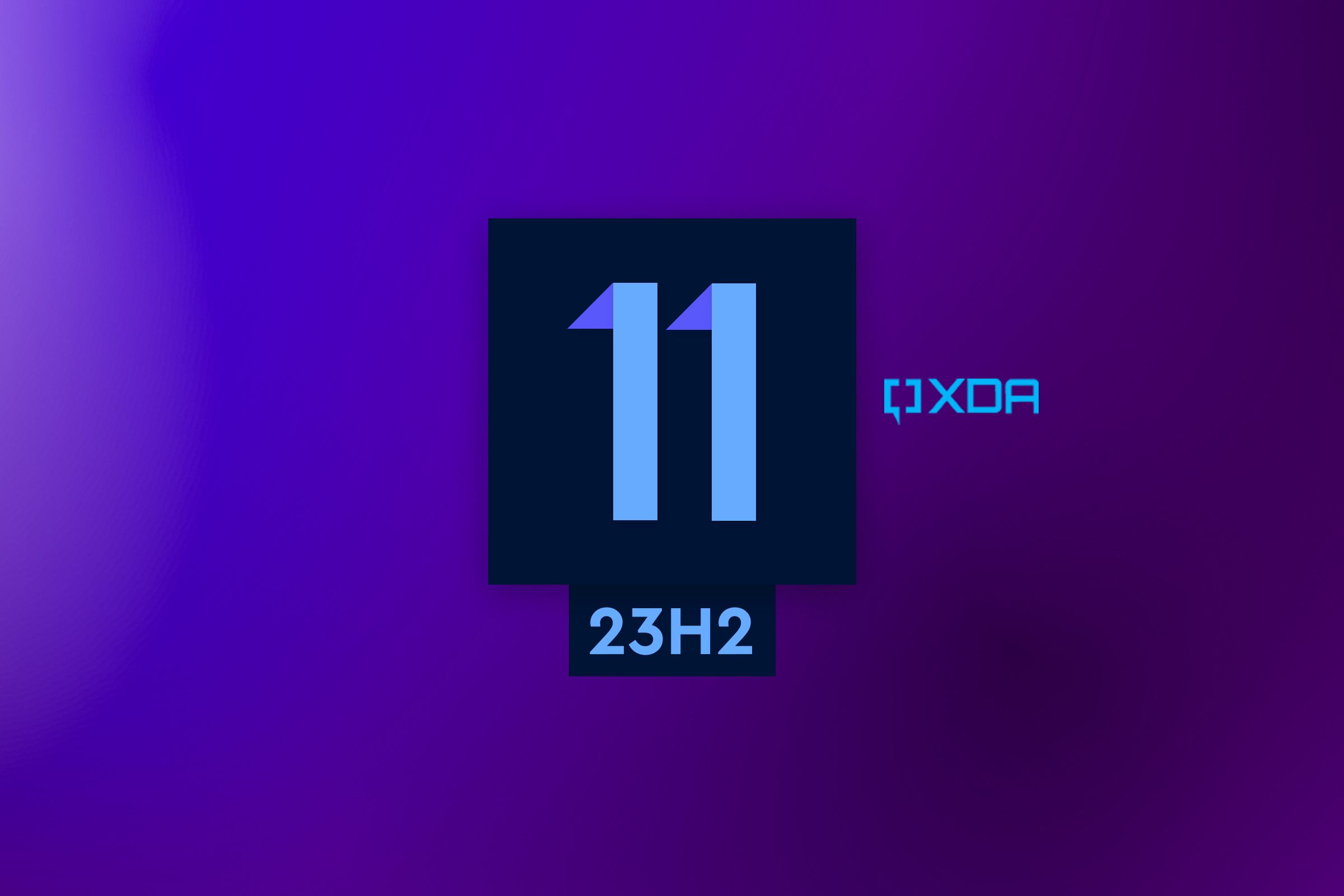
Windows 11 version 23H2: Everything you can expect from the next big update
Microsoft is preparing the next big update for Windows 11, with features like native RGB controls and Windows Copilot.Cumulative updates for the Stable and Release Preview Channels
|
Build |
Release date, changelog, and known issues |
Download |
|---|---|---|
|
22621.3371 and 22631.3371 [Fixes for Release Preview] |
KB5036980 (2024-04-12) |
|
|
22621.3447 and 22631.3447 [April 2024 Patch Tuesday - Moment 5] |
KB5036893 (2024-04-09) |
|
|
22621.3374 and 22631.3374 [March 2024 Preview update] |
KB5035942 (2024-03-26) |
|
|
22621.3371 and 22631.3371 [New lock screen for Release Preview] |
KB5035942 (2024-03-21) |
|
|
22621.3296 and 22631.3296 [March 2024 Patch Tuesday] |
KB5035853 (2024-03-12) |
|
|
22621.3235 and 22631.3235 [Moment 5 - February 2024 Preview update] |
KB5034848 (2024-02-29) |
|
|
22621.3227 and 22631.3227 [Multiple fixes for the Release Preview channel] |
KB5034848 (2024-02-15) |
|
|
22621.3155 and 22631.3155 [February 2024 update] |
KB5034765 (2024-02-13) |
|
|
22621.3085 and 22631.3085 [Optional January 2024 update] |
KB5034204 (2024-01-23) |
|
|
22621.3078 and 22631.3078 [Multiple fixes for the Release Preview channel] |
KB5034204 (2024-01-11) |
|
|
22621.3007 and 22631.3007 [January 2024 update] |
KB5034123 (2024-01-09) |
We've preserved links for the previous cumulative updates below.
Cumulative updates for the Beta Channel
As of October 10, Microsoft has merged the Windows 11 Beta channel builds and no longer has a build number split. Everyone in the Beta Channel will now be on the same build, and the company will roll out features via Controlled Feature Rollout. Basically, everyone will be on Build 22635, and you'll see the build number increase incrementally each week.
The 22635 enablement package is labeled as KB5031483 and it can only be installed on 226xx.2419 or above.
|
Build |
Release date, changelog, and known issues |
Download |
|---|---|---|
|
22635.3495 |
KB5037000 (2024-04-12) |
|
|
22635.3430 |
KB5036992 (2024-04-05) |
|
|
22635.3420 |
KB5035953 (2024-03-29) |
|
|
22635.3350 |
KB5035955 (2024-03-13) |
|
|
22635.3286 |
KB5035950 (2024-03-08) |
|
|
22635.3276 |
KB5034857 (2024-03-04) |
|
|
22635.3212 |
KB5034845 (2024-02-26) |
|
|
22635.3209 |
KB5034855 (2024-02-16) |
|
|
22635.3140 |
KB5034851 (2024-02-08) |
|
|
22635.3139 |
KB5034220 (2024-02-01) |
|
|
KB5034218 (2024-01-25) |
||
|
22635.3066 |
KB5034209 (2024-01-19) |
|
|
KB5034215 (2024-01-11) |
||
|
22635.2921 |
KB5034212 (2024-01-04) |
We've preserved links for the older beta channel cumulative updates below.
Similarly, we've preserved links for the legacy beta enablement packages below.
|
Build |
KB |
Download |
|---|---|---|
|
22621/2/3 to 22624 |
KB5023595 |
|
|
22621/2 to 22623 |
KB5018863 |
|
|
22621 to 22622 |
KB5015669 |
While it's possible to manually install a beta channel update on a stable channel build (or vice versa), it is not recommended due to a plethora of reasons. For instance, Windows Update might stop offering regular monthly updates in that scenario, or DISM can't service the image at all. If you've already done so and can't install subsequent updates, perform an in-place upgrade using the latest stable channel Windows ISO (either downloaded from Microsoft or created using UUP dump) to resolve the version mismatch.
Windows configuration update
Starting from May 2023's optional update with Moment 3 features, Microsoft has decoupled a handful of new functionalities and enhancements from the CU. Instead, they are now being delivered in the form of "Windows configuration update" only if you have the Get the latest updates as soon as they're available toggle under Start > Settings > Windows Update turned on. Configuration updates aren't available for manual download.
|
Build |
Release date, changelog, and known issues |
|---|---|
|
KB5035349 (2024-02-29) |
|
|
KB5030509 (2023-09-26) |
|
|
Released alongside 22621.1778 |
KB5027423 (2023-05-24) |
Cumulative updates for .NET Framework 3.5 and 4.8.1
|
Changelog |
Download |
|---|---|
|
KB5036620 (2024-04-09) |
|
|
KB5036035 (2024-03-26, for Windows 11 version 23H2) |
|
|
KB5036581 (2024-03-26, for Windows 11 version 22H2) |
|
|
KB5034467 (2024-01-23) |
|
|
KB5033920 (2024-01-09) |
Links for the previous .NET Framework 3.5 and 4.8.1 cumulative updates are preserved as well.
Build number 22000 - Windows 11 21H2 (original release)
Cumulative updates for the Stable and Release Preview Channels
|
Build |
Release date, changelog, and known issues |
Download |
|---|---|---|
|
22000.2899 [April 2024 update] |
KB5036894 (2024-04-09) |
|
|
22000.2836 [March 2024 update] |
KB5035854 (2024-03-12) |
|
|
22000.2777 [February 2024 update] |
KB5034766 (2024-02-13) |
|
|
22000.2713 [January 2024 update] |
KB5034121 (2024-01-09) |
Links for the previous cumulative updates are preserved as well.
Cumulative updates for .NET Framework 3.5 and 4.8
|
Build |
Release date, changelog, and known issues |
Download |
|---|---|---|
|
10.0.4700.1 |
KB5034625 (2024-02-13) |
|
|
10.0.4690.3 |
KB5033912 (2024-01-09) |
Links for the previous .NET Framework 3.5 and 4.8 cumulative updates are preserved as well.
Cumulative updates for .NET Framework 3.5 and 4.8.1
Since August 2022, a standalone .NET Framework 4.8.1 update is available for Windows 11 21H2 as well as Windows 10. In June 2023, Microsoft updated the base installer.
Due to the fact that the company offers cumulative updates for .NET Framework 4.8.1 independently of the 4.8 branch, we listed them in a separate index below. The offline installer is build-agnostic, so you can install it on both Windows 11 and Windows 10.
|
.NET Framework 4.8.1 installer |
Release date, changelog, and known issues |
Download |
|---|---|---|
|
10.0.9166.1 [June 2023] |
||
|
4.8.9037.0 [August 2022] |
KB5011048 |
|
Build |
Release date, changelog, and known issues |
Download |
|---|---|---|
|
10.0.9224.1 |
KB5034612 (2024-02-13) |
|
|
10.0.9214.3 |
KB5033919 (2024-01-09) |
Links for the previous .NET Framework 3.5 and 4.8.1 cumulative updates are preserved as well.
How to install the Windows 11 cumulative updates
CAB packages
To install a CAB update package, you must use a built-in system utility called Deployment Image Servicing and Management (DISM). The command-line syntax should be as follows:
dism /online /add-package /packagepath:<path_to_cabfile>
CAB and PSF packages
Since Windows 10 Insider Preview Build 21382, Microsoft has made a significant change in the Latest Cumulative Update (LCU) format. As a result, the end user can't use the CAB file directly. To perform the installation using the built-in update module, the corresponding Patch Storage Files (PSF) package must be present. This is why you can find PSF files corresponding to each LCU in the Windows 11 UUP Dump. In the case of an online installation, Windows Update only downloads and generates missing PSFX (PSF Express) payloads, while the CAB package only contains the manifests.
However, DISM alone can't handle the PSF packages, which means we need to somehow combine the PSF and CAB files manually before trying to install them offline. Fortunately, there exists an open-source tool named PSFX Repack for this job.
1. Extract the archive of the PSFX Repack tool to a folder with a short path (like "D:\PSFX_Repack\").
2. Download both CAB and PSF files corresponding to the target LCU from the UUP dump listing and move them to the aforementioned folder. Refer to the above index to note the appropriate KB number before downloading. If needed, the relevant SSU should also be present in the UUP dump listing in the form of CAB and MSU. Grab your preferred variant.
3. Run psfx2cab_CLI.cmd to generate the combined CAB file.
4. Install the SSU first, then use DISM to install the resultant LCU CAB file.
5. Reboot, and you're good to go.
The developer of the PSFX Repack tool also offers a much more advanced utility named "Windows NT 10.0 Updates Installer" that can service both online and offline Windows images. It is compatible with Windows 10 and 11, as well as their Server counterparts. Even if you don't want to perform any kind of slipstreaming, you can use the tool to install PSF and CAB files on a live Windows instance without extracting and combining the packages first.
1. Download the latest version of Windows NT 10.0 Updates Installer and extract the archive to a folder with a short path (like "D:\W10UI\").
2. Download both CAB and PSF files corresponding to the target LCU from the UUP dump listing and move them to the aforementioned folder. Refer to the above index to note down the appropriate KB number before downloading.
3. Download the relevant SSU from the listing and move it to the same folder mentioned in the previous steps. The tool can handle both MSU and CAB formats, so grab any one of the two, but not both.
4. Run W10UI.cmd as administrator, then press "0" (numeric zero) to start the process. The tool is intelligent enough to detect and install the SSU first, then process the CAB and PSF packages.
You can install cumulative updates for .NET Framework using this tool as well. Just place the MSU/CAB in the same folder, and it will recognize it.
5. If everything goes right, it will ask you to reboot.
MSU packages
The MSU variant, on the other hand, is somewhat standalone in nature due to the fact that one can simply double-click on it to install the package. Note that DISM can also install MSU files.
After the installation finishes, you will be prompted to restart the PC for the changes to take effect.
Verification
The Settings app in Windows 11 can view the list of updates installed on your PC. Here’s how to access it:
1. Open Settings and navigate to the Windows Update section in the left pane.
2. Click/tap on Update history.
If the command line is your thing, then you can opt for DISM or Windows Management Instrumentation (WMIC) as well. You need to execute the command from an elevated instance of Windows Terminal. Using DISM:
dism /online /get-packages /format:table | findstr "Package_for"
Using WMIC:
wmic qfe
We’ll be updating this guide with links to newer Windows builds, so check back again whenever you need information about the latest builds.