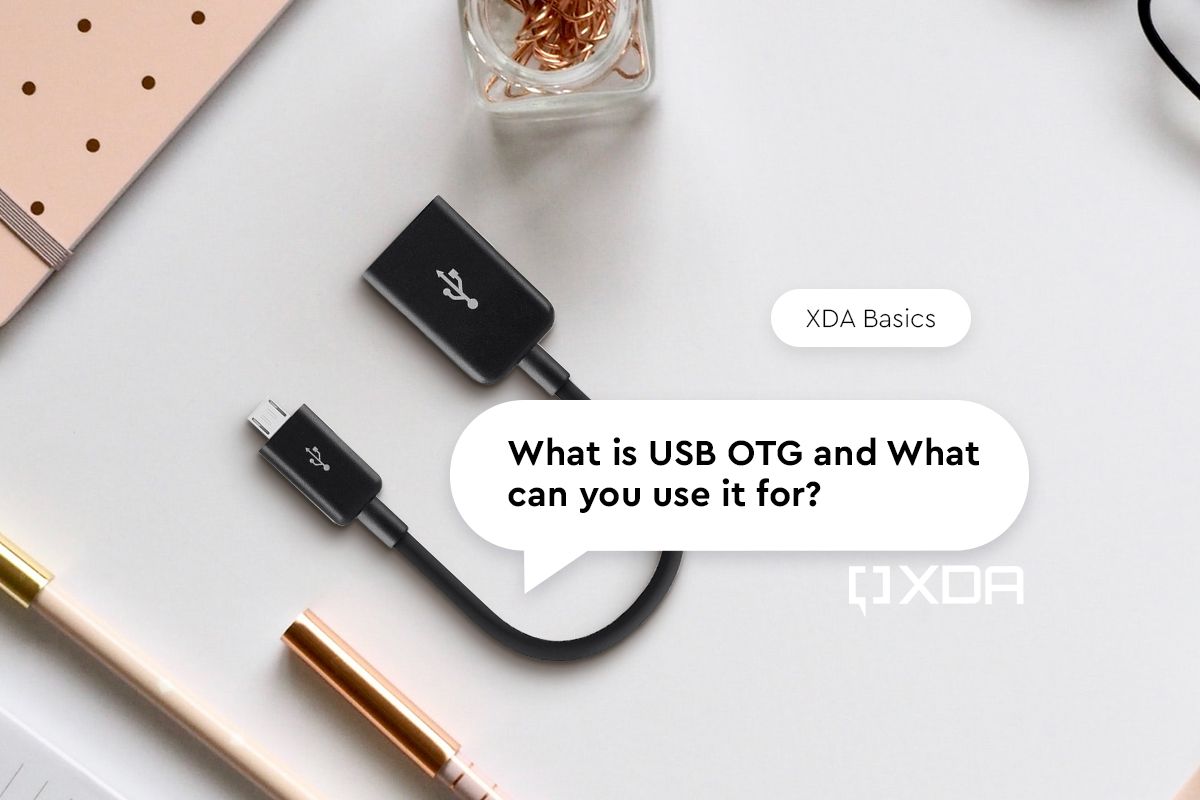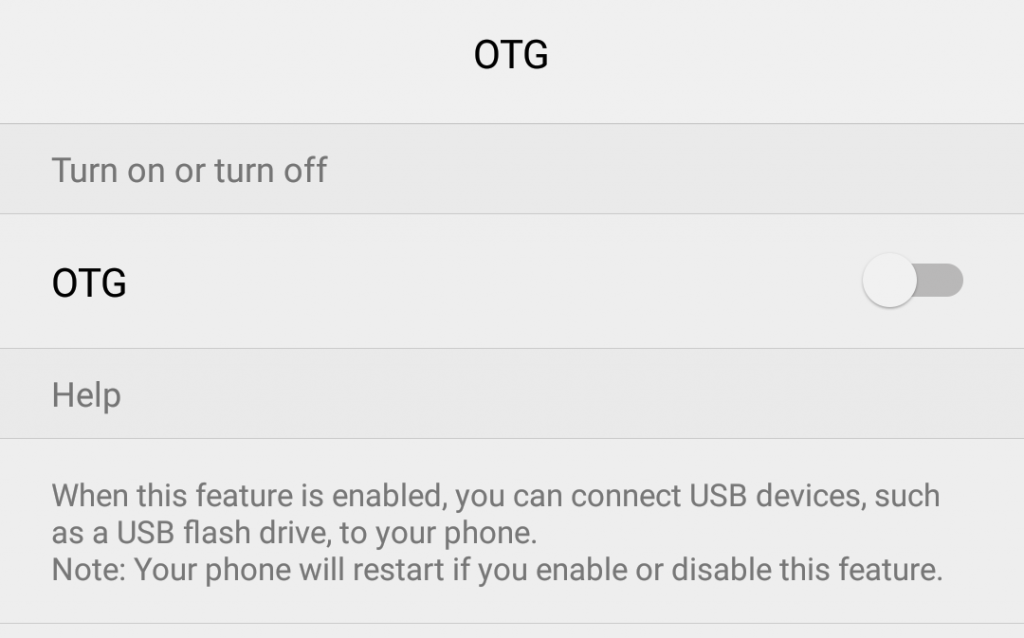Quick Links
If you have an Android smartphone or tablet, you can actually do so much more with it than you can imagine. You can connect game controllers to play your favorite titles, for starters, and you can even connect peripherals like a full-fledged keyboard and mouse and actually use your device like a computer and get work done. Many accessories can now be connected wirelessly through Bluetooth or Wi-Fi, but it is also possible to use the charging port on your smartphone to connect wired accessories with a technology called USB On-The-Go (USB OTG). This allows you to plug in peripherals using the charging port on your phone.
USB OTG is a specification that's built into the USB port that allows your device to act as a host and power external devices connected to it. There are several use cases of OTG, like some we've already mentioned. While only a select few smartphones had support for OTG a few years back, pretty much all modern-day phones from affordable ones to the top-rated smartphones around have support for OTG connections. This article explains how OTG works, what some good uses of OTG are, and how you can enable it on your smartphone.
What is USB OTG?
As mentioned earlier, OTG stands for On-The-Go which suggests you can use your USB-powered accessories with your Android smartphone or tablet while you're, well, on the go. It's a part of the USB 2.0 specification and essentially allows the charging port on your smartphone to function in a way that is similar to the USB-A port on your PC or laptop. Just like how you can plug in flash drives, keyboards, webcams, and other peripherals to your computer, OTG allows you to use the same accessories on a portable device like a smartphone or a tablet.
Any USB device can have two roles - Host and Device. Generally, a gadget like a smartphone assumes the device role meaning, if you plug a smartphone into a computer for example via USB, the computer is the host whereas the smartphone is the device connected to the host. The host powers the external device, which in this case is a smartphone, and can transfer data to and from it.
With OTG, however, a smartphone can behave as a host too when you plug in external peripherals. This allows your smartphone to both supply power and data to the connected device.
Top five uses of USB OTG
OTG can be used for multiple purposes ranging from something as simple as connecting a flash drive to copy some photos to connecting a dongle that allows you to plug in a LAN cable to access superfast internet on your smartphone. Here are the best use cases of OTG that can extend the functionality of your smartphone.
- Connecting flash drives, external hard disks, or even an SSD to transfer data to and from your smartphone or tablet. With modern-day smartphones coming with fast UFS storage, copying large files like movies and games is just a matter of seconds if you connect an external SSD via OTG. Some of these devices need external power though, so beware of that.
- If you have a keyboard that you use with your computer or are looking to get the best mechanical keyboard for extended typing sessions, you can connect it via OTG to your smartphone and type out articles or long emails. Especially if you have a foldable phone like the Samsung Galaxy Z Fold 4, you can connect your keyboard and use the phone's screen as a monitor while typing.
- Along with a keyboard, you can also hook up a pointer device like a mouse or trackpad to replicate a complete PC-like experience. Android smartphones are powerful enough to get through most tasks, and if you don't have your computer along while traveling, you can easily make presentations, type documents, or even edit photos and videos on your Android smartphone and tablet.
- If you're an ardent gamer and have a wired gaming controller around, you can connect that too via OTG to your smartphone and enjoy gaming without your fingers blocking the view of your screen.
- If you want to experience lossless audio on your smartphone, you can do so with the help of an external DAC attached to your smartphone via OTG. If you have a USB-A DAC, an OTG cable or dongle is all you need to connect it to your smartphone and enjoy crisp audio.
There are just a few of the common use cases of OTG. You can plug in an external webcam for your online meetings, or even connect a DSLR camera if you feel like it. You can also charge other smartphones using OTG if your phone has a large battery.
Best USB OTG cable to buy
Depending on the type of port your Android smartphone or tablet has, you can get an OTG cable or dongle for pretty cheap. While a lot of modern devices such as pendrives and other peripherals may have a USB-C connector that can go directly into your smartphone, keyboards, mice, and some other devices may require USB-A ports. That's where a USB OTG cable or dongle comes in. If you have a Google Pixel smartphone, then you already have one of these as Google still includes them in the box.
Here are some options for you to consider.

Amazon Basics USB-C OTG Cable
This is a cheap but reliable USB-C OTG cable. Good enough for most people.

Anker USB-C OTG Cable
This one from Anker is of slightly better quality and would have better longevity.

Ugreen Micro-USB OTG Cable
This one is for those of you who have an older or entry-level phone with a micro-USB port.
Is OTG Still Relevant with USB-C Adoption?
OTG is still very much relevant with the adoption of USB-C since that's the specification that allows external devices to be connected to your smartphone, even via USB-C. Although a fair number of external devices have shifted to USB-C, certain older devices or even some newer devices like hard disks, USB mice, and keyboards still come with USB-A connectors, so OTG remains responsible for connecting them to your smartphone.
How to enable OTG support on your Android phone
Most Android phones nowadays have support for OTG. On some devices, it's disabled out of the box for security reasons and needs to be toggled on via the Settings menu. While the option to enable OTG is present in different places on different phones, the best way to find it would be to head over to the Settings app on your phone and in the search bar, enter "OTG". It should then display the option to enable it. If there isn't an option (such as on Samsung or Google Pixel phones) then you can assume it's enabled by default.
For example, I was able to plug my Sennheiser Momentum 4 Wireless headphones into my phone by connecting the USB-C cable to my headphones, the cable to a USB OTG adapter, and then the adapter into my Samsung Galaxy Z Flip 4. These Sennheiser headphones can play music over USB, which my Z Flip 4 immediately recognized and was able to use without me needing to do anything.
USB OTG isn't a complicated standard, but it's one that not everyone knows their phone can make use of. Your phone isn't just a smartphone, it's a whole computer with the capability of taking in peripherals just like your computer can. You can even plug in a USB hub and have multiple devices hooked up to your smartphone. There are a lot of options for what you can do with your phone when you realize that OTG is an option, and be sure to let us know in the comments below if you have any unique uses for USB OTG!