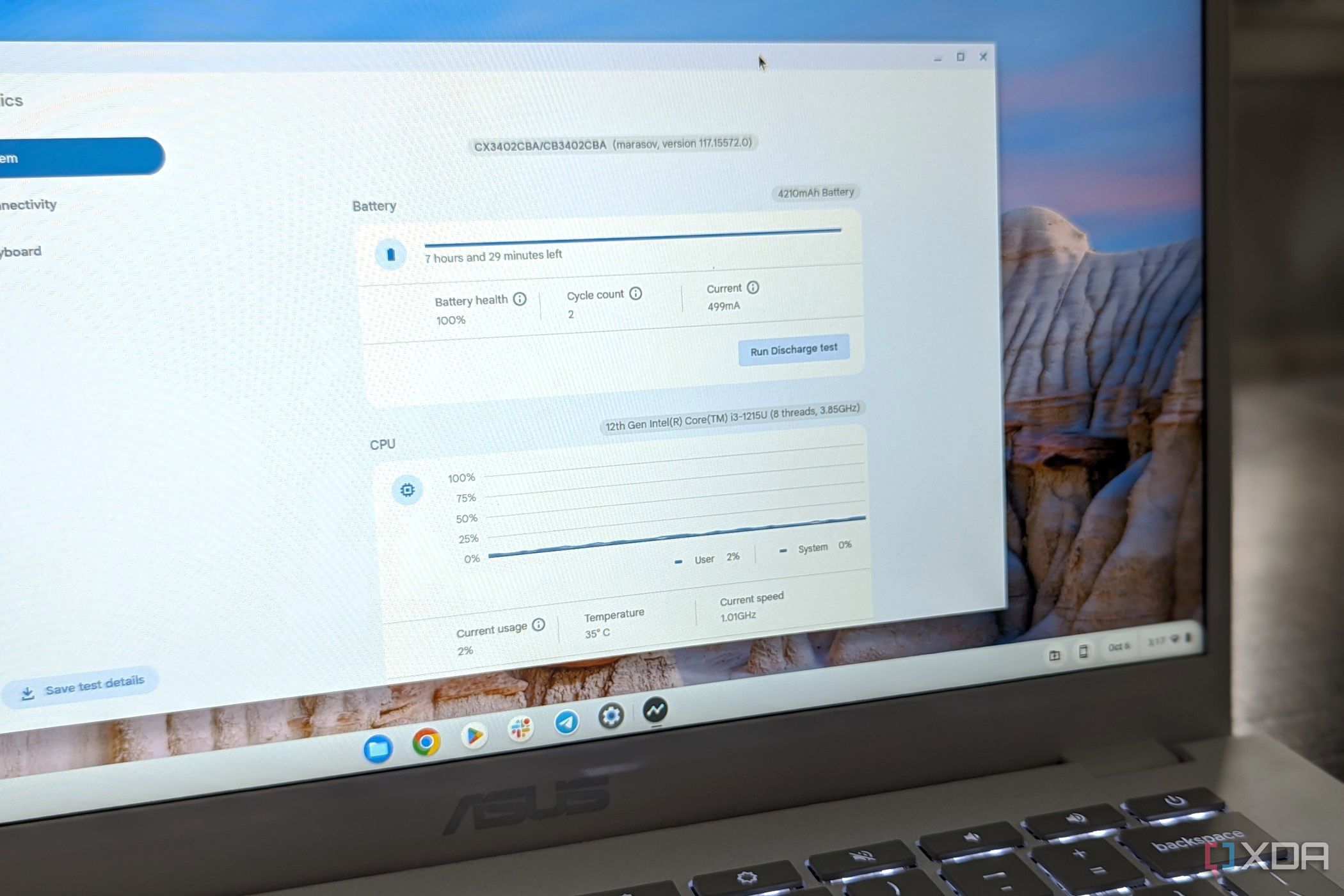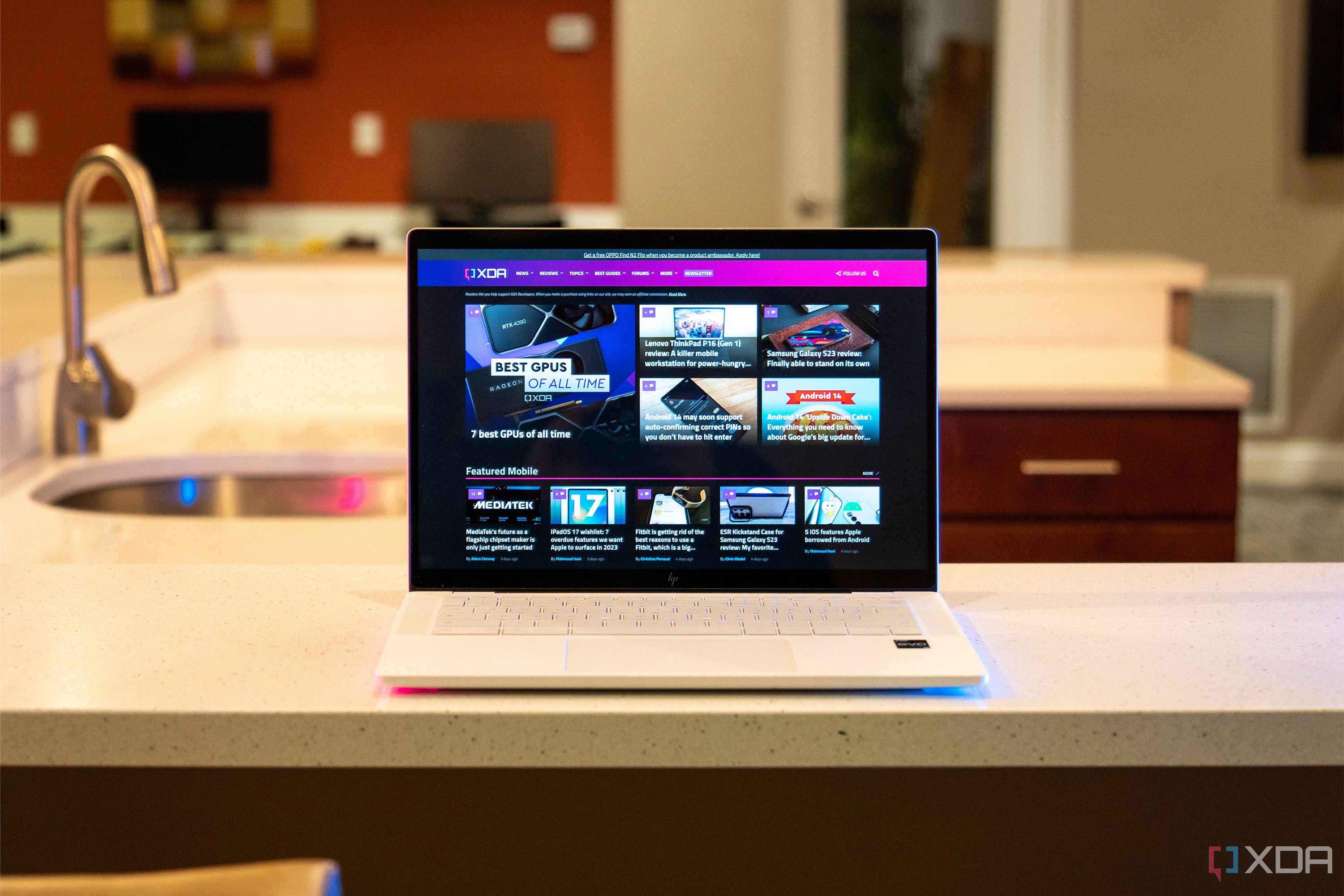Quick Links
Chromebooks and even ChromeOS tablets are a lot like Windows laptops in terms of what powers them. When shopping for a new Chromebook, you'll still need to consider the CPU and RAM. Both of these factors go into how fast your Chromebook might be, and what tasks you can do on it, be it gaming with Steam, running Linux apps, or even using Android apps.
We get that it can be confusing, though. After all, ChromeOS is built differently from Windows devices, and are believed to be primarily cloud-based, so you might be led to believe that it doesn't need as much space or computing power. So, what are the basics you should get, and what should you look for if you want something more high-end?
A note on Chromebook Plus
Before we dive into specifications and other things you need to know when buying a new Chromebook, we want to get to something more simple. You'll likely find devices that carry the Chromebook Plus badging at retailers like Best Buy. These Chromebook Plus models are Chromebooks that meet Google's standards. These make great starting Chromebooks should you feel the need for something premium and want to upgrade to something else later on.
Chromebook Plus devices have excellent displays, starting at FHD 1920x1080 resolution, which is double the 1366x768 resolution of lower-end Chromebooks. You'll also find that Chromebook Plus models have 8GB RAM at minimum, and a minimum of 128GB of storage, which makes it ideal for storing files. As for the CPUs, all Chromebook Plus models have Intel Core CPUs (Typically Core i3), or AMD Ryzen 3 7000 series or newer CPUs, which means you get efficient speeds for productivity. Finally, for webcams, all Chromebook Plus units have 1080p webcams, featuring things like background blur and lighting corrections.
In the ChromeOS Software, you'll even get access to Magic Eraser in Google Photos, the option to keep your Google Drive files offline. You even get nifty wallpapers and screensavers, and discounts on partner apps. We suggest considering a Chromebook Plus model when looking for a new Chromebook, but if you're looking for something more specific, check out the list below.
CPU specs for Chromebooks
Low-end Chromebooks
Some of the most popular Chromebooks you'll find for use in school and education are ones that are powered by fairly low-powered CPUs. For Chromebooks under $300 released in 2023, you'll see that they're now running an "Intel Processor." This is a new naming scheme that Intel introduced for its mobile processors in late 2022. It sounds confusing, but "Intel Processor" is equal to the 2022 Intel Celeron or Intel Pentium lineup. On older Chromebooks, you'll see Intel Celeron N5000, the N4020, and N4010, which are solid options for basic web browsing in ChromeOS. 2023 Chromebooks will now just have these low-range CPUs listed as Intel Processors.
There are also excellent Arm-based processor options such as the Kompanio 500 that you'll usually find in this low-end range. While the CPUs at this price point are not high-powered, they're very battery efficient. You should expect to get excellent battery life with any of these options.
If you're looking for a budget AMD-powered Chromebook, you won't find many options, but the CPU basics are similar to Intel. On the lower end, there's the AMD A-series. You'll see AMD A4 series and AMD A6 series CPUs, which are equal to Intel Celeron CPUs. These are ancient, however, so we suggest staying away.
Mid-range Chromebooks
Moving into the more expensive choices, Chromebooks in the mid-range $300-$600 price range should have either Intel Core i3 or, occasionally, Core i5 processors. You'll also see (now known as "Intel Processor") Pentium Gold CPUs on some Chromebooks. Then there are 10th- or 11th-generation and 12th-generation Core i3 / i5 processors.
It is worth noting that you can find Chromebooks with older-generation Intel chips. You might consider going back a few generations to save a few bucks, but anything below the 8th generation isn't recommended.
On the AMD side of things, there's the Athlon series, which is equal to Pentium or the Intel Core i3 CPU. Again, these are primarily found in older Chromebooks, so we suggest staying away from Chromebooks with Athlon processors.
Note that you'll also find plenty of mid-range Qualcomm-powered Chromebooks too. These are popular on many of the best ChromeOS tablets. There's the Snapdragon 7c and the Snapdragon 7c Gen 2. For things like prolonged battery life, and running Android apps, these Chromebooks will be amazing, due to their Arm-based architecture, which is also used in Chromebooks with the mid-range MediaTek Kompanio 1380 SoC.
High-end Chromebooks
If you're spending more than $650 on a Chromebook, focus solely on Intel Core i5 or Core i7 and AMD Ryzen processors. On the Intel side, You'll want to look for 11th-generation processors or newer. The 12th-generation CPUs are from 2022 and offer up a hybrid architecture with more cores, and benefits like performance and efficiency cores that can help your Chromebook perform much better. 11th-generation Intel CPUs don't have this technology, but are still plenty fast since they are quad-core.
We do want to note that 13th-generation Intel CPUs are now out for Windows laptops, too, but you won't find these in many new Chromebooks just yet. The first Chromebook with a 13th-generation Intel CPU is the Acer Chromebook Spin 714, which has the option for up to a 13th-generation Intel Core i7 CPU and a QHD 2K webcam. We expect more to come in the future.
On the AMD side, there are the Ryzen 7000 C-series CPUs that you'll want to look for in both Ryzen 7 and Ryzen 5, and Ryzen 3 flavors. These are specially built AMD CPUs for just Chromebooks. Right now there are just a few Chromebooks with these CPUs, with the best example being the Acer Chromebook Plus 514.
RAM specs for Chromebooks
Most modern Chromebooks come with 4GB of RAM at a minimum. Some older models still feature 2GB of RAM, but we don't recommend devices with less than 4GB of RAM. If you buy a Chromebook with 2GB of RAM, you'll notice that opening several browser tabs will cause your device to become sluggish or just crash entirely. Of course, you can find Chromebooks with significantly more than 4GB of RAM as well. Determining how much RAM you need comes down to how you'll use your Chromebook on a daily basis.
Users looking to simply browse the web, use Android apps, check email, and post on social media will find 4GB to be sufficient on a Chromebook. ChromeOS is much less RAM-hungry than Windows or macOS. You can easily get by with 4GB of RAM for simple tasks. Other tasks require a minimum of 8GB of RAM, such as light video editing, photo editing, or running RAM-intensive Linux apps. If you plan to do more serious tasks like gaming on Steam, video editing, or development on your Chromebook (likely using Linux), you can also find Chromebook models with 16GB of RAM. For such pro users, we also recommend a nice docking station to utilize the full power of your Chromebook.
It's important to realize that the price will generally go up as you increase the amount of RAM you require. Most Chromebooks under $300 will feature 4GB, with exceptional deals occasionally featuring 8GB. If you're buying a Chromebook for over $300, it's ideal to look for a model that has 8GB if possible. Overall, 4GB of RAM is enough for a Chromebook, but 8GB is ideal.
Storage specs for Chromebooks
ChromeOS is a lightweight cloud-based system that doesn't need much storage space, but once you start downloading music or games, it'll fill up fast. On a 32GB Chromebook, the system image takes around 17GB, leaving you about 10GB for new apps and files. This may seem like quite a lot, but remember that Chromebooks now also run Android apps. If you download your favorite mobile games, these can easily take up a few gigabytes for each app. In addition, if you want to run Linux apps, this requires another large chunk of storage.
An important thing to consider is also the storage type. Low-end Chromebooks with either 32GB or 64GB of space will use either eMMC or flash storage, which can be quite slow for demanding tasks like running Android apps. Mid-range and higher-end Chromebooks tend to use traditional NVMe or PCIe SSDs, which are much faster and more efficient. Of course, this isn't always important depending on how you'll use your Chromebook, but it is worth mentioning.
At the end of the day, 32GB is just not enough for a Chromebook, unless you're only using cloud storage. Otherwise, the minimum storage you should consider on your Chromebook is 64GB. There are quite a few excellent options under $300 that feature 64GB SSD storage. Those looking to use a Chromebook as their primary computing device should opt for 128GB of storage at a minimum. Keep in mind that 128GB options are likely to cost over $400, so these will not fall into the budget Chromebook category.
Display specs for Chromebooks
Along with RAM, storage, and CPU, you also need to think about the display specifications. There are various types of screen resolutions and different aspect ratios that you'll see across ChromeOS devices. Basic cheap Chromebooks will have low-resolution displays — usually HD, or 1366x768. These displays, in the education space, also usually support touch and pen input, but that's not always the case.
Mid-range Chromebooks, which are usually within the $400-$700 range, will have FHD 1920x1080 resolution displays, sometimes supporting touch or pen. Finally, at the top, there are FHD+ (1920x1200), QHD (2560x1440), or even 4K (3840x2160) resolutions. These are high-resolution displays on high-end Chromebooks for ultimate multitasking.
You'll also find some Chromebooks with less common screen resolutions, primarily due to the display's aspect ratio. The most common aspect ratio is 16:9, which is FHD resolution, but on newer Chromebooks, the shift to 16:10 aspect ratio bumps the resolution to FHD+. Some Chromebooks, mainly tablets, have a 3:2 aspect ratio too. It's great to consider a device with a 16:10 or 3:2 aspect ratio since you can stack more windows at once.
Final tips
The specs you choose will ultimately be determined by your budget, but there are still some rules to follow. Budget Chromebooks (under $300) should feature at least an Intel Processor (also known as Intel Celeron), AMD A-series CPU, Kompanio 820, and Kompanio 500 SoC with 4GB of RAM and 64GB of eMMC or flash storage. Mid-range Chromebooks (between $300-$600) should have an Intel Core i3 CPU, an Intel Pentium (or Intel Processor) CPU, or a MediaTek Kompanio 1380 SoC with at least 8GB RAM and 64GB of storage. Finally, premium Chromebooks (over $650) should ideally feature an Intel Core i5 or Intel Core i7 CPU, AMD Ryzen 5 or AMD Ryzen 7, 8GB of RAM or more, and 128GB NVMe or PCIe SSD storage. If you're still thinking of getting a Chromebook, check out our selection of the best Chromebooks.