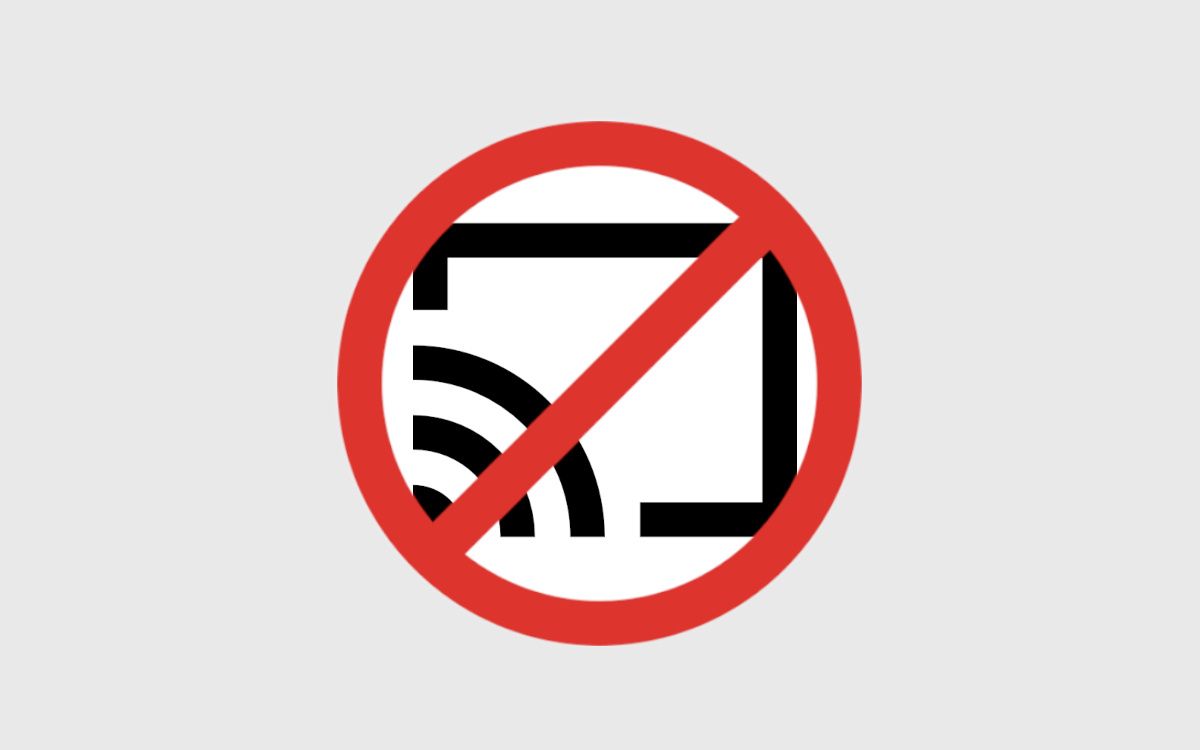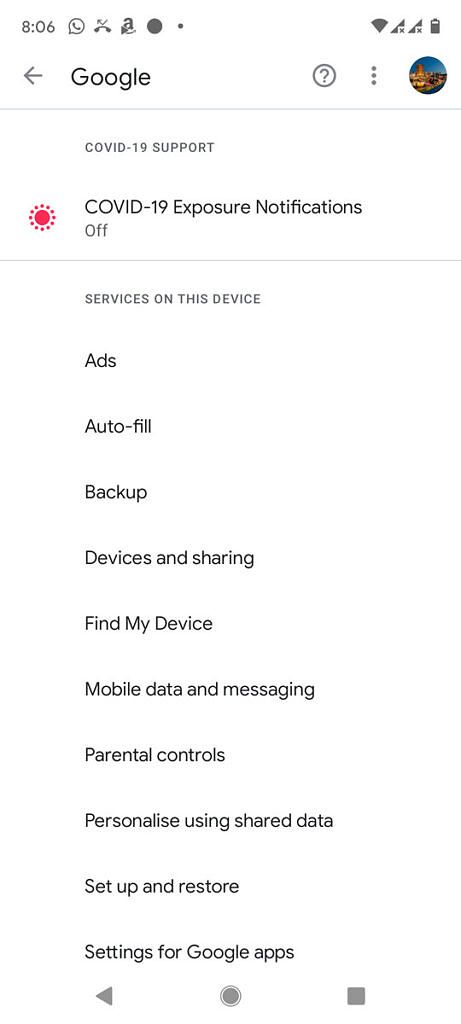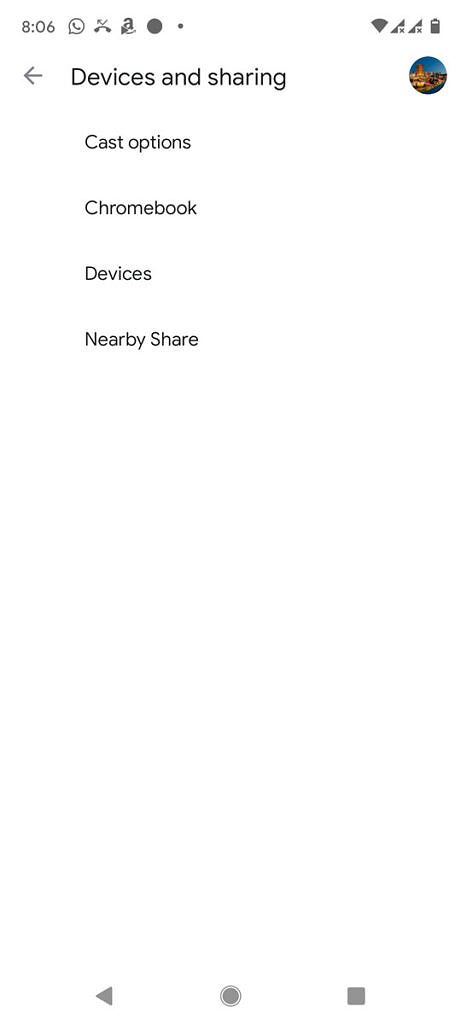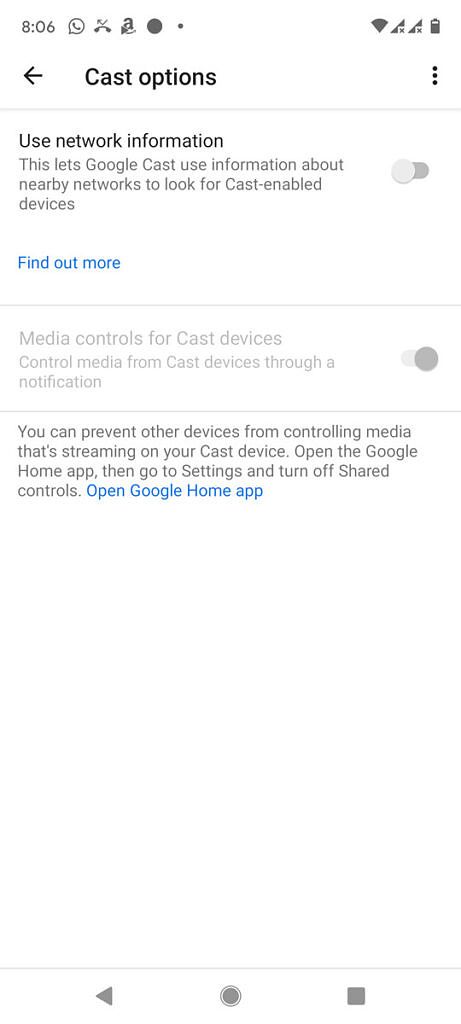If you have Google Cast-enabled devices on your WiFi network and you're using the Google Chrome browser, then when you watch a video in Chrome's video player, you'll likely see a big Cast button in the top left corner. Using this button, you can smoothly transition playback from your phone or tablet to any cast-enabled device at home, such as the big screen in your living room. In case you don’t want to see the Cast button or are worried that you might accidentally start casting something that you would rather never left the screen of your phone, we have you covered. It's possible to hide the Cast button from showing up in Google Chrome (and without doing the obvious solution of turning off WiFi), and in this short guide, we'll show you how to do it in a few simple steps.
Up until recently, it wasn’t possible to disable the Cast button without turning off WiFi. But in a recent version of Google Play Services, a new option was added to Cast settings that lets you turn off Cast device discovery, preventing your device from being able to cast to devices.
- On your Android phone or tablet, open device settings.
- Tap on “Google” (It's usually buried deep down on most devices)
-
From there, select “Devices and sharing.”
-
Hit “Cast options,” which should be the very first option on the list.
-
If you’re on Google Play Services v21.21.12 or later, you should see a toggle called “Use network information.” Turn this option off. You will see a dialog warning you that turning this off will disable Cast device discovery, which is exactly what we want here.
Following this guide will hide the Google Cast icon from appearing in Google Chrome (or any other app) even if there are Cast devices on your WiFi network. Of course, another way to hide the Cast button from appearing is to switch to mobile data instead of your WiFi. The Google Cast service only works when your phone detects Cast-enabled devices connected to the same network. When you’re on mobile data, your phone can’t discover most Cast-enabled devices, and thus the Cast button won’t show up in Chrome.
If you want to see the Cast button again in Chrome, then simply re-enable the "use network information" toggle to allow your phone to discover Cast devices on your network.