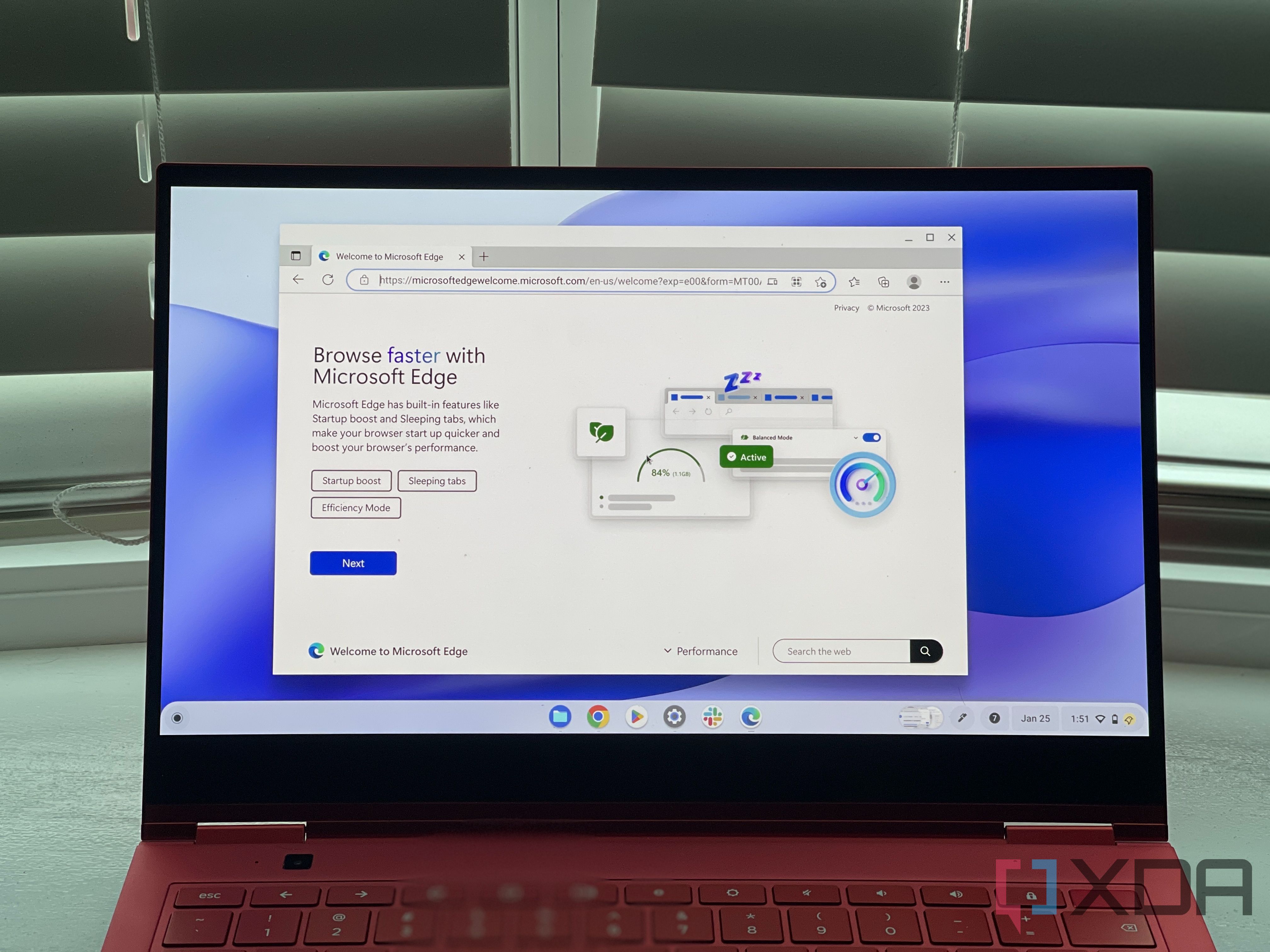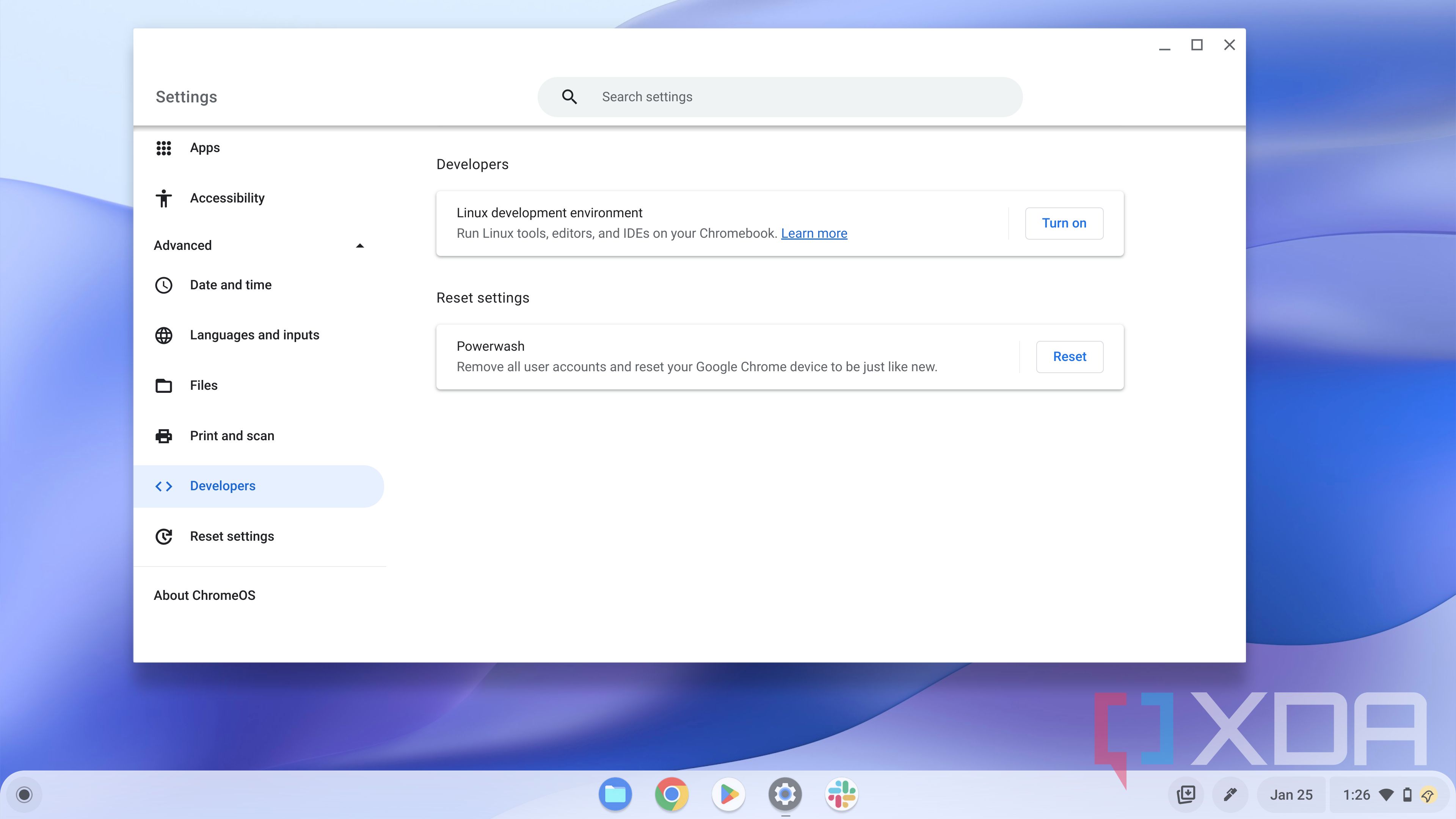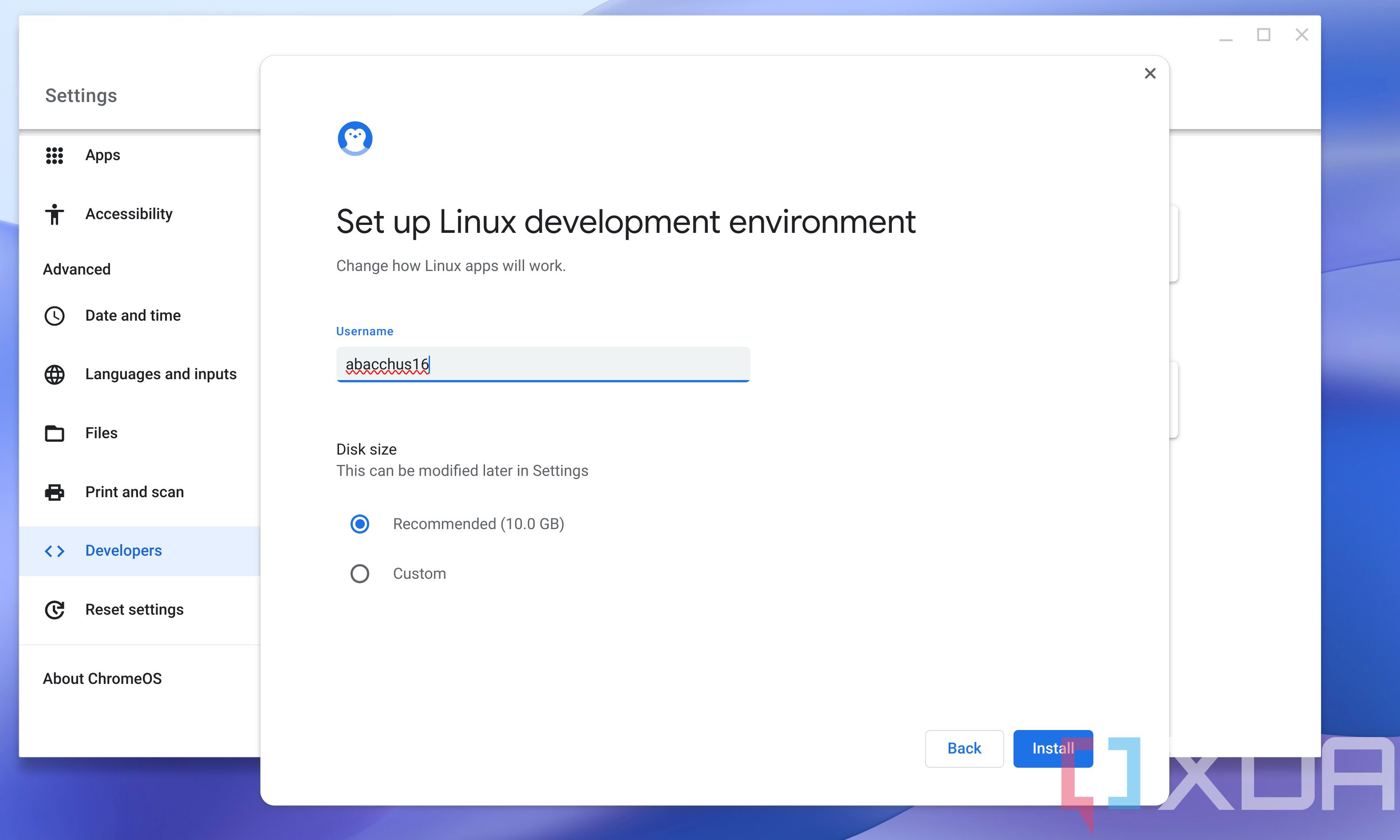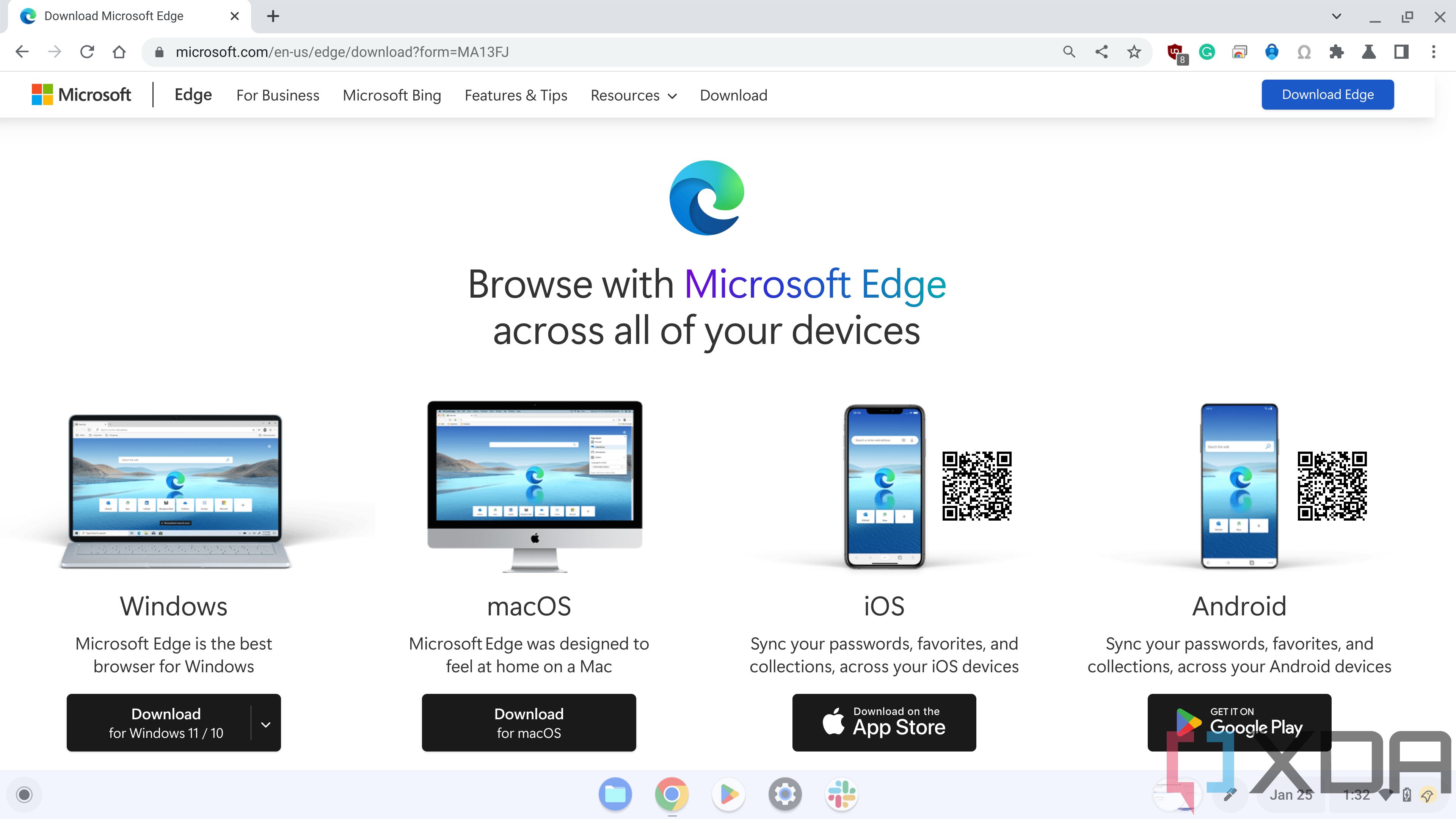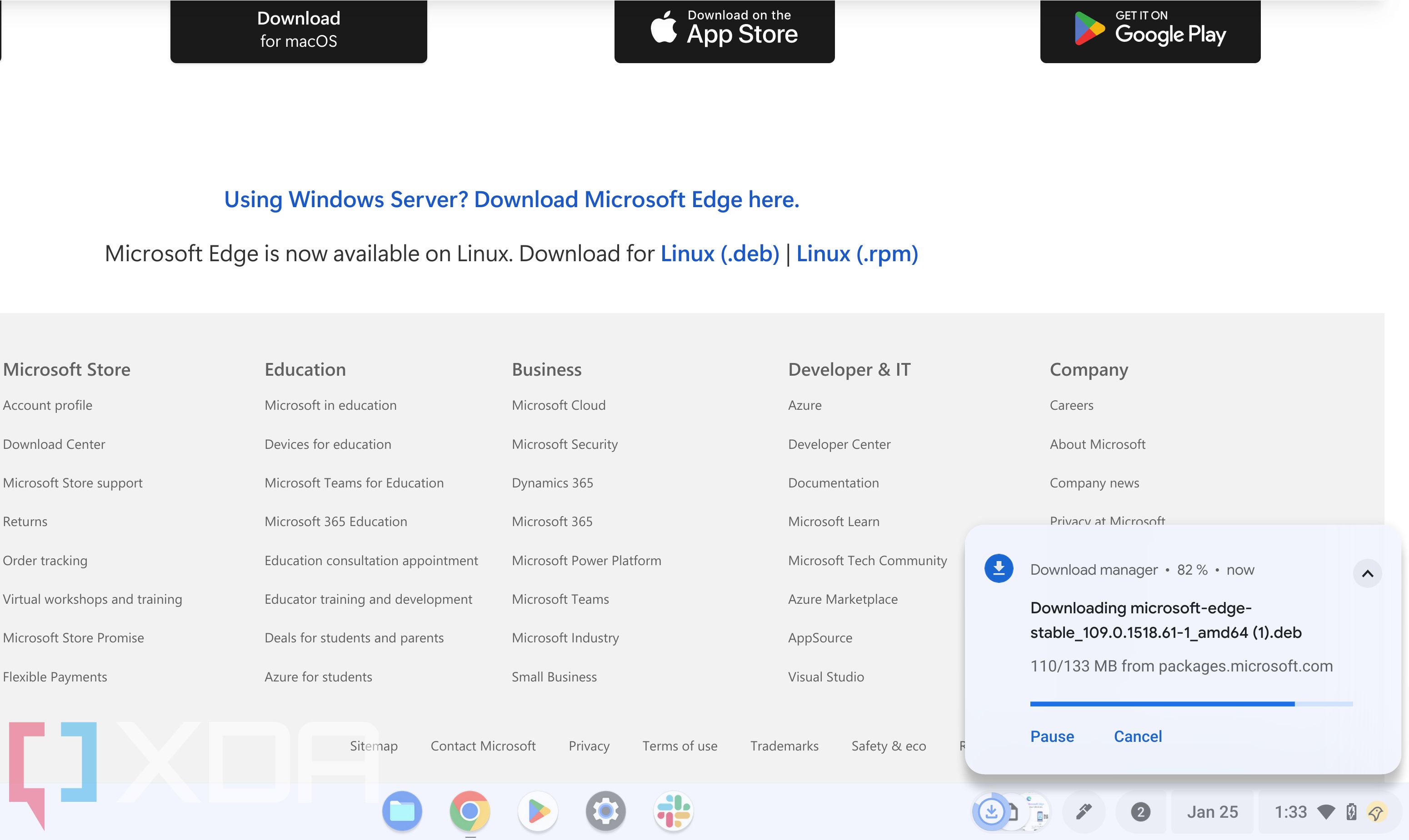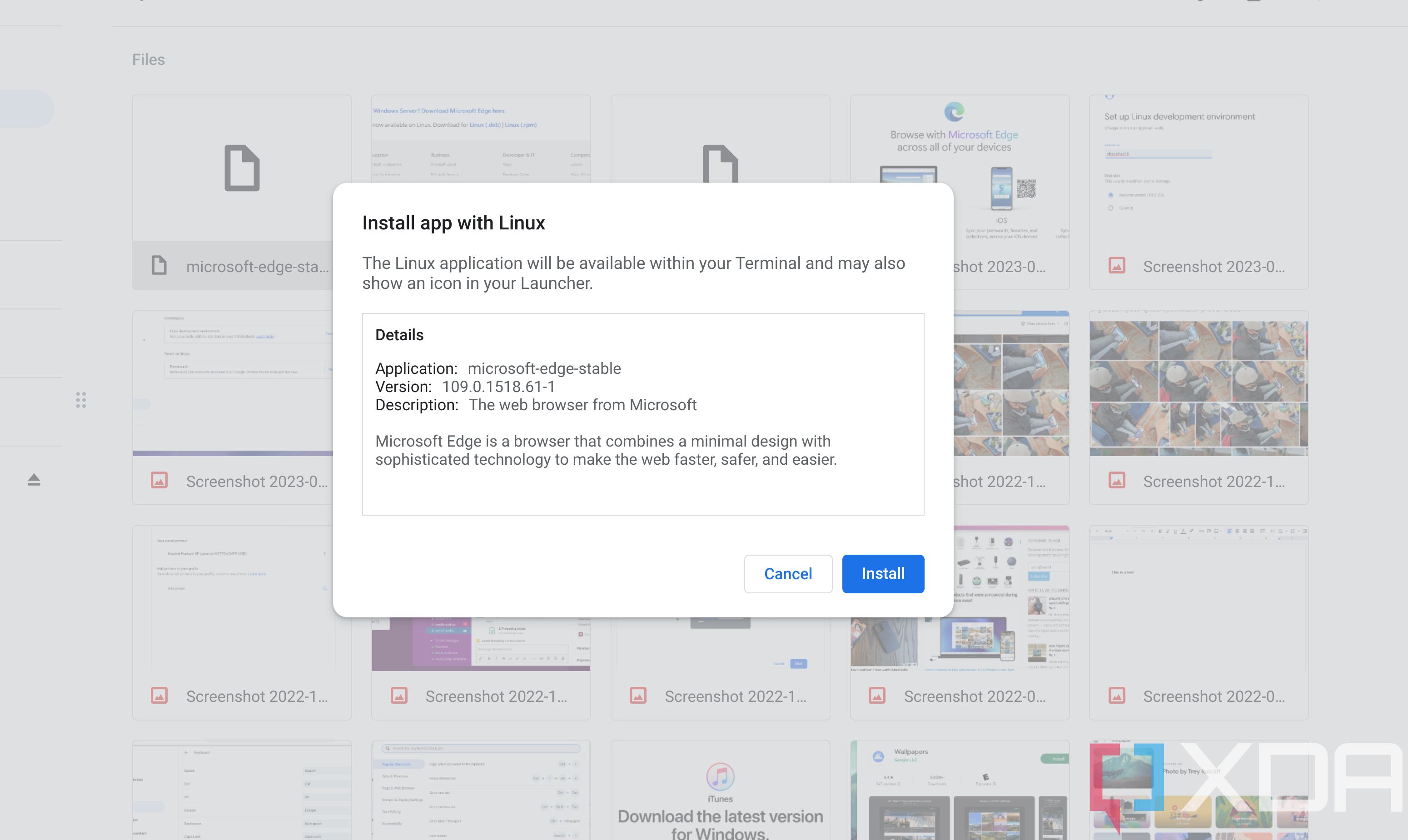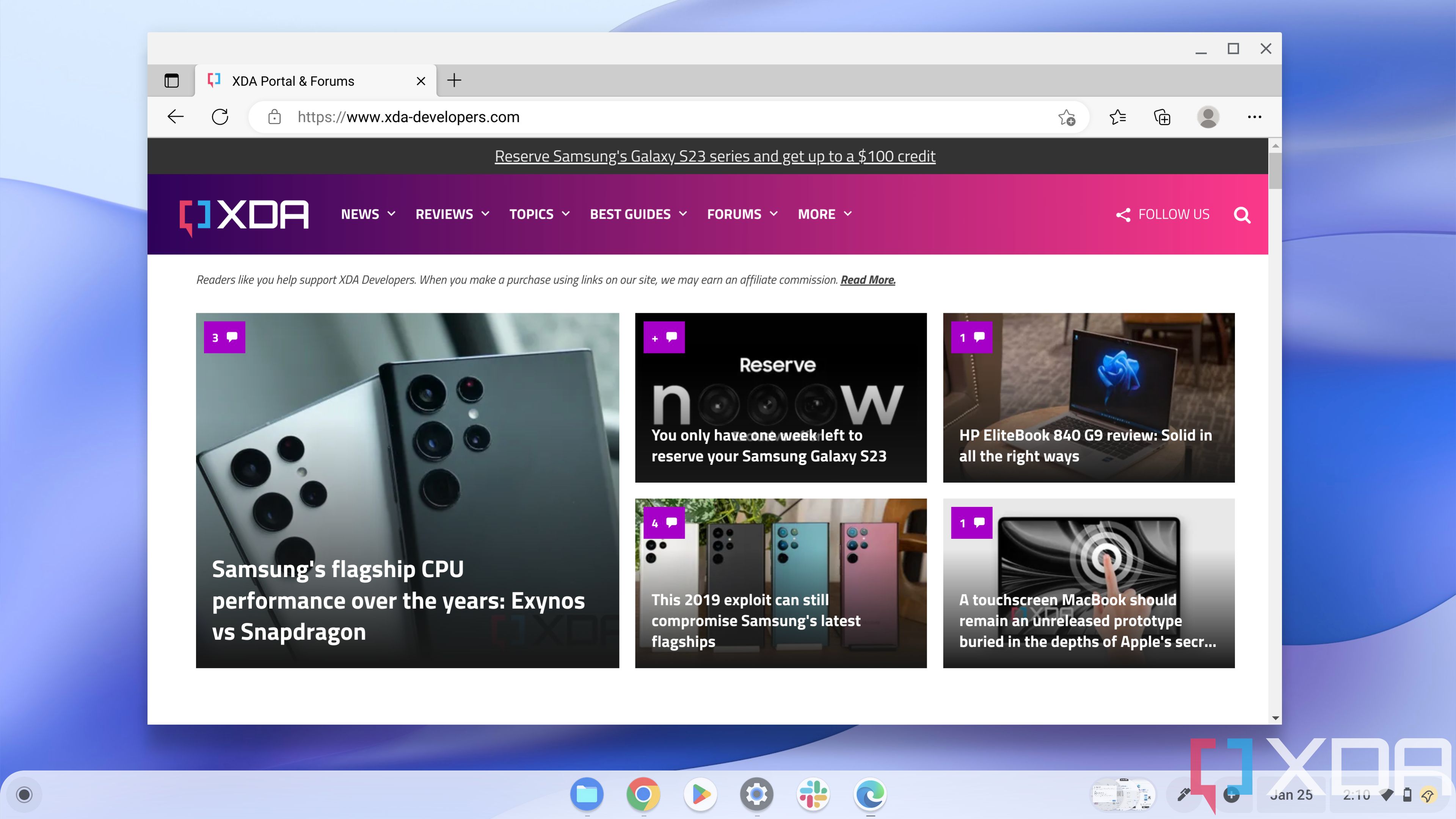Quick Links
If you're using a ChromeOS machine, that doesn't mean you have to stick to Google Chrome all the time. If you're a newcomer to the operating system and recently purchased a great Chromebook after using Windows you can actually run Microsoft Edge and even Mozilla Firefox, too.
This is thanks to the support for Linux apps in ChromeOS. In a few simple steps, you can download the Linux version of Microsoft Edge, and use the same browser from your Windows PC, right on your Chromebook. Just keep in mind, though, that the performance might not always be the best, and you only should try this on higher-end or mid-range Chromebooks.
What you'll need
- A Chromebook that works with Linux apps: To use Microsoft Edge on ChromeOS, you'll need to have a Chromebook that can run Linux apps. Most modern Chromebooks run Linux apps just fine. You'll also need to be running ChromeOS 80 or higher.
- Access to the internet: Downloading Microsoft Edge requires internet connectivity as your Chromebook has to fetch the Linux files.
- Administrator permissions: You'll need to install Linux apps, so if your Chromebook is managed by a workplace or school, you'll have to ask for administrator permissions.
Step 1: Enable Linux apps on your Chromebook
As we've mentioned before, to use Microsoft Edge on your Chromebook, you'll need to enable Linux on ChromeOS first. This requires going to the ChromeOS settings app by following the steps below. For a more in-depth look, check out our guide to installing Linux apps on ChromeOS.
- Open ChromeOS settings by clicking the time area and choosing the settings cog.
- Click the Advanced tab and choose Developers.
-
Where it says Linux development environment choose the Turn on option and follow the instructions on your screen.
You can set up a username for your Linux environment and also how much space you want to set for Linux. The installation process will take a few minutes as ChromeOS will download Linux and then start the Linux container. You'll know when things are finished when you get a terminal pop-up on your screen. You can close it.
Step 2: Download Microsoft Edge from the Microsoft website
With Linux enabled on your Chromebook, you can now download Microsoft Edge from Microsoft's website. Don't worry, it's quite simple, as all you need to do is download the file, then double-click to launch it.
- Visit the Microsoft Edge download page.
- Scroll down to the bottom.
- Next to Microsoft Edge is now available on Linux choose the Linux (.deb) file.
- Click Accept and download.
-
Allow the file to download.
- Launch the file by going to the Files app.
- Click Downloads.
- Double click on microsoft-edge-stable.
-
In the pop-up box, click the blue Install button.
- Click OK.
Microsoft Edge will automatically install in the background. You'll see an installation progress bar at the lower right of your screen. When complete, you can get to Microsoft Edge by clicking the circular Launcher icon on the left side of your screen. Look for a new Linux Apps folder. Microsoft Edge should be listed there. If you want, you can pin it to your ChromeOS shelf by right-clicking and choosing Pin to shelf for faster access.
A note on performance issues
To be clear, even though you can install Microsoft Edge on ChromeOS, it doesn't mean it should be your default browser or anything like that. In fact, you can't even switch to Edge as default. You'll also run into some performance issues. Notably, Edge on ChromeOS doesn't have access to your device's webcam or microphones.
I try to use Edge from time to time on my Chromebook, and it's a great way to access the webpages and passwords I have saved on my Windows PC, but the overall performance is very poor, especially with media-heavy webpages. If you're really looking for a primary browser that's not Chrome, you should probably go out and buy something that has a more open operating system.