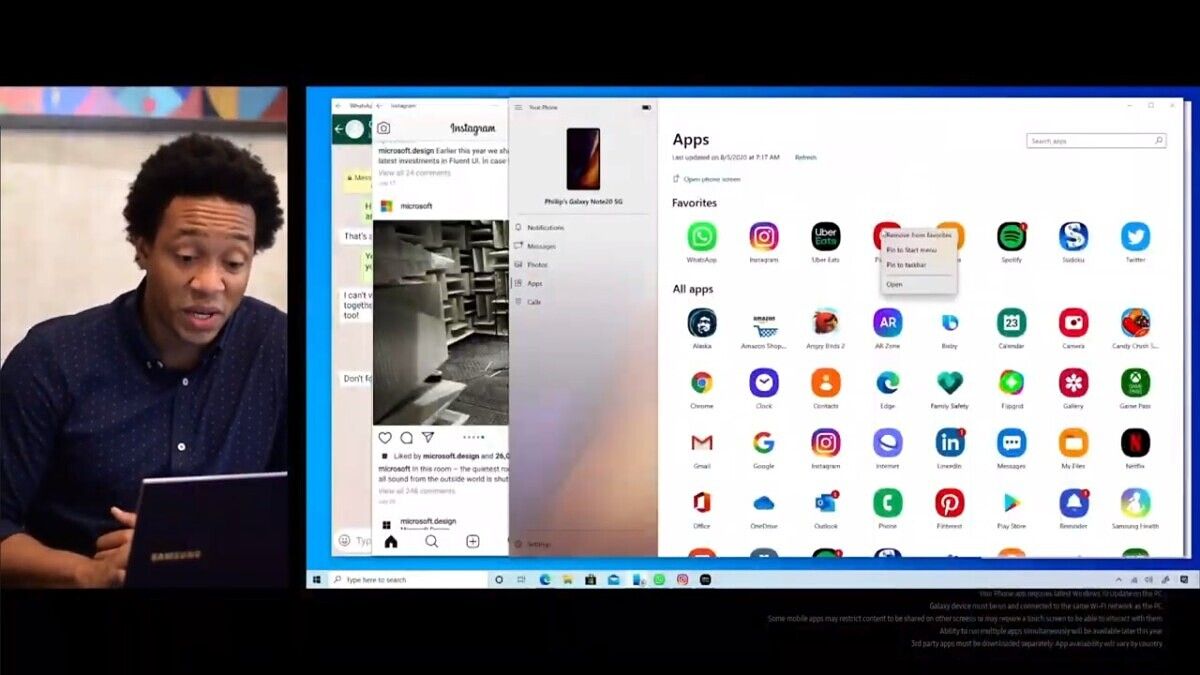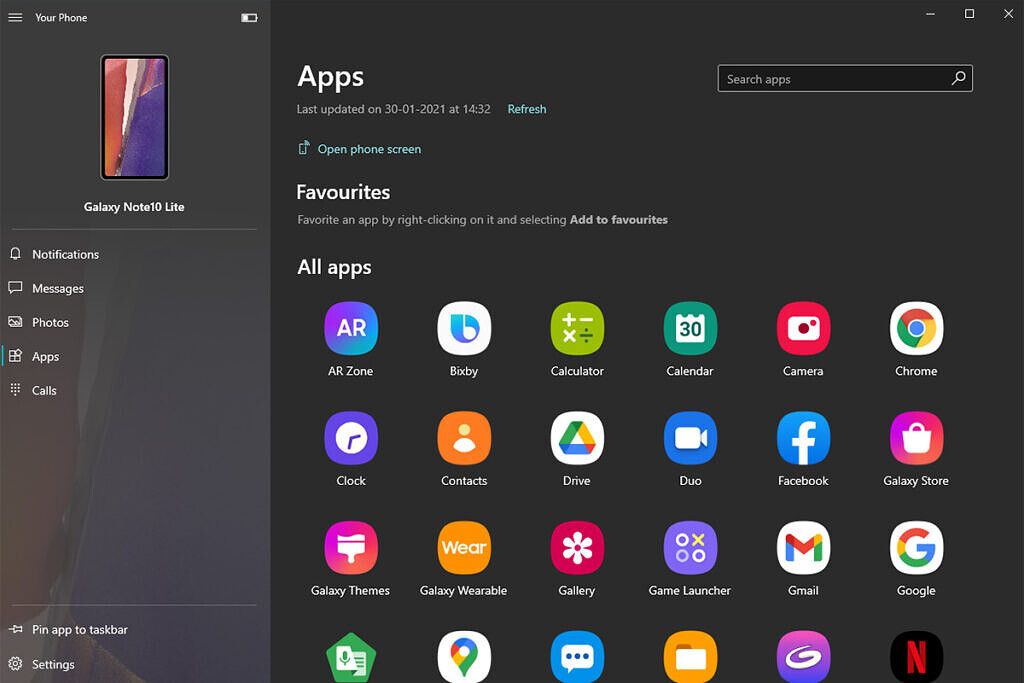As a part of its partnership with Microsoft, Samsung had announced during the launch of the Galaxy Note 20 in August last year that the Your Phone app would soon offer support for running multiple apps on Windows. Following the announcement, Microsoft had started rolling out the feature to users who had opted for the Windows Insider program in November. The feature recently became generally available for all users with select Samsung smartphones.
According to Analy Otero Diaz, Principal Program Manager at Microsoft, the multiple apps experience in the Your Phone app is now available to all users running the Windows 10 May 2020 update or later. In order to run multiple apps from your Samsung device via Your Phone on Windows, there are a few prerequisites. These include the following:
- The latest Windows 10 May 2020 update or later. It is recommended that you update to the latest version of Windows 10. You can check and update by heading to Settings > Updates & Security > Check for update
- A recommended 8GB of RAM on your Windows PC
- The latest version of Your Phone app on your Windows PC with version 1.20102.132.0 or higher
- Your Phone companion app to link Windows with your Samsung device. Make sure you have version 1.20102.133.0 or higher. You can download the app from the Google Play store
- You also need the latest Link to Windows Service with version 2.1.05.2 or higher. This can be downloaded from the Galaxy Store
- Both the phone and PC should be connected to the same Wi-Fi network
While Microsoft mentions that you need an Android 11 device to enable multi-app support on Your Phone, not all devices running Android 11 are supported. On a separate page, Microsoft lists all supported smartphones which currently only includes a bunch of Samsung devices. Here is the full list:
- Samsung Galaxy Fold
- Samsung Galaxy Note20 5G
- Samsung Galaxy Note20 Ultra 5G
- Samsung Galaxy S20
- Samsung Galaxy S20+
- Samsung Galaxy S20 FE
- Samsung Galaxy S20 Ultra
- Samsung Galaxy Z Flip
- Samsung Galaxy Z Flip 5G
- Samsung Galaxy Z Fold2 5G
- Samsung Galaxy Note10
- Samsung Galaxy Note10+
- Samsung Galaxy Note10 Lite
How to run multiple Android apps on Windows using Your Phone:
- Once you have met all the requirements mentioned above, open the Your Phone app on your Windows PC
- The app will ask you to select between Android or iPhone. Select Android and click on Continue
- Next, you will be asked to install/update to the latest version of Your Phone Companion app on your Samsung smartphone by heading to this link (www.aks.ms/yourpc)
- After you have installed/updated the companion app on your phone, confirm the same on the Your Phone app on your PC and open the QR code
- On your supported Samsung smartphone, head over to Settings > Advanced Features and head to Link to Windows
- Enable the service and tap on Add Computer and use the phone’s camera to scan the QR code displayed on the Your Phone app on your PC
- Sign in to your Microsoft account and wait for a confirmation to allow your phone to be connected to your PC
- You should now be able to see your phone on the Your Phone PC app
- Head over to the Apps section on the left to get access to all apps installed on your phone
How to interact with apps:
One can interact with apps using your PC’s mouse, trackpad, keyboard, pen, or touch-enabled screen. Here are some tips if you are using a mouse and keyboard:
- Single click will behave the same as any single touch/tap interaction
- Right click anywhere on your phone screen to navigate to the previous page
- Click and hold will behave the same as a tap/hold interaction
- Click and hold and drag to select content
- Mouse scroll to move between pages vertically or horizontally