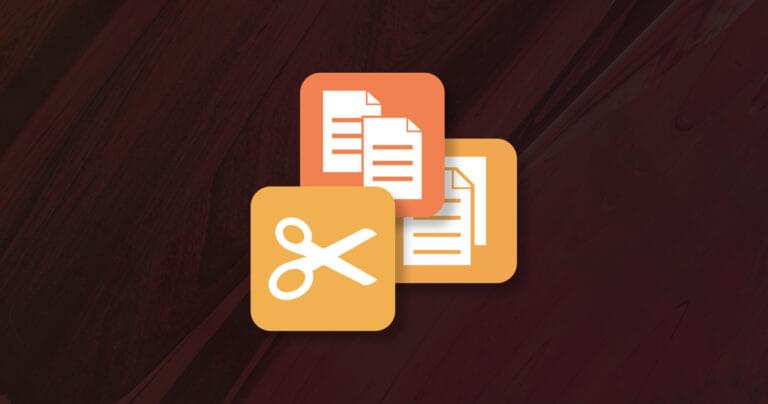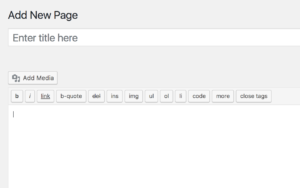Accessing the OS clipboard using browser JavaScript has been possible for several years using document.execCommand(), but we now have a better option in the asynchronous Clipboard API.
Unfortunately, there are some problems with document.execCommand():
- clipboard access is synchronous, which has performance and security implications
- support is patchy, especially on older versions of Safari on macOS and iOS
- permissions access varies across browsers, and
- the API could never be considered elegant
It’s finally been superseded by a new asynchronous Clipboard API. It’s new, and no browser supports all features, but it’s easier to use and more robust.
Why Would an App Need to Access the Clipboard?
As a developer, you’ll know how the clipboard works and regularly use the following keyboard shortcuts:
- Ctrl | Cmd + C to copy
- Ctrl | Cmd + X to cut
- Ctrl | Cmd + V to paste
Those with less computing experience won’t necessarily have that knowledge. They may also be using a touch-screen device where keyboard shortcuts aren’t available. Offering easy-to-use cut and paste icons can be useful.
Additionally, you may want to modify content when a clipboard action is completed, such as adding or removing formatting.
Clipboard Access is Dangerous!
Accessing the clipboard programmatically raises several security concerns:
- Users often copy passwords or private information so no page should be able to arbitrarily read clipboard data.
- Pages should be restricted when adding data to the clipboard. A nefarious page could replace copied text with a dangerous command or even an executable file.
To avoid potential issues, the Clipboard API can only be used on pages served over HTTPS (localhost is also permitted). When running in an iframe, the parent page must also grant clipboard-read and/or clipboard-write permissions:
<iframe
src="childpage.html"
allow="clipboard-read; clipboard-write"
></iframe>
The API is only available to the active browser tab (not background tabs) and can only be triggered by a user interaction such as a click. When necessary, the user will be prompted for permission to read clipboard data:
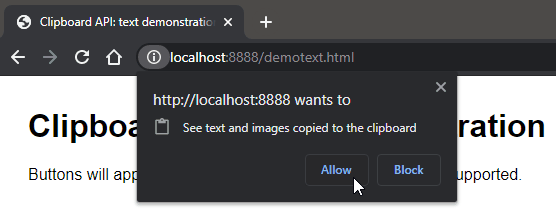
This alert is shown when a page first requests clipboard access. It shouldn’t cause any issues, given that the API is asynchronous and returns a Promise. It’s also possible to examine and request the status using the Permissions API.
Clipboard API Feature Detection
The Clipboard API is available when navigator.clipboard returns a truthy result. For example:
if (navigator.clipboard) {
console.log('Clipboard API available');
}
However, this doesn’t guarantee the browser supports all features, so it’s necessary to make further checks. For example, at the time of writing, Chrome supports the API’s readText() method, while Firefox doesn’t.
Copy and Paste Text
Copying and pasting text will be a useful option in most applications. The API is refreshingly simple:
// copy text TO the clipboard
await navigator.clipboard.writeText('This text is now in the clipboard');
// get text FROM the clipboard
let text = await navigator.clipboard.readText();
You’ll require considerably more code to detect support and handle errors …
View the Clipboard API text demonstration
The code can be downloaded from GitHub. Refer to clipboardtext.js for the JavaScript.
This example implements text copying when a data-copy attribute is added any HTML element such as a button. You can set this value to either of these:
- a hard-coded string — such as
data-copy="copy this to the clipboard". - a CSS selector — such as
data-copy="#mysection". The text content of the first matching element is then copied.
Optionally, you can set a custom success message in a data-done attribute:
<button data-copy="#mysection" data-done="section copied">
copy text from #mysection
</button>
The button is only shown when navigator.clipboard.writeText() is supported. When clicked, the JavaScript event handler locates the text, copies it to the clipboard, and shows an animated success message.
The text paste button is very similar except it defines a data-paste attribute which must point to a DOM node:
<textarea id="pastehere"></textarea>
<button data-paste="#pastehere">paste</button>
Copy and Paste Data
The Clipboard API’s readText() and writeText() are convenience options for the more generic read() and write() methods. These have less browser support but are able to copy and paste any type of data such as binary images.
Copying requires blob data typically returned by a fetch() or canvas.toBlob() method. This is passed to a ClipboardItem constructor so it can be written to the clipboard:
const
image = await fetch('myimage.png'),
blob = await image.blob();
await navigator.clipboard.write([
new ClipboardItem({ [blob.type]: blob })
]);
Pasting is more complex because multiple ClipboardItem objects can be returned with differing content types. It’s therefore necessary to iterate through each type until a useful format is found. For example:
const clipboardItems = await navigator.clipboard.read();
for (const clipboardItem of clipboardItems) {
for (const type of clipboardItem.types) {
if (type === 'image/png') {
// return PNG blob
return await clipboardItem.getType(type);
}
}
}
View the Clipboard API image demonstration (supported in Chromium-based browsers).
The code can be downloaded from GitHub. Refer to clipboardblob.js for the JavaScript.
This works in a similar way to the text demonstration, in that copy and paste buttons must point to DOM elements using a CSS selector in data-copyblob and data-pasteblob attributes. For example:
<!-- copy image -->
<img id="myimage" src="myimage.png" alt="any image" />
<button data-copyblob="#myimage" data-done="image copied">
copy image
</button>
<!-- paste into DOM -->
<div id="imagelist"></div>
<button data-pasteblob="#imagelist">
paste image
</button>
Try copying image data from a graphics application, then use the paste button.
Cut, Copy, and Paste Events
The cut, copy, and paste events fire whenever the user initiates a clipboard action in the browser — typically with right-click menus or the keyboard shortcuts mentioned above. This is supported in most browsers and handler functions can intercept the events to make changes using a clipboardData object passed as a parameter.
The following function forces all cut or copied text to be uppercase. Note that e.preventDefault() stops the default cut/copy action which would override it:
body.addEventListener('cut', cutCopyHandler);
body.addEventListener('copy', cutCopyHandler);
// cut or copy event handler
function cutCopyHandler(e) {
const selection = document.getSelection();
// send uppercase text to clipboard
e.clipboardData.setData(
'text/plain',
selection.toString().toUpperCase()
);
if (e.type === 'cut') selection.deleteFromDocument();
// stop default cut/copy
e.preventDefault();
}
The following code attaches a paste handler to a specific <textarea> field. The function clears the existing content and prefixes the text "pasted:":
document.getElementById('field1').addEventListener('paste', pasteEvent);
// paste event handler
function pasteEvent(e) {
// add 'pasted:' to pasted text
const paste = 'pasted:\n' +
(e.clipboardData || window.clipboardData).getData('text');
e.target.value = paste;
// stop default paste
e.preventDefault();
}
View the Clipboard API event demonstration
The code can be downloaded from GitHub. Refer to demoevent.html for the JavaScript.
Ready for Use?
The Clipboard API is new but has reasonable browser support and feels more robust than the old document.execCommand() option.
It’s best added as a progressive enhancement so cut, copy, and paste functionality is only implemented in your application when the facility is available. Please use the code provided here if you want a head start.
FAQs about the Clipboard API in JavaScript
What is the Clipboard API in JavaScript?
The Clipboard API is a JavaScript interface that allows web developers to programmatically interact with the clipboard (copying and pasting text or other data) within a web page or web application.
How do I access the Clipboard API?
You can access the Clipboard API using the navigator.clipboard object in JavaScript. This object provides methods to read and write data to the clipboard.
What methods does the Clipboard API provide?
The Clipboard API provides two main methods: writeText() to write text to the clipboard and readText() to read text from the clipboard.
Does the Clipboard API require user interaction?
Yes, most modern browsers require user interaction (like a click or keyboard event) to access the Clipboard API for security reasons. This prevents websites from maliciously accessing users’ clipboard data without their consent.
Can I use the Clipboard API in both synchronous and asynchronous ways?
No, the Clipboard API methods are asynchronous and return promises. This is because reading and writing to the clipboard might require user interaction or permissions.
Are there any security considerations when using the Clipboard API?
Yes, since clipboard access can potentially expose sensitive user data, browsers enforce strict security policies. As mentioned earlier, most browsers require user interaction for clipboard access.
Can I use the Clipboard API in a cross-origin context?
The Clipboard API behaves differently in cross-origin iframes. It might require additional permissions or gestures due to security concerns.
Craig is a freelance UK web consultant who built his first page for IE2.0 in 1995. Since that time he's been advocating standards, accessibility, and best-practice HTML5 techniques. He's created enterprise specifications, websites and online applications for companies and organisations including the UK Parliament, the European Parliament, the Department of Energy & Climate Change, Microsoft, and more. He's written more than 1,000 articles for SitePoint and you can find him @craigbuckler.