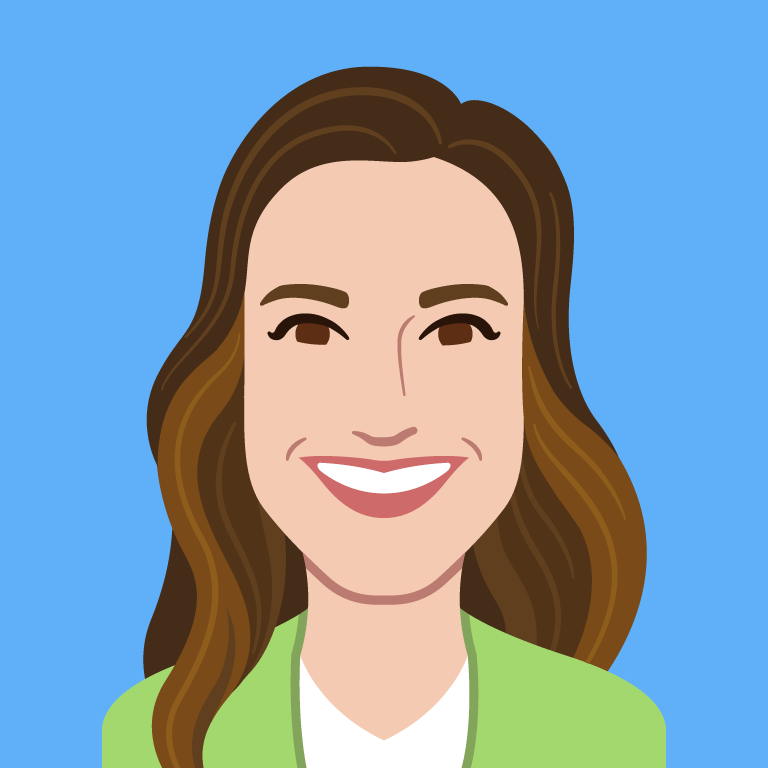Styling Complex Labels
Sometimes labels for form fields are short and to the point. But other times, it’s helpful to provide users with more detailed information.
Consider the common pattern of selecting a pricing plan for a hypothetical service. To make a selection, users need to know the name of the plan, the price, and its features. But if we include all of those details, it gets hard to read:
Each option’s plan information is included in a label. To improve its appearance, we need to add more elements that we can style. We can’t nest block-level tags (like div) within an inline label element. And we should also avoid interactive or semantic elements that will compete with the label’s meaning and behavior (such as headings, buttons or links).
So what elements should we use? If the goal is to break up the content, we could use br. However, span is a more flexible option.
<label>
<input name="plan" type="radio">
<span>Basic</span>
<span>$0/month</span>
<span>1 team member</span>
<span>100 GB/month</span>
<span>1 concurrent build</span>
</label>
Code language: HTML, XML (xml)With each content chunk encased in a span, we can use CSS to change the layout and style of individual text elements to create visual hierarchy.
The labels are easier to read, but to make this interface more polished we can:
- Take advantage of horizontal space on larger screens so it’s easier to compare options.
- Visually identify where users can click or tap.
- Clearly associate the inputs and labels.
I decided to take care of these issues by treating each label like a “card”.
And while this solution is largely focused on how to improve the visual experience, it’s important to keep accessibility in mind. Each card includes an extra span that is visually hidden, but still available to assistive technology, so all users are provided with the same detailed information.
There are plenty of situations where unstyled HTML elements work fine, but it’s good to remember we can push their styles pretty far when the user experience calls for it.