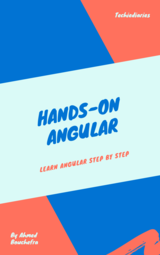Use Angular 10 CLI to Initialize & Serve New Angular Projects

In this quick how-to tutorial, we'll see how to use Angular CLI v10, as of this writing, to generate a project and serve it locally using a live-reload development server.
Step 1 — Checking the Angular CLI Version
After installing Angular 10 CLI, you can run many commands. Let’s start by checking the version of the installed CLI:
$ ng version
You should get a similar output:
Angular CLI: 10.0.0-rc.2
Node: 10.16.3
OS: win32 ia32
Angular: <error>
... animations, cli, common, compiler, compiler-cli, core, forms
... language-service, platform-browser, platform-browser-dynamic
... router
Package Version
---------------------------------------------------------
@angular-devkit/architect 0.1000.0-rc.2 (cli-only)
@angular-devkit/build-angular <error>
@angular-devkit/core 10.0.0-rc.2 (cli-only)
@angular-devkit/schematics 10.0.0-rc.2 (cli-only)
@schematics/angular 10.0.0-rc.2 (cli-only)
@schematics/update 0.1000.0-rc.2 (cli-only)
rxjs 6.5.3 (cli-only)
typescript 3.6
Step 2 — Displaying the Help of Angular 10 CLI
A second command that you might need to run is the help command:
$ ng help
To get a complete usage help.

Angular CLI Usage ~ ng help
The CLI provides the following commands:
-
add: Adds support for an external library to your project. -
build (b): Compiles an Angular app into an output directory nameddist/at the given output path. Must be executed from within a workspace directory. -
config: Retrieves or sets Angular configuration values. -
doc (d): Opens the official Angular documentation (angular.io) in a browser, and searches for a given keyword. -
e2e (e): Builds and serves an Angular app, then runs end-to-end tests using Protractor. -
generate (g): Generates and/or modifies files based on a schematic. -
help: Lists available commands and their short descriptions. -
lint (l): Runs linting tools on Angular app code in a given project folder. -
new (n): Creates a new workspace and an initial Angular app. -
run: Runs a custom target defined in your project. -
serve (s): Builds and serves your app, rebuilding on file changes. -
test (t): Runs unit tests in a project. -
update: Updates your application and its dependencies. See https://update.angular.io/ -
version (v): Outputs Angular CLI version. -
xi18n: Extracts i18n messages from source code.
Step 3 — Generating a New Angular 10 Project
You can use Angular CLI to quickly generate your Angular 10 project by running the following command in your terminal:
$ ng new frontend
frontend is the name of the project. You can — obviously— choose any valid name for your project. Since we’ll create a full-stack application I’m using frontend as a name for the front-end application.
As mentioned earlier, the CLI will ask you if _Would you like to add Angular routing? You can answer by y (Yes) or No which is the default option. It will also ask you about the stylesheet format, you want to use (such as CSS). Choose your options and hit Enter to continue.

After that; you'll have your project created with a directory structure and a bunch of configurations and code files. Mostly in TypeScript and JSON formats. Let's see the role of each file:
-
/e2e/: This folder contains end-to-end (simulating user behavior) tests of the website. -
/node_modules/: All 3rd party libraries are installed to this folder usingnpm install. /src/: It contains the source code of the application. Most work will be done here.-
/app/: It contains modules and components. -
/assets/: It contains static assets like images, icons and styles etc. -
/environments/: It contains environment (production and development) specific configuration files. -
browserslist: Needed by autoprefixer for CSS support. -
favicon.ico: The favicon. -
index.html: The main HTML file. -
karma.conf.js: The configuration file for Karma (a testing tool) -
main.ts: The main starting file from where the AppModule is bootstrapped. -
polyfills.ts: Polyfills needed by Angular. -
styles.css: The global stylesheet file for the project. -
test.ts: This is a configuration file for Karma -
tsconfig.*.json: The configuration files for TypeScript.
-
angular.json: It contains the configurations for CLIpackage.json: It contains basic information of the project (name, description and dependencies etc.)README.md: A Markdown file that contains a description of the project.tsconfig.json: The configuration file for TypeScript.tslint.json: The configuration file for TSlint (a static analysis tool)
Step 4 — Serving your Project with a Development Server
Angular CLI provides a complete tool-chain for developing front-end apps on your local machine. As such, you don’t need to install a local server to serve your project — you can simply, use the ng serve from your terminal to serve your project locally. First navigate inside your project's folder and run the following commands:
$ cd frontend
$ ng serve
You can now navigate to the [http://localhost:4200/](http://localhost:4200/) address to start playing with your front-end application. The page will automatically live-reload if you change any source file.
You can also use different host address and port other than the default HTTP host and port by providing new options. For example:
$ ng serve --host 0.0.0.0 --port 8080
Step 5 — Generating Angular Artifacts: Components, Directives, Pipes, Services and Modules
To bootstrap your productivity, Angular CLI provides a generate command to quickly generate basic Angular constructs such as components, directives, pipes, services and modules:
$ ng generate component account-list
account-list is the name of the component. You can also use just g instead of generate The Angular CLI will automatically add reference to
components,directivesandpipesin theapp.module.ts.
If you want to add your component, directive or pipe to another module — other than the main application module i.e app.module.ts—for example to a feature module, you can simply prefix the name of the component with the module name and a slash — like a path.
$ ng g component account-module/account-list
account-module is the name of an existing module.
- Author: Ahmed Bouchefra Follow @ahmedbouchefra
-
Date: