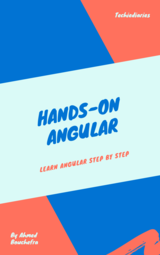Angular 10 Universal Example Application with Express.js

Throughout this tutorial, we are going to build an example Angular 10 server rendered app with Angular Universal and Express server. The application is a simple portfolio website to showcase your projects with home, projects and contact pages.
Why Building a Server-Side Angular 10 App
By building this example project we'll learn how to create Angular 10 web applications and how to render them on the server side (So you can have a SEO friendly website), instead of client side, then serve them with Node.js and Express.js server.
Generating a New Angular 10 Project
Let's get started by generating a new Angular 10 web application using Angular CLI 10 (We assume you already have the latest version of Angular CLI installed)
$ ng new angular-10-universal-portfolio
Next run the local development server with:
$ cd angular-10-universal-portfolio
$ ng serve
Your web app will be served from http://127.0.0.1:4200.
Adding Angular 10 Components
Next create the required page components (home, projects and contact) using Angular CLI 10:
$ ng g component home
$ ng g component projects
$ ng g component contact
Adding Material Design 10
To add Meterial Design 10 to your Angular 10 project, you need to install these required dependencies:
$ npm install --save @angular/cdk
$ npm install --save @angular/material
$ npm install --save hammerjs
$ npm install --save-dev @types/hammerjs
Next you need to import MaterialModule and add it to the imports in the app.module.ts file:
Don't also forget to import hammerjs
import { MaterialModule } from '@angular/material';
import 'hammerjs';
@NgModule({
declarations: [
AppComponent,
HomeComponent,
ContactComponent,
ProjectsComponent
],
imports: [
BrowserModule.withServerTransition({appId: 'angular-universal-demo'}),
FormsModule,
HttpModule,
MaterialModule,
RouterModule.forRoot([
{ path: '', component: HomeComponent, pathMatch: 'full'},
{ path: 'projects', component: ProjectsComponent, pathMatch: 'full'},
{ path: 'contact', component: ContactComponent, pathMatch: 'full'},
])
],
providers: [],
bootstrap: [AppComponent]
})
export class AppModule { }
Before you can add Material 10 components to your project you also have to add this to your project styles.css file:
@import '~https://fonts.googleapis.com/icon?family=Material+Icons';
@import '~https://fonts.googleapis.com/icon?family=Roboto';
@import '~@angular/material/prebuilt-themes/indigo-pink.css';
body {
font-family: Roboto;
}
Then in the tsconfig.app.json file add:
"types": [
"hammerjs"
]
Adding Server Side Rendering Support
To add server side rendering to our Angular 10 application we need to install the @angular/platform-server into our project using:
$ npm install --save @angular/animations
$ npm install --save @angular/platform-server
Next we need to install ts-node:
$ npm install --save-dev ts-node
To add TypeScript support to Node.
We also need to install express server
$ npm install --save express
Since this is the server framework that we are going to use to render and serve our app on the server side.
Adding Server App Module
Create the src/app/app.server.module.ts file then add:
import { NgModule } from '@angular/core';
import { ServerModule } from '@angular/platform-server';
import { AppModule } from './app.module';
import { AppComponent } from './app.component';
@NgModule({
imports: [
ServerModule,
AppModule
],
bootstrap: [AppComponent]
})
export class AppServerModule { }
Updating Client App Module
Next update the src/app/app.module.ts file to look like:
import { BrowserModule } from '@angular/platform-browser';
import { NgModule } from '@angular/core';
import { FormsModule } from '@angular/forms';
import { HttpModule } from '@angular/http';
import { RouterModule } from '@angular/router';
import { HomeComponent } from './home/home.component';
import { ContactComponent } from './contact/contact.component';
import { ProjectsComponent } from './projects/projects.component';
import { AppComponent } from './app.component';
@NgModule({
declarations: [
AppComponent,
HomeComponent,
ContactComponent,
ProjectsComponent
],
imports: [
BrowserModule.withServerTransition({appId: 'angular-universal-demo'}),
FormsModule,
HttpModule,
RouterModule.forRoot([
{ path: '', component: HomeComponent, pathMatch: 'full'},
{ path: 'projects', component: ProjectsComponent, pathMatch: 'full'},
{ path: 'contact', component: ContactComponent, pathMatch: 'full'},
])
],
providers: [],
bootstrap: [AppComponent]
})
export class AppModule { }
Adding Server Code
Create a src/server.ts file then add:
import 'reflect-metadata';
import 'zone.js/dist/zone-node';
import { platformServer, renderModuleFactory } from '@angular/platform-server'
import { enableProdMode } from '@angular/core'
import { AppServerModuleNgFactory } from '../dist/ngfactory/src/app/app.server.module.ngfactory'
import * as express from 'express';
import { readFileSync } from 'fs';
import { join } from 'path';
const PORT = 5000;
enableProdMode();
const app = express();
let template = readFileSync(join(__dirname, '..', 'dist', 'index.html')).toString();
app.engine('html', (_, options, callback) => {
const opts = { document: template, url: options.req.url };
renderModuleFactory(AppServerModuleNgFactory, opts)
.then(html => callback(null, html));
});
app.set('view engine', 'html');
app.set('views', 'src')
app.get('*.*', express.static(join(__dirname, '..', 'dist')));
app.get('*', (req, res) => {
res.render('index', { req });
});
app.listen(PORT, () => {
console.log(`listening on http://localhost:${PORT}!`);
});
Launching the Server
Next in package.json change start script to launch the express server:
"prestart": "ng build --prod && ngc",
"start": "ts-node src/server.ts"
Now run you express rendered web app with:
$ npm start
You server will be listenning from http://localhost:5000
You can visit this address from your browser then check the HTML source of the page to confirm that your app component, which says app works!, is rendered on the server
You should see something similar if you insepct the source code of your page:
<app-root _nghost-c0="" ng-version="4.3.1">
<h1 _ngcontent-c0="">
app works!
</h1>
</app-root>
As you can notice, the AppComponent is rendered on the server.
Now serve your app using Angular CLI 10 dev server:
$ ng serve
Go to http://localhost:4200 with your browser then check the source code again:
<app-root>Loading...</app-root>
The AppComponent component is not rendered on the server.
Creating the Portfolio Website
Now after setting up server side rendering and successfully launching the express server which renders and serves our Angular 10 components, let's create our portfolio website. We have previously created the essential components: home, projects and contact then setup the routing for them in App Module:
RouterModule.forRoot([
{ path: '', component: HomeComponent, pathMatch: 'full'},
{ path: 'projects', component: ProjectsComponent, pathMatch: 'full'},
{ path: 'contact', component: ContactComponent, pathMatch: 'full'},
])
]
Conclusion
In this tutorial, we've seen how to create a universal (server side rendered) Angular 10 application.
- Author: Ahmed Bouchefra Follow @ahmedbouchefra
-
Date: