Build a 360-Degree Video Player App With an Android App Template
There's no doubt that we are living in the age of virtual reality (VR). VR videos and 360 videos have been popular for the last few years, and there are tons of 360-degree videos all over the internet.
This popularity has been brought about by the release of some VR headsets such as Oculus Rift, HTC Vive, Google Daydream, PlayStation VR, etc. A VR headset is a head-mounted device that provides virtual reality for the wearer. Virtual reality headsets are widely used with video games as well as other applications such as simulations.
Users want to enjoy the immersive virtual reality experience, and you can make this possible by building a 360-degree video player.
What Are 360-Degree Videos?
360-degree videos are videos that offer a full 360º by 180º panoramic field of view. They let you view up, down, left, right, and all around, complete with sounds and sights, thereby providing a cinematic experience. Unlike standard videos, 360-degree videos let you view scenes from any perspective you choose.
So, in this tutorial, you are going to learn how to create a 360 video player using a template from CodeCanyon. The 360 video player will allow you to click and drag on the video and explore 360-degree videos and get a feel for what they can offer.
What Is CodeCanyon?
CodeCanyon is an online marketplace that has hundreds of professional Android app templates and builder tools. Some of these are incredibly feature-rich and well-designed. You can sometimes save days, even months, of effort by using one of them.


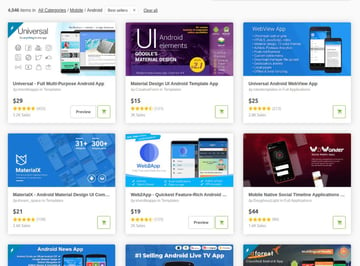
Getting Started
To get started creating your Android app, you'll need to install Java and Android Studio. If this is your first Android app, you can read about how to get your computer set up in Hathibelagal's post on How to Get Started Making Android Apps.
Get the Template and Unzip the Files
To start, download the 360 Video Player View template from CodeCanyon. You will get a link to download the files. Alternatively, you can find them in the download section of your account with your other purchased items.
Once you've downloaded the files, extract the file to a section of your computer where you can easily import them to Android Studio. You are now ready to build your Android app.
Features of the 360 Video Player View Template
This 360 player allows you to view your favorite 360-degree views and videos and gives you a better movie-watching experience. Notable features include:
- ability to play and stream 360-degree videos
- ability to play virtual reality videos
- support for all kinds of MP4 videos
- 3D viewing experience
- use of device gyro sensor to navigate in the video
Import Project
To build your app, you'll need to download the project you created into Android Studio.
Extract the .zip from CodeCanyon. Now open Android Studio and you should see a display like this:
.jpg)
.jpg)
.jpg)
Select the Open an existing Android Studio Project option, browse to the location where you extracted the project files, select the 360 Video Player .gradle files, and press OK. Wait a few minutes until the sync process is complete.
This would be a good time to explore the project code.
Gradle Configurations
The first important step is to change the application id. Go to app > Gradle Scripts > build and change the applicationId to your id name, e.g. com.yourdomainname.appname.
1 |
android {
|
2 |
compileSdkVersion 23 |
3 |
buildToolsVersion "23.0.3" |
4 |
|
5 |
defaultConfig {
|
6 |
applicationId "com.videoplayer.videoview360" |
7 |
minSdkVersion 19 |
8 |
targetSdkVersion 23 |
9 |
versionCode 1 |
10 |
versionName "1.0" |
11 |
multiDexEnabled true |
12 |
} |
13 |
|
14 |
} |
The application identifier should be unique if you wish to publish the app to Google Play. Sync the project and wait for a few minutes until the sync process is complete.
Change the Application Name
Go to the strings.xml file and change the application name. Here my app name is "360 Video Player"—you can change your app name to something like 360 Player.
1 |
<resources>
|
2 |
<string name="app_name">360 Video Player</string> |
3 |
|
4 |
</resources>
|
Change the App Color
Another aspect you can easily change is the color palette of the app. To change the app color, go to res > values > colors.xml and make any changes you wish to, as shown below.
1 |
<?xml version="1.0" encoding="utf-8"?>
|
2 |
<resources>
|
3 |
<color name="colorPrimary">#3F51B5</color> |
4 |
<color name="colorPrimaryDark">#303F9F</color> |
5 |
<color name="colorAccent">#FF4081</color> |
6 |
</resources>
|
Run the App
You can now run the app on a physical device or an emulator. Connect your device to your computer with a USB cable and perform the following steps to enable USB debugging.
- Go to Settings/System, depending on your device.
- Select About phone.
- Tap the Build number option seven times. The message You are now a developer should appear.
- Go to the settings page and tap Developer options.
- In the Developer options window, enable USB debugging.
Once USB debugging is enabled, you can launch the app from Android Studio onto your device:
- In Android Studio, click Run from the toolbar.
- Select the device from the drop-down menu and click OK.
Once Gradle finishes building, Android Studio should install the app on your connected device and start it.



Test the App
Finally, you can test the app.
Just open the new 360-degree app on your mobile phone. Click the OPEN GALLERY button at the bottom and choose the video you want to play from your phone. You can now explore the different ways to view your video.
Premium Android App Templates From CodeCanyon
App templates have proven to be a great way to accelerate your development project by saving both time and resources. You have seen how easy it is to use a template to build amazing Android applications. CodeCanyon offers a huge collection of Android templates, ranging from delivery and ridesharing apps to news apps and games.


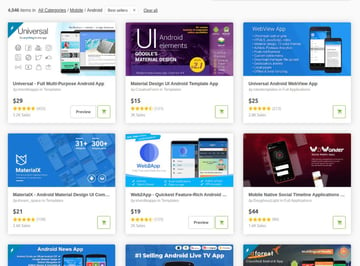
Be sure to check out some of the starter templates and full applications on CodeCanyon! If you have trouble deciding which template is right for you, these articles should help:






























