Written by Gbolahan Olagunju✏️
End-to-end testing involves testing the flow of an application.
This usually involves testing the various ways a user will interact with an application.
It helps to ascertain that an application works as expected.
End-to-end testing or UI testing has seen more adoption over the years due to increasing complexities in developing frontend applications, which is accompanied by different teams contributing to the same codebase.
As a result, there are lapses that might not necessarily be covered by pre-established testing methods such as unit testing or integration testing, which gives rise to the need for end-to-end testing.
In this article, we’ll be using TestCafe as our tool of choice. Other frameworks worth mentioning are cypress.io, nightmarejs and selenium.
How to run TestCafe
We will be diving deeper into TestCafe by looking at:
- Ways to structure our test
- Writing reusable functions
- Doing clean up after testing
- Executing assertions
To get started, you need to have Node.js installed on your local machine.
If you don’t, here’s the link to their official website.
Once you’re done installing Node.js, you will need to install TestCafe as well.
I’ll add -g flag to install it globally so I don’t have to install it for every project.
Here’s the command to get that done:
npm install -g testcafe
We will be using https://en.wikipedia.org/ as our website of choice.
Let’s create a script to run our test write-in:
mkdir testcafe-sample
cd testcafe-sample
touch test.js
Inside Test.js:
import { Selector, ClientFunction } from 'testcafe';
const getLocation = ClientFunction(() => document.location.href);
fixture `My first fixture`
.page `https://www.wikipedia.org/`;
test('users can search', async t => {
await t
.click(Selector('#searchInput'))
.typeText(Selector('#searchInput'), 'vikings')
.click(Selector('button[type=submit]'))
.expect(getLocation()).contains('en.wikipedia.org/wiki/Vikings');
});
We run this by running the following command in our terminal:
testcafe chrome test.js
We selected things on the page via CSS selectors passed to the Selector function.
We also have the ClientFunction that exposes us to native APIs like window.location, among others.
We have tested that a user can search.
We will also be testing that a user can log into an existing account.
I have created a sample account for the purposes of this article.
Here is the code that makes this happen:
test('users can login to an existing account', async t => {
await t
.click(Selector('button[type=submit]'))
.click(Selector('#pt-login'))
.expect(getLocation()).contains('UserLogin'); //asserts that we are on the login page.
await t
.click(Selector('#wpName1'))
.typeText(Selector('#wpName1'), 'Johnny Dowe')
.click(Selector('#wpPassword1'))
.typeText(Selector('#wpPassword1'), '96#CMqi@_in8*wR')
.click(Selector('button#wpLoginAttempt'))
.expect(getLocation()).contains('search');
});
It’s important to mimic the flow that a normal user would follow when using our application, so we will extract this into a separate function.
const login = t => {
await t
.click(Selector('button[type=submit]'))
.click(Selector('#pt-login'))
.expect(getLocation()).contains('UserLogin'); //asserts that we are on the login page.
await t
.click(Selector('#wpName1'))
.typeText(Selector('#wpName1'), 'Johnny Dowe')
.click(Selector('#wpPassword1'))
.typeText(Selector('#wpPassword1'), '96#CMqi@_in8*wR')
.click(Selector('button#wpLoginAttempt'))
.expect(getLocation()).contains('search');
}
Similarly, we can have a function that helps a user log out after performing an action on our application.
Here, we’ll use Wikipedia as a reference.
The flow:
login ➡ perform some action ➡ logout
Let’s say we want to write some code to contribute to Wikipedia — the pseudocode will look like this using our reusable functions:
test('users should be able to contribute', async t => {
await login(t);
/*
some code to contribute to wikipedia
*/
await logout(t);
});
We can see reusability in action and we have a flow whenever we want to perform an action.
We’ll assume a few things to run this example.
First, we’ll assume that we’re running the application on a desktop.
We can simulate a mobile environment by resizing the window to what will be obtainable in a mobile phone.
Here is a sample code that can do this:
fixture`some description`
.page`some url`
.beforeEach(async t => {
await t.resizeWindow(375, 667);
});
I have used a sample account that might get deactivated upon running this test suite several times due to security measures set in by Wikipedia.
You can create your own account and run the script with the new details.
The tests script might fail when you are running because of the way Wikipedia has laid out their website, so the selectors may not apply.
The error message are always reported in the console.
Here is what it will most likely look like:
Conclusion
In this post, we’ve gone over how to write end-to-end tests on web applications using the Testcafe intuitive API.
There are still quite a few things that I didn’t touch on related to TestCafe, but I hope this gives you insight on how to get started with TestCafe.
Here is a repository that contains all the code for reference purposes.
Plug: LogRocket, a DVR for web apps

LogRocket is a frontend logging tool that lets you replay problems as if they happened in your own browser. Instead of guessing why errors happen, or asking users for screenshots and log dumps, LogRocket lets you replay the session to quickly understand what went wrong. It works perfectly with any app, regardless of framework, and has plugins to log additional context from Redux, Vuex, and @ngrx/store.
In addition to logging Redux actions and state, LogRocket records console logs, JavaScript errors, stacktraces, network requests/responses with headers + bodies, browser metadata, and custom logs. It also instruments the DOM to record the HTML and CSS on the page, recreating pixel-perfect videos of even the most complex single-page apps.
Try it for free.
The post Writing reusable end-to-end tests with TestCafe appeared first on LogRocket Blog.

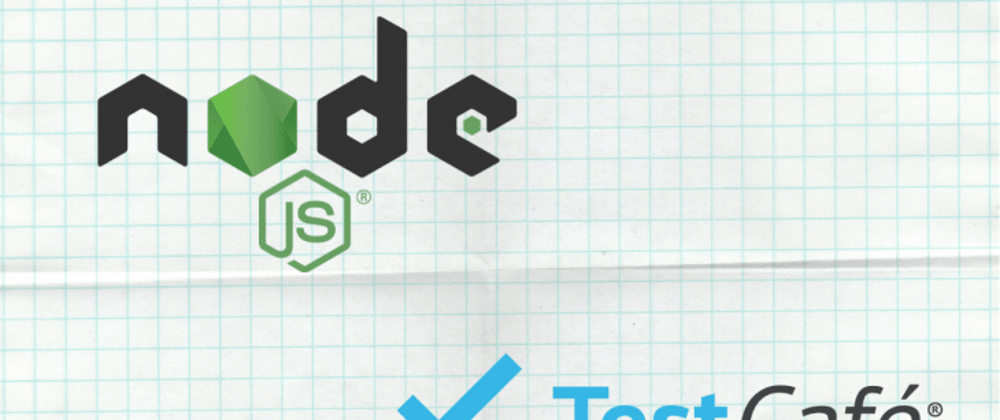








Top comments (0)