Drawing numpy arrays with pygame
While building GPU accelerated cellular automata, I needed a quick way to dump a numpy array of pixels onto the screen. This is pretty simple to do with pygame’s surfarray API. You run this in the main drawing loop:
# Z is a numpy array
surf = pygame.surfarray.make_surface(Z)
self.display.blit(surf, (0, 0))
pygame.display.update()Here’s a class that wraps this:
# viewer.py
# (c) 2020 Karthik Karanth, MIT License
import pygame
class Viewer:
def __init__(self, update_func, display_size):
self.update_func = update_func
pygame.init()
self.display = pygame.display.set_mode(display_size)
def set_title(self, title):
pygame.display.set_caption(title)
def start(self):
running = True
while running:
for event in pygame.event.get():
if event.type == pygame.QUIT:
running = False
Z = self.update_func()
surf = pygame.surfarray.make_surface(Z)
self.display.blit(surf, (0, 0))
pygame.display.update()
pygame.quit()An example usage where random data with some patterns is written to the display every frame:
#!/usr/bin/python3
# test_viewer.py
# (c) 2020 Karthik Karanth, MIT License
import numpy as np
from viewer import Viewer
def update():
image = np.random.random((600, 600, 3)) * 255.0
image[:,:200,0] = 255.0
image[:,200:400,1] = 255.0
image[:,400:,2] = 255.0
return image.astype('uint8')
viewer = Viewer(update, (600, 600))
viewer.start()And voila:
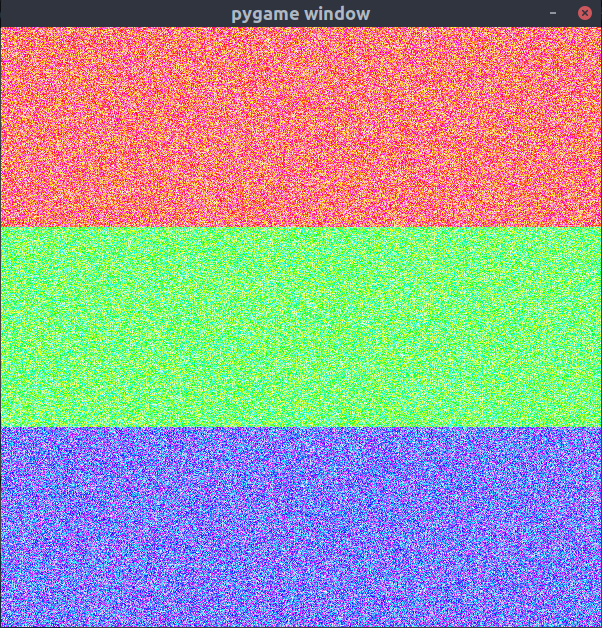
Yay, random much
Obviously, this is just one way to do. If you have OpenCV as a dependency already installed, you might as well use its image display functions. But using pygame, you get all the other bells and whistles it provides(input, sound, and so on).