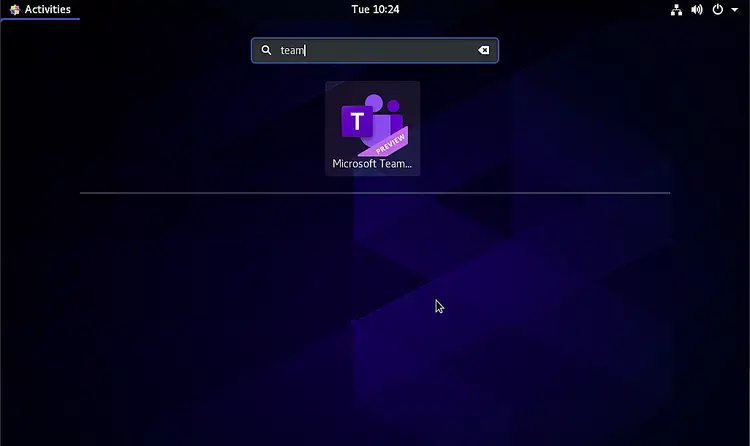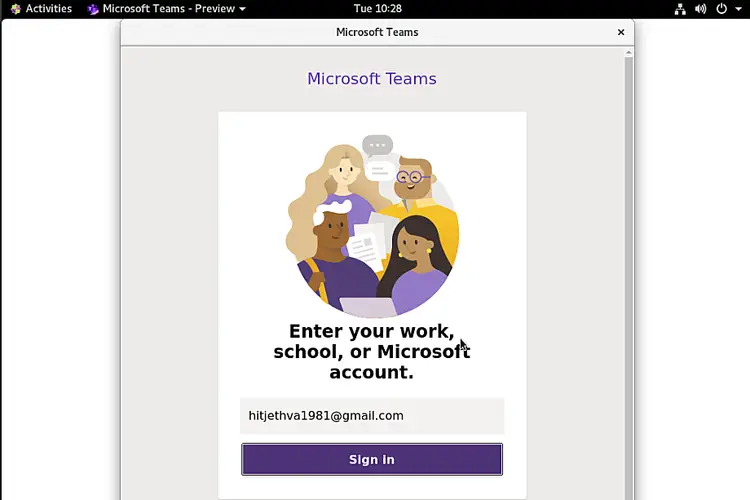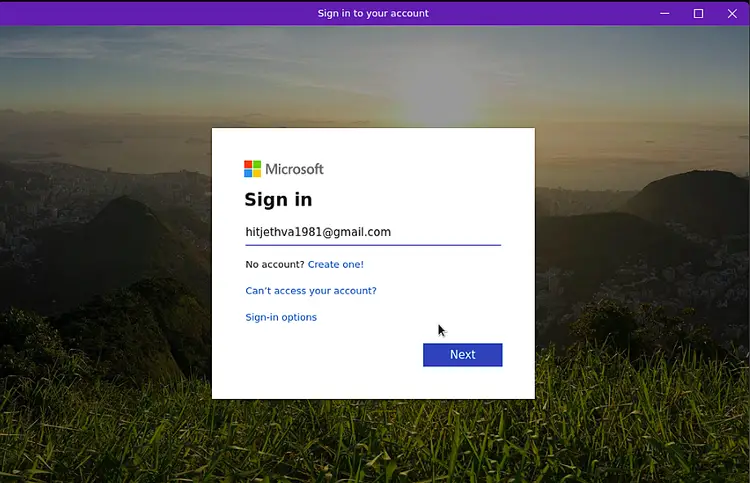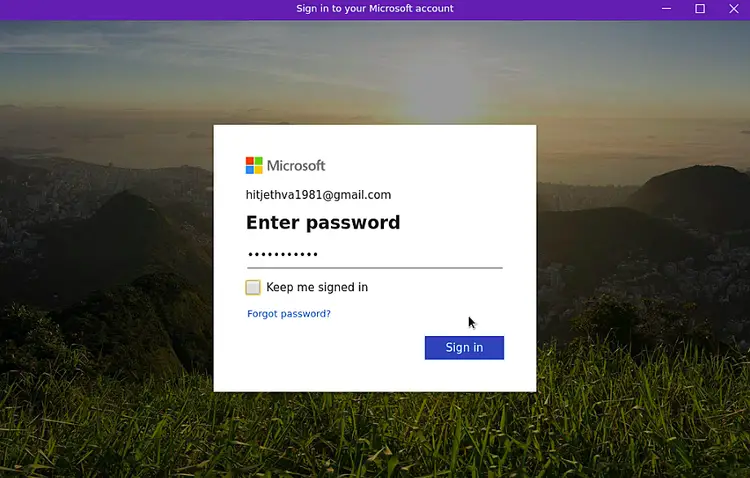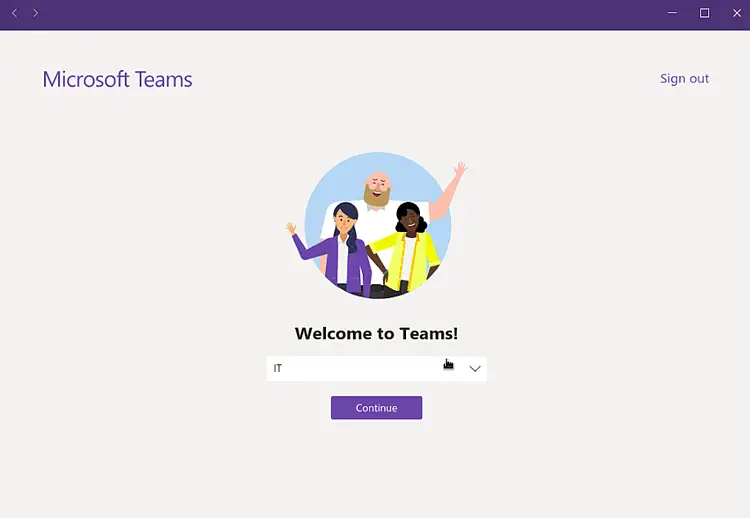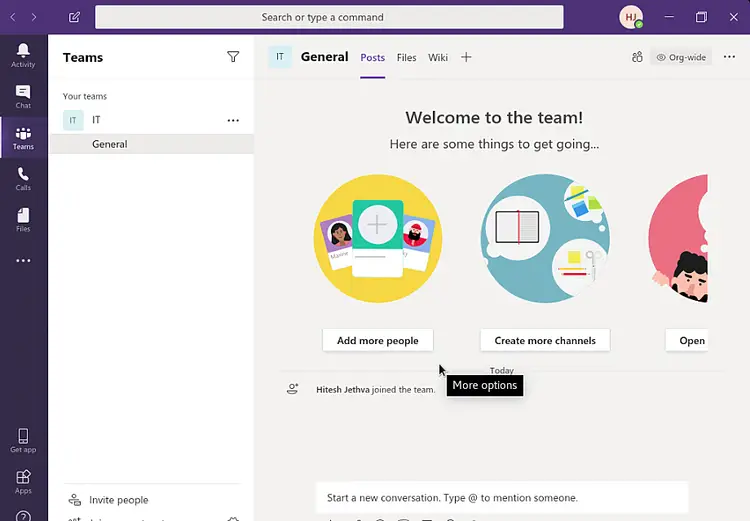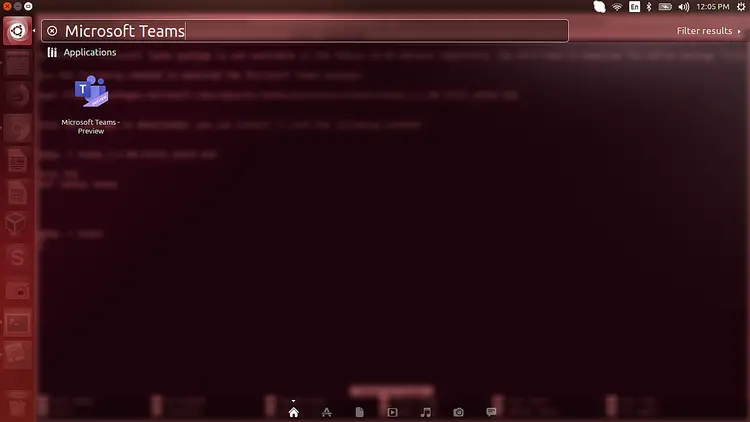How to Install Microsoft Teams Linux on Ubuntu and CentOS
Microsoft Teams is a communication platform used for Chat, Calling, Meetings, and Collaboration. Generally, it is used by companies and individuals working on projects. Microsoft Teams is available for macOS, Windows, and Linux operating systems available now.
Teams for Linux is available as an official Microsoft Teams client for Linux-based operating systems now. Currently, Microsoft Teams Linux is supported on CentOS 8, RHEL 8, Ubuntu 16.04, Ubuntu 18.04, Ubuntu 20.04, and Fedora 32 operating system.
In this tutorial, we will show you how to install Microsoft Teams Linux on CentOS and Ubuntu desktop.
Install Microsoft Teams Linux on CentOS 8
By default, Microsoft Teams Linux package is not available in the CentOS 8 default repository. You will need to download the RPM package for it. You can download it with the following command:
cd /tmp
wget https://packages.microsoft.com/yumrepos/ms-teams/teams-1.3.00.5153-1.x86_64.rpm
Once the package is downloaded, install the downloaded package with the following command:
dnf install teams-1.3.00.5153-1.x86_64.rpm
Once the installation has been completed, you can launch it as shown below:
Now, provide the email ID and password which you have used to create Microsoft account and click on the Sign in button. Once you are log in, you should see the following screen:
Select your team and click on the Continue button. You should see the Microsoft Teams dashboard in the following screen:
From here, you can chat, meeting and calling with other users.
Microsoft Teams Linux on Ubuntu 18.04 and Ubuntu 20.04
By default, Microsoft Teams package is not available in the Ubuntu default repository. You will need to download the Debian package from their official website.
Run the following command to download the Microsoft Teams package:
cd /tmp
wget https://packages.microsoft.com/repos/ms-teams/pool/main/t/teams/teams_1.3.00.5153_amd64.deb
Once the package is downloaded, you can install it with the following command:
dpkg -i teams_1.3.00.5153_amd64.deb
Once the installation is completed, you can see the installed application in the Unity dash as shown below:
Remove Microsoft Teams
To remove Microsoft Teams Linux from the CentOS 8, run the following command:
dnf remove teams
To remove Microsoft Teams Linux from the Ubuntu 18.04, run the following command:
dpkg -r teams
Congratulations! You have successfully installed Microsoft Teams for Linux on CentOS 8 and Ubuntu 18.04 or 20.04. Feel free to ask me if you have any questions.