Powerful New Features in Telerik UI for WinForms File Dialogs in R3 2019

Along with the announcement of new controls, the R3 2019 release for Telerik UI for WinForms brings powerful new features for the File Dialogs. Let’s take a look at the new upgrades.
New Features in Telerik UI for WinForms File Dialogs
R3 2019 further enhances the recently released File Dialog controls with the following new features:
New RadBreadCrumb
File Dialogs now comes with a newly designed RadBreadCrumb. It offers you the ability to build complicated navigation systems that allow you to track navigation history. Thanks to its powerful data-binding mechanism, the control lets you display hierarchical structures such as directories and relational data. With the auto-complete functionality, RadBreadCrumb significantly improves the navigation and performance of your application.
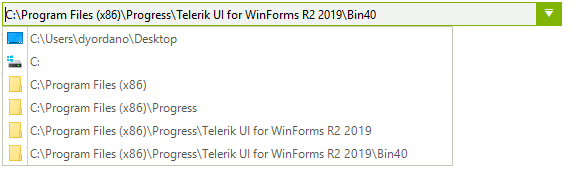
Custom Places
File Dialogs now can show favorite links similarly to Windows' Quick Access view. These links are known as “Custom places.” To use them you should just add a list of directories to the control's CustomPlaces collection:
RadSaveFileDialog saveFileDialog = new RadSaveFileDialog();
saveFileDialog.CustomPlaces.Add(@"C:\Program Files\");
saveFileDialog.CustomPlaces.Add(@"C:\Program Files (x86)\Progress");
saveFileDialog.CustomPlaces.Add(@"C:\Windows\System32");
saveFileDialog.CustomPlaces.Add(@"C:\Windows\Microsoft.NET");
saveFileDialog.CustomPlaces.Add(@"C:\Windows\Globalization");
saveFileDialog.CustomPlaces.Add(@"C:\Windows\Help");
saveFileDialog.ShowDialog();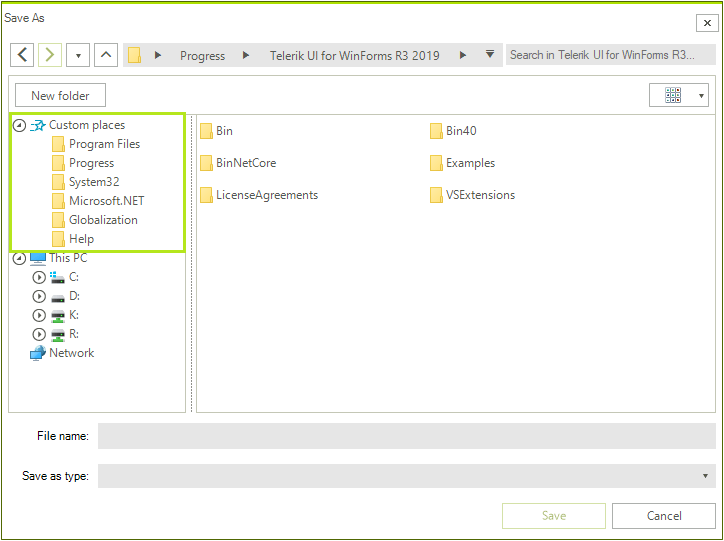
It is also possible to add multiple custom places like favorites and libraries nodes. This will give you quick access to the custom defined folders:
List<string> paths = new List<string>()
{
@"C:\Users\”your_user_name”\Desktop",
@"C:\Users\”your_user_name”\Downloads",
@"C:\Users\”your_user_name”\Music",
@"C:\Users\”your_user_name”\Pictures",
@"C:\Users\”your_user_name”\Contacts",
@"C:\Users\”your_user_name”\Links"
};
Image favoritesIcon = Properties.Resources.Favorites;
explorerControl1.AddCustomPlacesNode("Favorites", favoritesIcon, paths);
paths = new List<string>()
{
@"C:\Users\”your_user_name”\Documents",
@"C:\Users\”your_user_name”\Searches",
@"C:\Users\”your_user_name”\Videos"
};
Image folderIcon = Properties.Resources.Folder;
explorerControl1.AddCustomPlacesNode("Libraries", folderIcon, paths);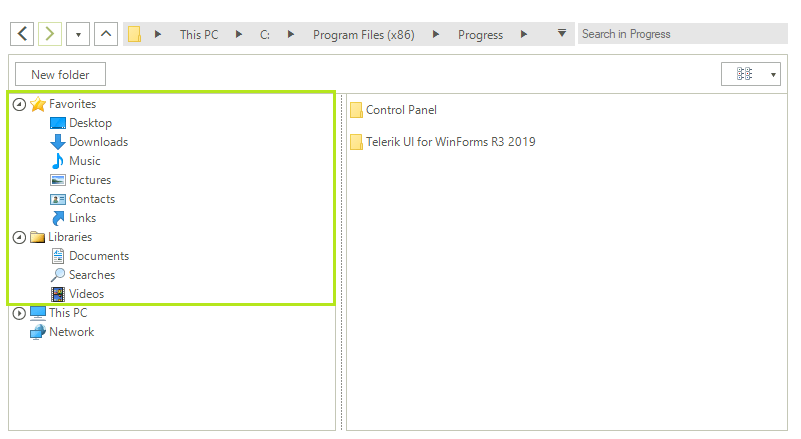
Environment Variables
File Dialogs provide out of the box support for the most common system environment variables that refer to well-known directories in the Windows file system, as well as to any user defined variables.
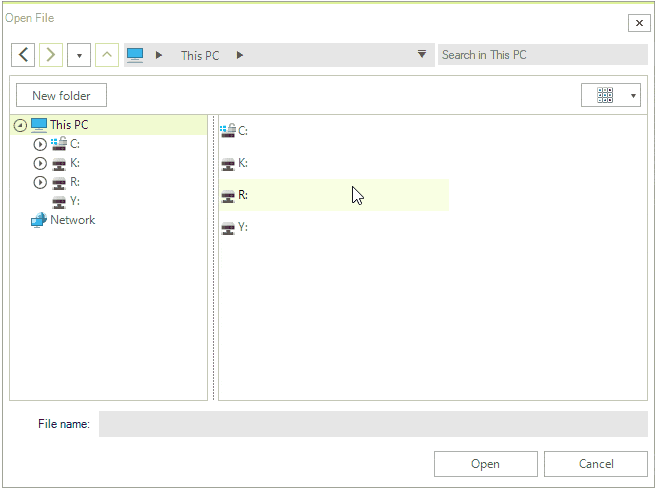
Drag and Drop Functionality
As of the R2 2019 SP1 release, the File Dialogs support drag and drop operations. The drag and drop feature allow you to grab items (file and folders) and move them to a different location, just like you can in Windows Explorer. The feature supports copy and move operations. The drag and drop functionality is controlled by a single property:
RadSaveFileDialog saveFileDialog = new RadSaveFileDialog();
saveFileDialog.SaveFileDialogForm.ExplorerControl.IsDragDropEnabled = true;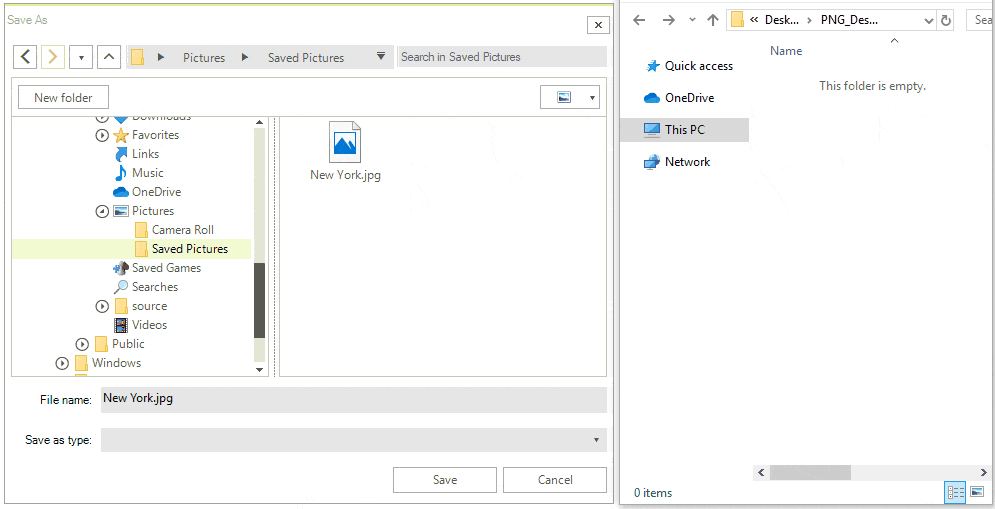
Other Features
Other cool features like searching, filtering, display hidden files and folders are also available in File Dialogs in Telerik UI for WinForms. Make sure to explore them here.
Try It Out
To try out the new Telerik UI for WinForms File Dialogs control, all you need to do is to download and install the latest bits. Existing users can get them in your account, and if you are new you can get a free 30 day trial here to check it out.
We'd love to hear how this all works for you, so please let us know your thoughts by visiting our Feedback portal or by leaving a comment below.

Nadya Karaivanova
Nadya Karaivanova is a technical support engineer, and part of the Progress Telerik UI for Winforms team in Sofia. In her spare time, she enjoys travelling and exploring new places, skiing or just hanging out with friends.
