To easily create a realtime application I'm using SapphireDb. Check out the documentation to learn more: https://sapphire-db.com/
 SapphireDb
/
SapphireDb
SapphireDb
/
SapphireDb
SapphireDb Server, a self-hosted, easy to use realtime database for Asp.Net Core and EF Core
Intro
Around one year ago I started developing a new project. The project initially consisted of an asp.net core application as a backend server and an angular client application as a UI. One of the key requirements was the data synchronization in realtime.
I already knew and liked firebase and had the wish to be able to use it in the project. Sadly that was not possible because another requirement was that the application should have a asp.net core backend and can be self-hosted.
I made some research and sadly did not find any other solution that would make the development easier with the required tech stack.
I then decided to start developing my own realtime database called SapphireDb. Here are the most important the features the project now has:
- 🔧 Dead simple configuration
- 🌠 Blazing fast development
- 📡 Modern technologies
- 💻 Self hosted
- 💾 Easy CRUD operations
- 🔑 Authentication/Authorization included
- ✔️ Database support
- 🔌 Actions
- 🌐 NLB support
In this short article I want to explain you how to quickly create your own application with realtime data synchronization using SapphireDb for Asp.Net Core and an Angular application.
Setup
Server
First you have to create a server application using Asp.Net Core. Using the empty project template totally does the job.
Install
The next step is to install the package from nuget:
PM> Install-Package SapphireDb
Create DbContext
Now create a DbContext that contains the objects you want to store in the database.
If you dont know how to work with Entity Framework Core check out this documentation for more details: EF Core Docs
The context should look something like this:
// Important: Use SapphireDbContext instead of DbContext
public class MyDbContext : SapphireDbContext
{
//Add SapphireDatabaseNotifier for DI
public MyDbContext(DbContextOptions<MyDbContext> options, SapphireDatabaseNotifier notifier) : base(options, notifier)
{
}
public DbSet<User> Users { get; set; }
public DbSet<Test> Tests { get; set; }
}
Register services and update pipeline
The last step is to modify your service registrations and add SapphireDb to your request pipeline. Modify your Startup.cs file like this:
public class Startup
{
public void ConfigureServices(IServiceCollection services)
{
//Register services
services.AddSapphireDb(new SapphireDbOptions())
.AddContext<MyDbContext>(cfg => cfg.UseSomeDatabase());
}
public void Configure(IApplicationBuilder app)
{
//Add Middleware
app.UseSapphireDb();
}
}
Try launching the application
The server application should now work.
Client
You now can create your client application. You first have to create a Angular App or use an existing.
Install
First install the project using:
npm install -S ng-sapphiredb
Import SapphireDbModule
Then you have to import the SapphireDbModule in you app.module.ts to make the services available in the whole application:
@NgModule({
imports: [
SapphireDbModule
],
providers: [
// This part is optional and only required if you want to override some of the settings
{
provide: SAPPHIRE_DB_OPTIONS,
useValue: {
serverBaseUrl: environment.serverBaseUrl,
apiSecret: 'pw1234',
apiKey: 'webapp',
connectionType: 'websocket'
}
}
],
})
export class AppModule {}
Start application
The cient application should now work. Start it and navigate to the url in your browser.
Query data
You are now able to query data. You can use this code in your angular client to get the data from your database. Changes on server side are not required.
export class DemoComponent implements OnInit {
values$: Observable<Entry[]>;
constructor(private db: SapphireDb) { }
ngOnInit() {
this.values$ = this.db.collection<Entry>('nameofdbset').values();
}
}
To display the content of your collection as json use this in your html:
{{ values$ | async | json }}
This project uses RxJs. If you don't know what an observable is and how to work with it check out this url: RxJs Documentation
When you display the content of the array in the component you can already see the entries and if you change something it should update immediatly.
Update data
To update data you have to make the class of the model you want to update updatable. The class should look like this:
[Updatable]
public class DemoEntry
{
[Key]
public int Id { get; set; }
public string Content { get; set; }
}
You can then update the content using this code on client side:
export class DemoComponent implements OnInit {
collection: DefaultCollection<Entry>;
constructor(private db: SapphireDb) { }
ngOnInit() {
this.collection = this.db.collection<Entry>('entries', 'demo');
}
updateValue(value: Entry) {
this.collection.update({
...value,
content: v
});
}
}
Finish
You are now familiar to the main features of SapphireDb. If you want to learn more check out the documentation and the project on Github.
 SapphireDb
/
SapphireDb
SapphireDb
/
SapphireDb
SapphireDb Server, a self-hosted, easy to use realtime database for Asp.Net Core and EF Core
SapphireDb - Server for Asp.Net Core 
SapphireDb is a self-hosted, easy to use realtime database for Asp.Net Core and EF Core.
It creates a generic API you can easily use with different clients to effortlessly create applications with realtime data synchronization SapphireDb should serve as a self hosted alternative to firebase realtime database and firestore on top of .Net.
Check out the documentation for more details: Documentation
Features
-
🔧 Dead simple configuration -
📡 Broad technology support -
💻 Self hosted -
📱 Offline support -
💾 Easy to use CRUD operations -
⚡ Model validation -
✔️ Database support -
📂 Supports joins/includes -
➿ Complex server evaluated queries -
🔌 Actions -
🔑 Authorization included -
✉️ Messaging -
🌐 Scalable
Installation
Install package
To install the package execute the following command in your package manager console
PM> Install-Package SapphireDb
You can also install the extension using Nuget package manager. The project can be found here: https://www.nuget.org/packages/SapphireDb/






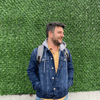

Top comments (0)