Linux on Android?
You must be using your Android device to make calls or maybe read messages but ever thought of using it for running Blender, making 3D models with it or using IntelliJ on your Android phone? If no is the answer, just keep reading. I promise it's easier than making a cup of coffee!
But why?
Running your favourite Linux distribution on a handheld device unlocks an entirely new realm of possibilities. You can run any app that supports ARM-based processors (we are looking into supporting x86 as well) and voila! You have a computer running inside your phone. You can run it completely offline once you have installed it completely, connect to a VNC viewer and enjoy the aesthetics of the distro you love, on your phone.
How to get started?
Installing Linux on Desktops is difficult than installing that on your Android Device 😅. Here's the step by step guide on how to do it but before that let me introduce Andronix, an app made with 💙 for Android, Linux and is proudly open-source (Linux back-end is completely open-source).
Andronix lets you install Linux on your non-rooted Android devices with just a couple of clicks.
More info - https://andronix.app
- Install Andronix from the Google Play Store. Here's a link to make that easier for you. Now Install Termux from here.
- Open the app and select your favourite distribution that you want to install.
- Click on Install, this should bring up an installation sheet. Click on Copy and paste the copied command in the Termux app and run it by pressing the enter key on your keyboard.
- Wait till the installation completes and then you have to start the Linux instance just by using the start script. Like ./start-ubuntu.sh for Ubuntu or ./start-kali.sh for Kali Linux
- This should bring up the terminal for the distro you've installed. Now from here, it's your call either to use a bare-bone Linux terminal or install a Desktop Environment to make it look pretty and in essence, usable.
- You can choose from XFCE, LXQt, LXDE or MATE (KDE is only available with one of our Andronix Modded OS). To select a desktop environment return to the app and scroll down in the installation sheet to find the section for the environment. Click on the one you want to install and paste that in your Linux shell (Your Linux Shell will look something like *$ root@username** after using the start script.*)
- Here you are now with a full-fledged Linux desktop on your Android phone. Just use this guide to connect to a VNC client.
Facing Trouble?
Here are a few links that can help you -
YouTube tutorial - https://tinyurl.com/andronixYoutube
Andronix Docs - https://docs.andronix.app
Andronix GitHub - https://github.com/andronixApp
Official website - https://andronix.app
Tutorials and Blogs - https://blog.andronix.app
How can I extend my powers?
To be honest, installing apps for ARM-based processors can be a bit of work, finding a suitable repository and checking the compatibility. We have made it extra easy for you.
Presenting Andronix Modded OS that include Ubuntu Xfce and KDE, Debian Xfce and Manjaro Xfce. These are pre-configured to save your time in debugging those pesky bugs and build fails.
All the essential software like VSCode, Chromium, Firefox etc. are pre-installed. Jetbrain IDEs are fully supported. You can use sudo because you have a non-root account by default, a great thing to have. The feature list is endless so here's a link to help you more.
Linux is okay, but what else?
Andronix is not at all limited to only installing Linux but has so many cool features. One of the main highlights of the app besides the Linux part is Andronix Commands. It allows you to save your most used terminal commands (at least we have made it for that, but you might use it for any other purpose :p) to the cloud and then access them on any internet-connected device with our web-app. So you can use Andronix on your computer, maybe your raspberry-pi or anywhere else. Besides saving them, you can also colour code them, enabling you to filter your commands based on colours.
Andronix comes with a Feed section with our latest posts and blog about Andronix or Linux in general.
Community?
Andronix is a rapidly growing app. Our Discord and Telegram communities are ready to help you if you face any problems with anything.
Discord - https://discord.gg/jywhBH4
Telegram - https://t.me/andronixApp
Email - andronix@techriz.com
Donation
Andronix is an open-source project. It is completely ad-free. Please consider doing an in-app purchase or donating us.
Donations - https://andronix.app/donation/




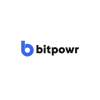


Top comments (6)
Great project but when I see that you're using a scammy technique to check if the user isn't a robot by forcing him to allow notifications, I wouldn't bother to install your apps.
Hey Alex, I don't think I get what you are pointing to but matter of fact we never force you to enable notifications for anything. It's entirely your call. Can you please be a little specific about where you saw this? Thank you 😊
Just click on andronix.app/ the ad is totally blocking the access to the site. You are using androidcaptcha and it asks to enable notifications to check if you are a robot. Not directly your site but you choose those mechanisms that are scammy.
I am so sorry for the trouble. It was due to a plugin that was unintentionally added. You can try again please.
Just as a follow up. Is it fixed now? Sorry for troubling you 😅
Great. But can I install vscode or any other ide with the free version e.g Ubuntu mate ?