Did you know Eclipse has an integrated terminal? It's such a useful feature in VSCode, I was thrilled when a co-worker pointed out the same functionality in Eclipse.
Adding the View
Navigate to the top most menu and select:
-
Window-
Show ViewTerminal
-
(If for some reason Terminal isn't an option, select Other... and search for "Terminal" by typing it into the resulting dialog.)
Opening a New Terminal
- Locate your Terminal View (usually opens at the botom) and click the
Open a Terminalbutton:
- In the resulting dialog, select your desired options (go with the defaults if you're unsure) and click
OK.- Note the
Choose Terminaldrop-down also providesSSHandTelnetvariants- handy!
- Note the
- In the new terminal,
cdto your project's working directory.
Side Notes
-
Eclipse doesn't always auto-detect file system changes made from the integrated terminal. You can manually refresh your project by right clicking its root node in the Project Explorer and selecting
Refresh. - You can exit/close a terminal by first entering the
exitcommand, then closing the tab.

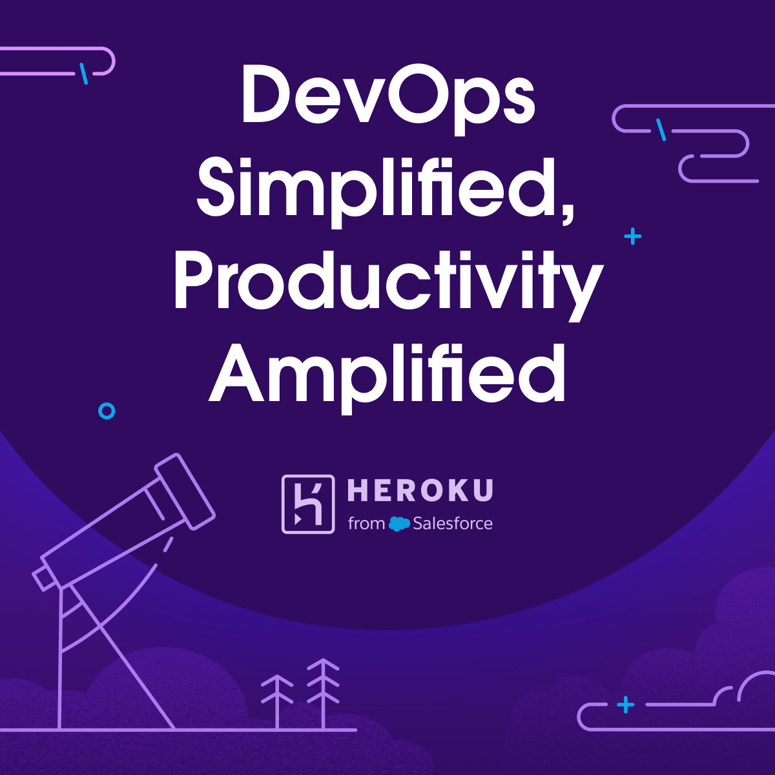

Top comments (0)