We are almost finished with our python package series. In this post we’ll discuss deployment.
- Github repo
- PyInstaller
- Releases
- PyPi
Github
There isn’t much to do in terms of github or any other git server. Just push your changes and you are done. I would recommend using tags, for example for indicating a version, i.e. v2.0.1. And update your README file.
PyInstaller
Depending on how complex your package is, and if it can run as an exe or dmg, you can package your application with PyInstaller.
First install pyinstaller:
pip install pyinstaller
Then run:
pyinstaller your_file.py
This will generate the bundle in a subdirectory called dist.
One File:
pyinstaller your_file.py --onefile
Debugging:
pyinstaller your_file.py --onefile --log-level LEVEL
Amount of detail in build-time console messages. LEVEL may be one of TRACE, DEBUG, INFO, WARN, ERROR, CRITICAL (default: INFO).
For full usage visit the docs
Add it to Release
Once you have a dmg, or exe, you can add it to the releases on github, and this is nice for end users that don’t know how to pip, or compile code. This is well documented.
PyPi
Sign up for an account https://pypi.org/
Build
Delete dist folder if you used pyinstaller.
Let’s build the package first, ensuring you have all the tools installed.
python -m pip install --user --upgrade setuptools wheel
Now run this command from the same directory where setup.py is located:
python3 setup.py sdist bdist_wheel
This command should output a lot of text and once completed should generate two files in the dist directory:
dist/
example_pkg_your_username-0.0.1-py3-none-any.whl
example_pkg_your_username-0.0.1.tar.gz
Twine upload to PyPi
python -m pip install --user --upgrade twine
You can add a configuration file in your home directory, for easy uploads:
.pypirc
[distutils]
index-servers=pypi
[pypi]
repository = https://upload.pypi.org/legacy/
username = your_username
password = your_password
With .pypirc in place you can upload with following command:
twine upload dist/*
Lastly secure .pypirc file so only current user can read it:
chmod 600 ~/.pypirc
A couple of things to note: I couldn’t test with the test site for pypi. So I ended up just doing it to the real site. Ensure your version number in the setup.py is correct, and all the information there. Once you upload a version, you cannot reupload again unless you change the version number.
Installing your package
After a few seconds check your package in your PyPi account, if is there. Install it via pip on your local machine. And you have finally completed your first deployment.
Recap
Every release:
- Update git repo
- Upload git release (option)
- Compile with setup tools
- Upload with twine to PyPi
Congratulations for making it to the end! Any feedback is welcomed! Remember do not deploy on Fridays. :)



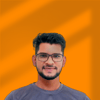


Top comments (0)