Accessing the user's clipboard has not been the nicest thing to do for a longtime. We had to use the document.execCommandAPI to copy and paste text to and from the user's clipboard, which involves the following steps:
// #1. Use an input element
const input = document.querySelector('input');
// #2. Set the input's value to the text we want to copy to clipboard
input.value = 'hello there!';
// #3. Highlight the input's value
input.select();
// #4. Copy the highlighted text
document.execCommand('copy');
The input element can be dynamically created and removed during the process, or styled to not be visible to the user. During the times that I got to use this approach before, I always thought that it looks ugly and not very elegant.Fortunately, a new Web API is here to make this a lot easier!
Async Clipboard API
The Async Clipboard APIprovides Web apps with the ability to programmatically read from and write to the system clipboard easily. A few notes about the API:
- It can be accessed at
navigator.clipboard - The site needs to be served over HTTPS or localhost
- Only works when the page is the active browser tab
Now let's see how simple it actually is, compared to the old way of doing it.
Writing to the clipboard
async function writeToClipboard(text) {
try {
await navigator.clipboard.writeText(text);
} catch (error) {
console.error(error);
}
}
This method returns a Promise, which we can wait to resolve by chaining a.then() or using async/await. With that single, short line of code, we've just written our text into the clipboard!
Note: In Firefox, the text gets written to the clipboard only when calling
writeText()in response to a user gesture, otherwise it throws an exception.Chrome writes the text to the clipboard regardless of the user gesture. Both allows writing to the clipboard without having to request for permission.
Reading from the clipboard
async function readFromClipboard() {
try {
const text = await navigator.clipboard.readText();
console.log(text);
} catch (error) {
console.error(error);
}
}
This method also returns a Promise, and is as straightforward as writing to the clipboard. The first time a site tries to read the contents of the clipboard, the browser prompts the user whether they want to allow the requestor not:
Note: In Chrome, permission to read the clipboard is automatically denied when the user has dismissed it several times (~3 times from my observation).
Note: At the time of writing, Firefox (version 68) doesn't support the
readText()method yet, with the MDN docs stating that it is only supported in browser extensions.
Checking clipboard access permissions
We can check if we have permission to access the clipboard using thePermissions API:
await navigator.permissions.query({name: 'clipboard-read'});
// or 'clipboard-write' for permission to write
// sample result: {state: 'granted'}
We can use this result for example to display some UI letting the user know whether we have access to the clipboard or not.
Clipboard Events
Aside from allowing us to easily write to and read from the clipboard, theAsync Clipboard API also gives us clipboard events. We can know when the user performs a clipboard-related action such as copy, cut, or paste by listening for the copy, cut, and paste events, respectively.
document.addEventListener('copy', event => {});
document.addEventListener('cut', event => {});
document.addEventListener('paste', event => {});
These events don't fire when accessing the clipboard using the Async ClipboardAPI (i.e. through writeText() or readText()), but they do when calling their corresponding document.execCommand commands. Calling event.preventDefault() cancels the action and maintains the current state of the clipboard.
These events only fire when the action was performed on the page, and not when performed in other pages or apps.
The clipboard event objects have a clipboardData property which is aDataTransferobject. This allows us to overwrite the data that will be written to the clipboard, giving us the opportunity to write data in other formats, such as text/html:
document.addEventListener('copy', event => {
event.preventDefault();
event.clipboardData.setData('text/plain', 'COPY ME!!!');
event.clipboardData.setData('text/html', '<p>COPY ME!!!</p>');
});
When doing this, we need to call event.preventDefault() so that our custom data is written to the clipboard instead of the original. For cut and paste events, we need to handle removing/inserting the content in the document ourselves.
Image Support
So far we've only seen the version of the Async Clipboard API which only supports reading/writing text, and it already looks cool! A recent addition to the API is support for images, making it easy to programatically read and write images to the clipboard!
Note: For the meantime, only PNG images are supported, but support for other image formats (and maybe files in general) will be added in the future.
Write an image to the clipboard
Before we can write an image to the clipboard, we first need to get aBlob of the image.There are several ways to obtain an image blob:
- Ask the user to select the image using a file input
-
fetch()the image from the network as a blob (withresponse.blob()) - Draw the image to a
canvasand callcanvas.toBlob()
Once we have an image blob (let's call it imageBlob), we need to create an instance of ClipboardItem containing our image Blob:
new ClipboardItem({ 'image/png': imageBlob})
The ClipboardItem constructor accepts an object whose keys are the MIME types and the values are the actual blobs themselves. We can provide multiple MIME type and blob pairs, giving different representations of the data using different types.
Now we can write our image to the clipboard using navigator.clipboard.write():
async function writeToClipboard(imageBlob) {
try {
await navigator.clipboard.write([
new ClipboardItem({
'image/png': imageBlob
})
]);
} catch (error) {
console.error(error);
}
}
navigator.clipboard.write() accepts an array of ClipboardItems, but at the time of writing only supports a single item. This will most likely change int he future.
Reading an image from the clipboard
Reading items (not just text) from the clipboard can be done using navigator.clipboard.read():
async function readFromClipboard() {
try {
const items = await navigator.clipboard.read();
} catch (error) {
console.error(error);
}
}
It returns an array of ClipboardItems that mirrors the contents of the system clipboard, although currently in Chrome it only returns the latest item in the clipboard.
We can loop over this array to get each item. We can get all available MIME types in a ClipboardItem through its items property, and get the actual blob data for a specific type using its asynchronous getType() method:
for (let item of items) {
console.log(item.types); // e.g. ['image/png']
for (let type of item.types) {
const blob = await item.getType(type);
}
}
After we get the blob, we can now do anything we want with it. We can use theFileReader APIto convert the blob to appropriate formats that we want:
const reader = new FileReader();
reader.onload = () => {
const data = reader.result;
// e.g. 'data:image/png;base64,...'
};
reader.readAsDataURL(blob);
The Async Clipboard API's write() and read() methods provide generic ways for accessing the clipboard. In fact, the writeText() and readText()methods discussed earlier are just convenience methods for them, and can otherwise be done using write()/read() by using blobs with type text/plain.
async function writeToClipboard(text) {
try {
await navigator.clipboard.write([
new ClipboardItem({
'text/plain': new Blob([text], {type: 'text/plain'})
})
]);
} catch (error) {
console.error(error);
}
}
async function readFromClipboard() {
try {
const items = await navigator.clipboard.read();
for (let item of items) {
const data = item.getType('text/plain');
// convert `data` to string using FileReader API's
// `.readAsText(data)` method
}
} catch (error) {
console.error(error);
}
}
Browser Support & Feature Detection
The Async Clipboard API with text support shipped in Chrome 66 and FireFox 63 (with readText() not yet available for Web apps). For PNG image support, only Chrome supports it at the time of writing, shipping it in Chrome 76. See this browser compatibility tablefor more info.
We can take advantage of this API already on browsers that support through feature detection, by checking if navigator.clipboard is present.
if (navigator.clipboard) {
// Safe to use Async Clipboard API!
} else {
// Use document.execCommand() instead
}
Resources
Thanks for reading this article, I hope you enjoyed it and learned something from it. Here are more resources to learn more about the Async Clipboard API:

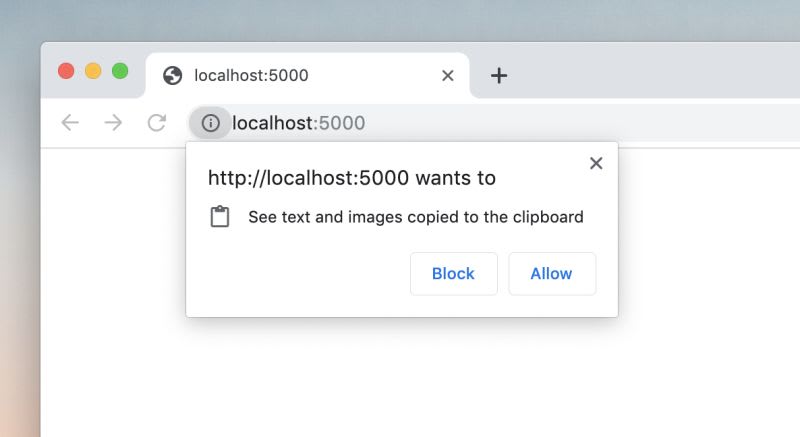





Top comments (2)
Thats exactly what i was looking for! Amazing blog!
Thank you! 🙂I'm glad you found it useful!