And here comes the ultimate Git article … naw, it is only my modest collection of hacks, workflows and tips.
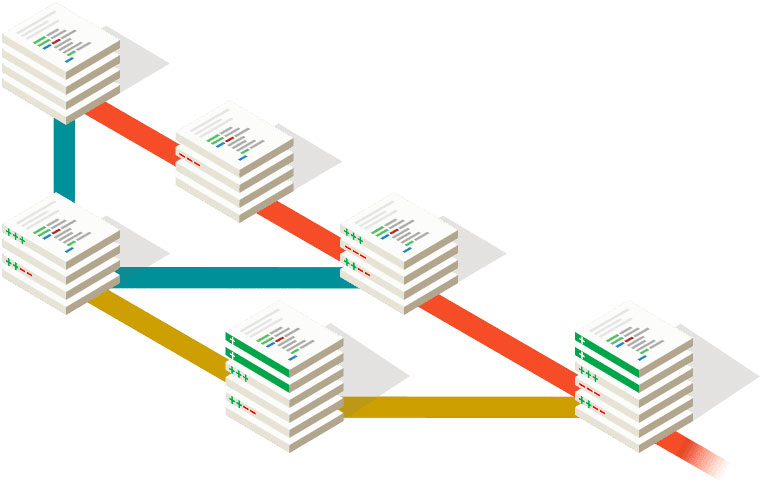
Branch naming schema
<prefix>/<ticket-id>-<concise-description>
Prefixes I like to use
- fix --> smaller fix
- hotfix --> needs to be deployed ASAP
- bug --> hunting down bugs
- feature --> new functionality
- pre-rails4 --> changes to release before upgrading to Rails 4
Ticket ID
It can be useful in case of using a ticketing system like Jira. Or even referring to a branch when consulting with a colleague.
Concise description
Naming things is hard and yet very important.
Imagine an automated merge commit with the following message:
Merge pull request #513 from organization-account/feature/QB-413
What feature has been merged? All I can tell: it refers to a Jira ticket with an ID of QB-413.
Rename branch in local and in remote
If you are on the branch you want to rename:
git branch -m new-name
git push origin :old-name new-name
git push origin -u new-name
Manipulating the timestamp of a commit
If one accidentally makes commits at work on a public hobby project and for any reason one wants the world to believe that one did those commits after work in his free time:
time_stamp="2019.05.14 18:28:13"; GIT_COMMITTER_DATE=$time_stamp git commit --amend --date=$time_stamp --no-edit;
The power of rebasing
Given the following scenario: Developer A pushes new commits to the master branch. Developer B needs to pull those changes in order to push his new changes.
Options developer B has
- pull with merge
- pull with rebase
Pulling with merge
git pull <remote> <branch>
Git performs:
git fetchto pull the latest changes from the specified remotegit mergeto join the received changes with the changes of the current branch
As a result we will have an extra merge commit and the history tree will have an extra parallel line.

Pulling with rebase
git pull --rebase <remote> <branch>
Git performs:
git fetchto pull the latest changes from the specified remote- reapplies the local changes on top of the incoming ones
As a result we will have a clean straight history line without any extra merge commit.
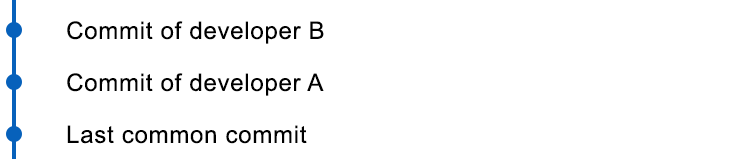
As always, rebasing is not a silver bullet, it is very useful for small changes, however merging can prove to be better for long term changes.
Set upstream for local branches
git push --set-upstream origin new-branch
This tells git to link your current local branch to the remote one. The change happens only locally. As a reward we don’t need to specify the origin and the branch name the next time doing a push, just type git push or use an alias gp.
Using multiple SSH keys
Common practice at work to have a separate corporate GitHub account for every developer. In my case I have my own personal one too and sometimes I fancy to pull code from my own repos. But in GitHub one SSH key can’t belong to two different accounts. As a solution I have two SSH keys, one for each accounts plus some extra config.
Global SSH config
# ~/.ssh/config
Host github.com-own
HostName github.com
User git
IdentityFile ~/.ssh/id_rsa_own
Host bitbucket.org-own
HostName bitbucket.org
User git
IdentityFile ~/.ssh/id_rsa_own
Local Git repo config in the project folder
Things to pay attention to:
- For successful authentication we need to use the domain defined in the global SSH config:
github.com-own - The local user config differs from the global one
# .git/config
[remote "origin"]
url = git@github.com-own:tothpeter/development-cheat-sheet.git
fetch = +refs/heads/*:refs/remotes/origin/*
[user]
name = Peter Toth
email = tothpeter08@gmail.com
Command-line aliases
I use iTerm2 with Oh My Zsh including its Git plugin which provides tons of aliases out of the box.
Plus I defined the following ones according to my own taste:
| Alias | Command | I use it for |
|---|---|---|
| gitx | open -a SourceTree . |
opening current project in a Git GUI |
| gl | git log --oneline --graph --all --decorate |
showing history in a visual branch |
| gr | git remote -v |
listing remotes |
| gs | git status |
seeing if there is any merging, rebasing etc going on |
| gp | git push |
pushing current branch to origin |
| gpl | git pull |
pulling the current branch from origin |
| gplr | git pull --rebase |
pulling the current branch |
| gplm | git fetch origin master:master |
pulling master from origin without changing branch |
| nah | git reset --hard && git clean -df |
reverting back to a clean state by removing all untracked files and all changes |
| gu | git reset --soft HEAD^ |
undoing the last commit keeping its changes |
Mini workflow
Scenario: Developer A merges new changes into the remote master. Developer B works on a feature branch locally and wants to use the new changes.
Developer B can easily achieve it by using my beloved aliases:
- gplm -> Pull remote changes to local master without changing branch
- grbm -> Rebase current branch onto master
If you have any tips, please don’t hesitate to share!

Comments
Post a Comment