Hello Java Dev
This is the third part of the series Kubernetes for Java Developers. Before continue, check the first and second part.
In this tutorial, we learn about to building and run application inside a kubernetes cluster.
At this point, we have a Java application running in docker that uses a mysql database running on docker too.
Prepare the environment for the big moment
Check if you have the necessary tools before continue.
Just check:
make --version
minikube version
kubectl version
vboxmanage --version
If you don't have one of the tools above, please go to part one, follow the instructions and return here.
Or just type:
make check
The command above needs to be executed in the root of the project. Please clone it if you don't have it yet:
https://github.com/sandrogiacom/java-kubernetes
Prepare demo application
Go to java-kubernetes directory and type make to see all make options.
Create minikube machine
make k-setup starts minikube, enable ingress and create namespace "dev-to".
Create kubernetes resources
Check kubernetes folder with subdirectories app and mysql.
app-configmap.yaml
- Application configurations with environment variables.
apiVersion: v1
kind: ConfigMap
metadata:
name: myapp
namespace: dev-to
data:
DATABASE_SERVER_NAME: "mysql"
DATABASE_USER_NAME: "myapp"
DATABASE_USER_PASSWORD: "myapp_pwd"
app-deployment.yaml
- Deployment creates one replicated pod. For more information please check documentation.
apiVersion: apps/v1
kind: Deployment
metadata:
name: myapp
namespace: dev-to
labels:
app: myapp
spec:
selector:
matchLabels:
app: myapp
template:
metadata:
labels:
app: myapp
spec:
containers:
- name: myapp
image: java-k8s:latest
imagePullPolicy: Never
ports:
- containerPort: 8080
name: http
envFrom:
- configMapRef:
name: myapp
The important part here is the template that defines the name of docker image, http port and source of environment variables.
app-service.yaml
- An abstract way to expose an application running on a set of Pods as a network service.
kind: Service
apiVersion: v1
metadata:
name: myapp
namespace: dev-to
spec:
selector:
app: myapp
type: NodePort
ports:
- protocol: TCP
port: 8080
targetPort: 8080
In mysql folder, we have only deployment and service files, because environment variables are in the same file.
Deploy database
make k-deploy-db create mysql deployment and service.
Check if the service is running:
kubectl get pods -n dev-to
Access database in localhost:
kubectl port-forward -n dev-to <pod_name> 3306:3306
Build application and docker image
make k-build-app build app and create docker image inside minikube machine.
make k-deploy-app deploy app on cluster.
Check if services is running:
kubectl get pods -n dev-to
Check app url
Minikube gives you the host and port to which you will access.
Type:
minikube -p dev.to service -n dev-to myapp --url
Address below will be different for you!
http://192.168.99.133:30343
curl -X GET http://192.168.99.133:30343/persons
To open app directly in web browser:
minikube -p dev.to service -n dev-to myapp
Conclusion
In this part, we learned about how to build and deploy application inside a local kubernetes cluster.
In the next part, we will see how to debug our application and some good practices for microservices.
See you soon!
Bonus
Create all in one step
To create world, just copy and paste command below on terminal. Make sure that you are in the root of the project.
make k-all

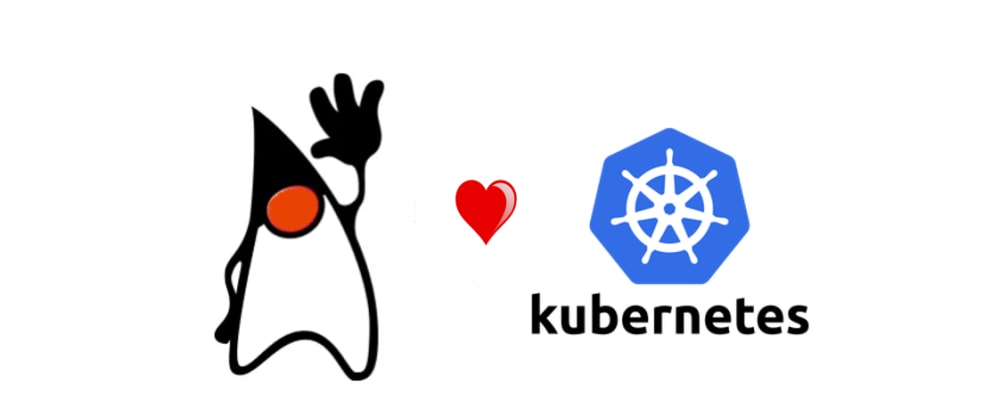







Top comments (0)