Are you planning to move your website to a new domain? Be prepared to lose a large portion of your traffic. In this blog post, we will talk about how to properly move a website to a new domain and how to bring back lost traffic to your website sooner or later.
Focus today: How to properly move a website to a new domain without losing too much traffic
Introduction
A week ago, we have changed the primary domain of our original xxx.wordpress.com domain to the current domain. We have expected to lose a small portion of the traffic. But what happened instead? Our website traffic seems to be falling to almost zero:
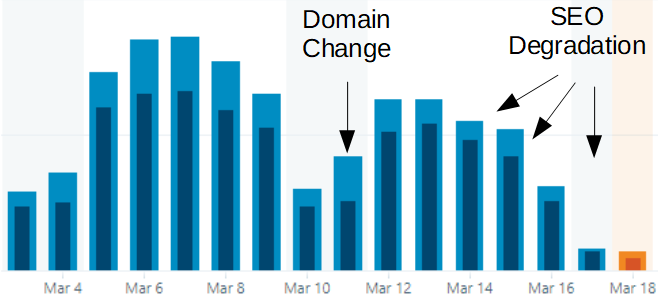
During the week after a domain change, we have observed a drop in traffic of about 25%. Today, a week after the domain change, the Saturday traffic has dropped by 75%. What, if that trend persists?
Alarm! Now, the most pressing question is: how can we bring back the traffic to our website?
For you, it is better not to lose the traffic in the first place. What can you do to properly move a website to a new domain without losing too much traffic? You might want to head directly to the step-by-step guide below.
What has happened?
Let us recapitulate, what has lead to the current situation. We have performed the following steps:
- move the name servers from our current domain name server to WordPress‘ domain name servers
- register the new domain as a mapped domain with WordPress right
- wait for 72 hours for DNS to converge
- exchange the xxx.wordpress domain with the new domain
We have made sure that WordPress will redirect all traffic with „301 Moved Permanently“ messages to the new domain. According to many articles on this topic, this had seemed the best we can do.
However, looking at the traffic that reaches our site, we are quite a bit alarmed.
According to a comment of Keith Paulin on this blog post, it seems to be absolutely normal to lose SEO ranking temporarily when you move your domain. However, a drop of 75% within one week? How can we gain back the traffic we have lost?
Let us perform some research and see, what we can do to improve the situation.
In our case, most of our web traffic is originated from Google search results. Let us see, what we can do: we will
- verify that the traffic is redirected properly for the old domain to the new domain
- help Google learn that the domain has changed
- hope that those measures will bring back to our website… 😉
Step by Step: Properly move a Website to a new Domain
Step 1: Check your Redirects
Prerequisites
- Your old domain (e.g. yourblog.wordpress.com) must have been moved to the new domain already
All the upcoming measures might be in vain if we do not make sure that the traffic that is headed to your old domain is redirected to the new domain with a „301 Moved Permanently“. We can check this on a Linux console easily by using a curl command:
C:\Users\olive>curl -k -s -D - https://vocon-it.com HTTP/2.0 301 server:nginx date:Sat, 17 Mar 2018 18:04:32 GMT content-type:text/html; charset=utf-8 location:https://vocon-it.com/ vary:Cookie x-ac:1.fra _dfw strict-transport-security:max-age=15552000 C:\Users\olive>curl -k -s -D - https://vocon-it.com/2017/06/24/consuming-a-restful-web-service-with-angular-4/ HTTP/2.0 301 server:nginx date:Sat, 17 Mar 2018 18:05:22 GMT content-type:text/html; charset=utf-8 location:https://vocon-it.com/2017/06/24/consuming-a-restful-web-service-with-angular-4/ vary:Cookie x-ac:1.fra _dfw strict-transport-security:max-age=15552000
Step 2: Tell Google that your Domain has changed
Prerequisites
- Before starting this step, move your website to the new domain.
Step 2.1: Install the Verify Ownership plugin on your site
There are many possibilities to verify the ownership of your old domain. In case of a wordpress.com subdomain, the DNS verification does not work, since only wordpress.com can add elements in their DNS server. We have chosen the meta tag verification and, for convenience, we have installed a WordPress plugin to help us with that task.
Note: on WordPress.com, installation of plugins is possible on custom domains only. Therefore, we need to have moved to the new domain already before performing the current step.
Install the plugin as follows:
- your website domain + /wp-admin
- plugins
- add new
- search for „Verify Ownership“
- Install
Step 2.2: Register old URL to Google Search Console
In this step, we will register the old (xxx.wordpress.com) domain with Google.
Step 2.2.1: Get Meta Tag
- goto Google Search Console
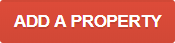
- enter your old website (https://vocon-it.com in our case)
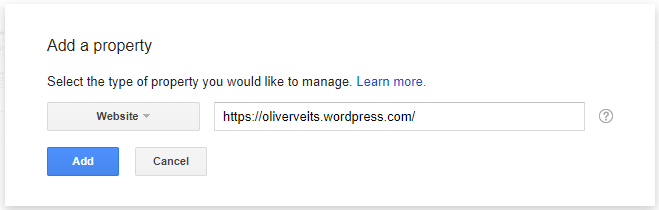
- Choose Verification Method „HTML Tag“
- Write down the tag presented after content=“ (starting with u in my case). We will need the tag in the next step
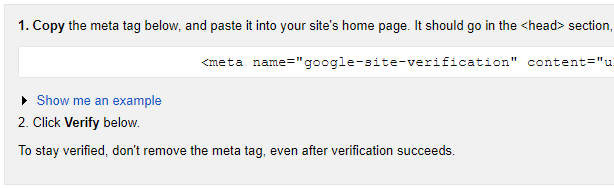
Step 2.2.2: Add Meta Tag to your Website
Install „Verify Ownership“ Plugin
There might be other ways and plugins to do it, but this is the way that was successful for me:
- Search for „verify ownership“ and click „Install Now“.
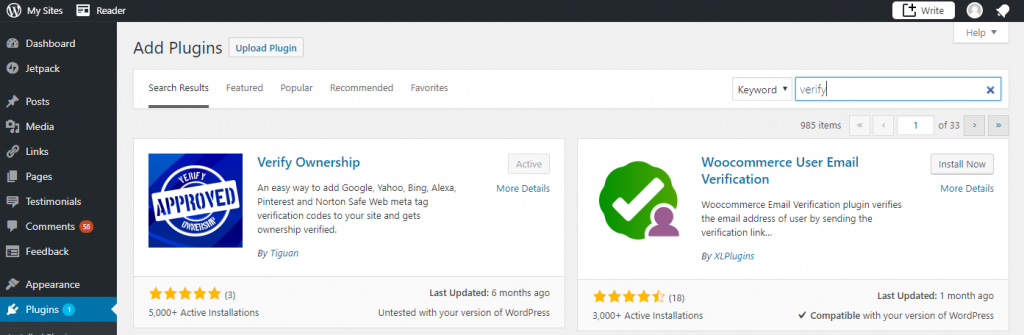
Add Meta Tag
- On your WordPress web-admin page, navigate to „Installed Plugins“ –> Settings
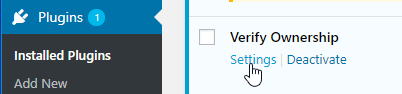
- You will find an Input field named „Google Verification ID“:
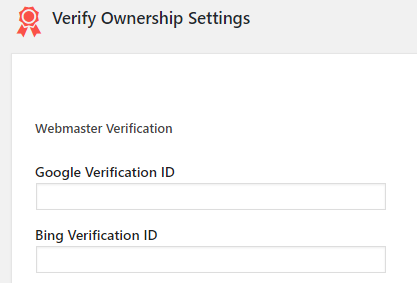
- Add the meta tag you have received in step 2.1 and save the settings.
Step 2.2.3: Click Verify on the Google Console
Now let us head back to Google’s search console and click on the
![]() button.
button.
Google’s Search Console should immediately tell you that your old web page is verified. This works also, if you already have moved your website to the new domain: Google is redirected by WordPress.com from your old page yourpage.wordpress.com to the new address (with a 301 Moved Permanently) and Google will find the meta tag there.
Step 2.3: Record a Change of Address
We need to record a change of Address with Google like follows
- On the https://www.google.com/webmasters/tools/settings page, enter Manage -> Change of Address

- Add a new property:
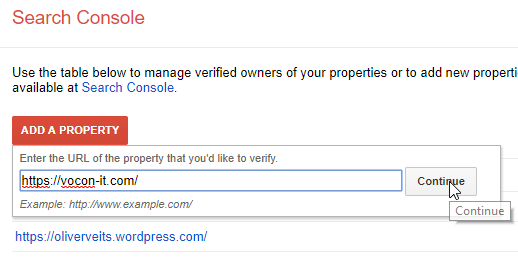
- Verify the new domain:
- Some weeks before, I already had verified the vocon-it.com domain with Google using the DNS method, so the property was already verified:
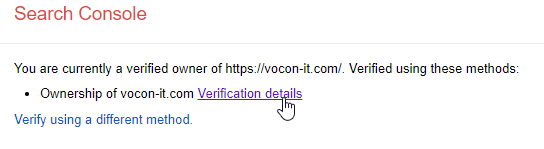
If this is not the case for you, you could verify the domain now, e.g. by choosing the DNS verification method and following the description found on Verifying your Domain with Google.
- Some weeks before, I already had verified the vocon-it.com domain with Google using the DNS method, so the property was already verified:
- Reload the Change of Address Page, and you will be able to choose the new website in the drop-down menu of step 1. This is how it looked like after picking the new site and confirming on 3 that the verification methods are still present:

Step 2.4: Check the Updated URLs on Google Searches
Now let us check, whether Google has updated the search results with the new domain.
Before, we have seen that any search results were pointing to the old *.workpress.com domain. Now we can see that Google has updated the URL already. After searching „angular 4 rest“, we see the following result on the first page:
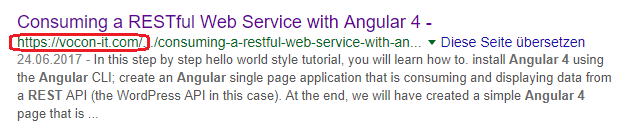
Okay, we have accomplished the mission of this step: Because we have told Google that the domain has moved, Google has updated the old URLs xxx.wordpress.com to the new domain. Let us observe, whether the traffic comes back to life during the next view days and weeks. Please cross your fingers!
Summary
In this blog post, we have seen that changing a domain of an existing website might affect SEO quite a bit. We have shown,
- that redirecting the traffic with a „301 Moved Temporarily“ does not seem to be sufficient to move your SEO ranking from the old to the new domain.
- We have shown how to actively tell Google that the domain has changed (and implicitly that we want them to update their search indexes with the new domain)
Even though we have tried our best to bring back the traffic to our website by informing Google about the domain change, it is not clear yet, whether this measure will have the positive effect that we would like to have. Please cross your fingers and stay tuned: we will show, how the website traffic changed during the next few weeks.
References
- Moz Blog on how to properly move Domains
- How to Properly Move WordPress to a New Domain Without Losing SEO